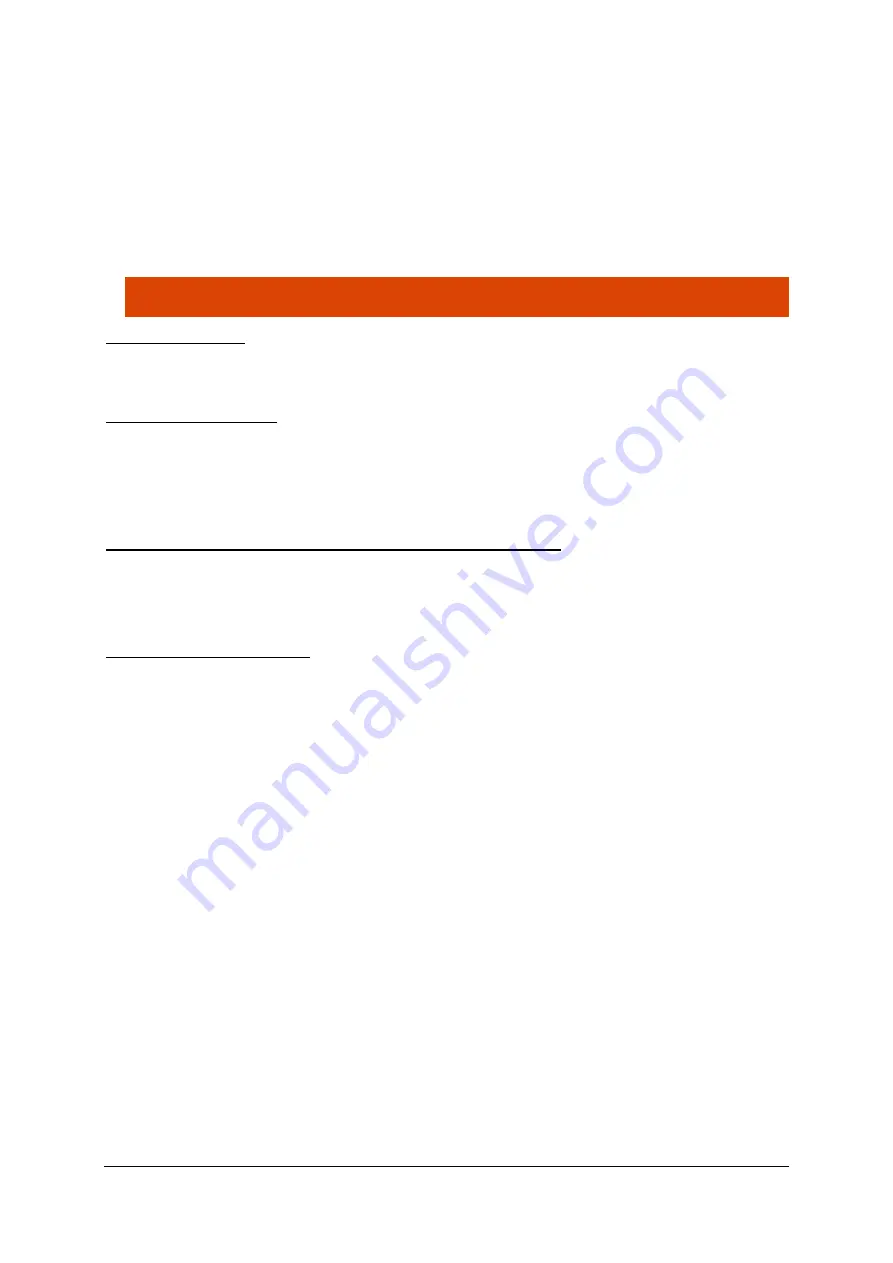
32
a panel with an actual range of 80 m will be 5.3 seconds. The higher the distance parameter, the
longer the display time. By this way, it is possible to avoid measuring the same vehicle more than
once. If you want to display the vehicle's speed decrease, you'll choose a lower parameter (40 m
instead of 80 m for example). The parameter will be adapted to the environment of the system: if
a hindrance (corner T crossroad …) limits the range, the parameter must be adjusted in accordance
with the real measurement distance (between 21 and 200 m). Timeouts of min. 1 second and max.
13 seconds have been put in the system. To activate this display type, key in a
value between 21
and 199.
The recommended value for a “50 zone” is generally “3” (It means 3 second of display per
measured speed)
6: Display brightness
It is possible to choose the degree of intensity of the LEDs between low
and “
Function of ambient
light
”
. Low intensity uses less power and increases the autonomy of the display.
7: Import and export files
Click on the disk button to save the file on the USB disk to upload it to the speed sign. See page 19 to
upload the file to the I-SAFE using a USB stick.
To load an existing file from your PC or USB stick, click on the folder button and choose the
“PARAMS.txt” file to load. The software will load and show the settings from the file.
8: only with Bluetooth, Upload configuration and erase the memory
When connected using Bluetooth, once you are ready with your choice of thresholds, speed display
and pictograms, click on “
Upload configuration
”.
By clicking the eraser button, the memory of the speed sign holding the measurements will be erased.
9: choose the « custom zone »
The I-SAFE can register up to 3 different sets of custom parameters. Select one of the three through
this menu.
4.3.4.5
Fines
The fines feature is the same for both the I-SAFE 1 and the I-SAFE 2. When instead of showing text or
a pictogram the user decides to show a fine, with an example shown in Screenshot 9 where between
71 km/h and 11
0 km/h the “Fine” message and amount will be shown, the amount of the fine can be
defined in
the “Fines” tab
, see Screenshot 13.
At first, no fines are defined by default, see Screenshot 13. To define the amounts for different
thresholds, click on the button displaying “No fines specified yet” to create speed thresholds at which
to display the fines. An example is shown in Screenshot 14.






























