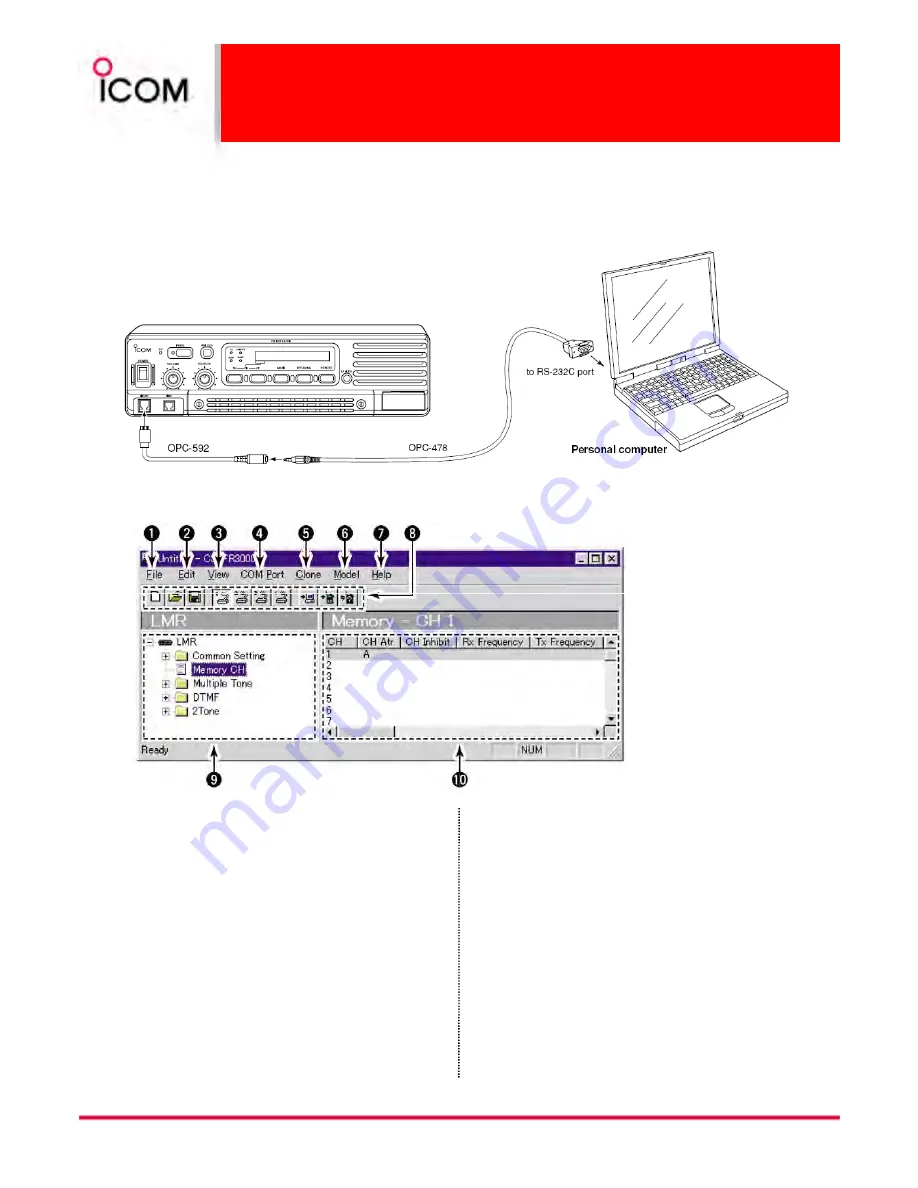
Basic Setup of Cloning Software
Connections
Connections
Connections
Connections
All cloning operations are performed from the computer’s mouse or keyboard— the operation required on the
receiver side is;
Turning power ON the repeater.
Screen description
Screen description
Screen description
Screen description
28
FILE MENU [File]
FILE MENU [File]
FILE MENU [File]
FILE MENU [File]
Used for saving memory channel contents, printing
the pre-programmed information or quitting the
program, etc.
EDIT MENU [Edit]
EDIT MENU [Edit]
EDIT MENU [Edit]
EDIT MENU [Edit]
Edits each memory channel information (Prio A,
Emergency, Emergency OFF, etc.) via the Edit menu.
VIEW MENU [View]
VIEW MENU [View]
VIEW MENU [View]
VIEW MENU [View]
Turn the Toolbar/Status bar ON or OFF.
COM PORT MENU [COM Port]
COM PORT MENU [COM Port]
COM PORT MENU [COM Port]
COM PORT MENU [COM Port]
Selects the COM port
▒ NOTE: ‘
NOTE: ‘
NOTE: ‘
NOTE: ‘Communication failed’ dialog box appears
▒ when the COM port is not set correctly.
CLONING MENU [Clone]
CLONING MENU [Clone]
CLONING MENU [Clone]
CLONING MENU [Clone]
Click to display cloning menu and cloning information
dialog box.
MODEL MENU [Model]
MODEL MENU [Model]
MODEL MENU [Model]
MODEL MENU [Model]
Click to select the proper model type from LMR
(2Tone) or PMR (5Tone).
HELP MENU [Help]
HELP MENU [Help]
HELP MENU [Help]
HELP MENU [Help]
Click to display help contents and cloning software
revision information.
TOOLBAR
TOOLBAR
TOOLBAR
TOOLBAR
Shortcut key appears on the toolbar when clicking
the toolbar function in the [View] menu.
TREE VIEW SCREEN
TREE VIEW SCREEN
TREE VIEW SCREEN
TREE VIEW SCREEN
Click the folder icon which you want to edit.
MEMORY CH SCREEN
MEMORY CH SCREEN
MEMORY CH SCREEN
MEMORY CH SCREEN
Display the Memory CH (channel or editable item)
information.
















































