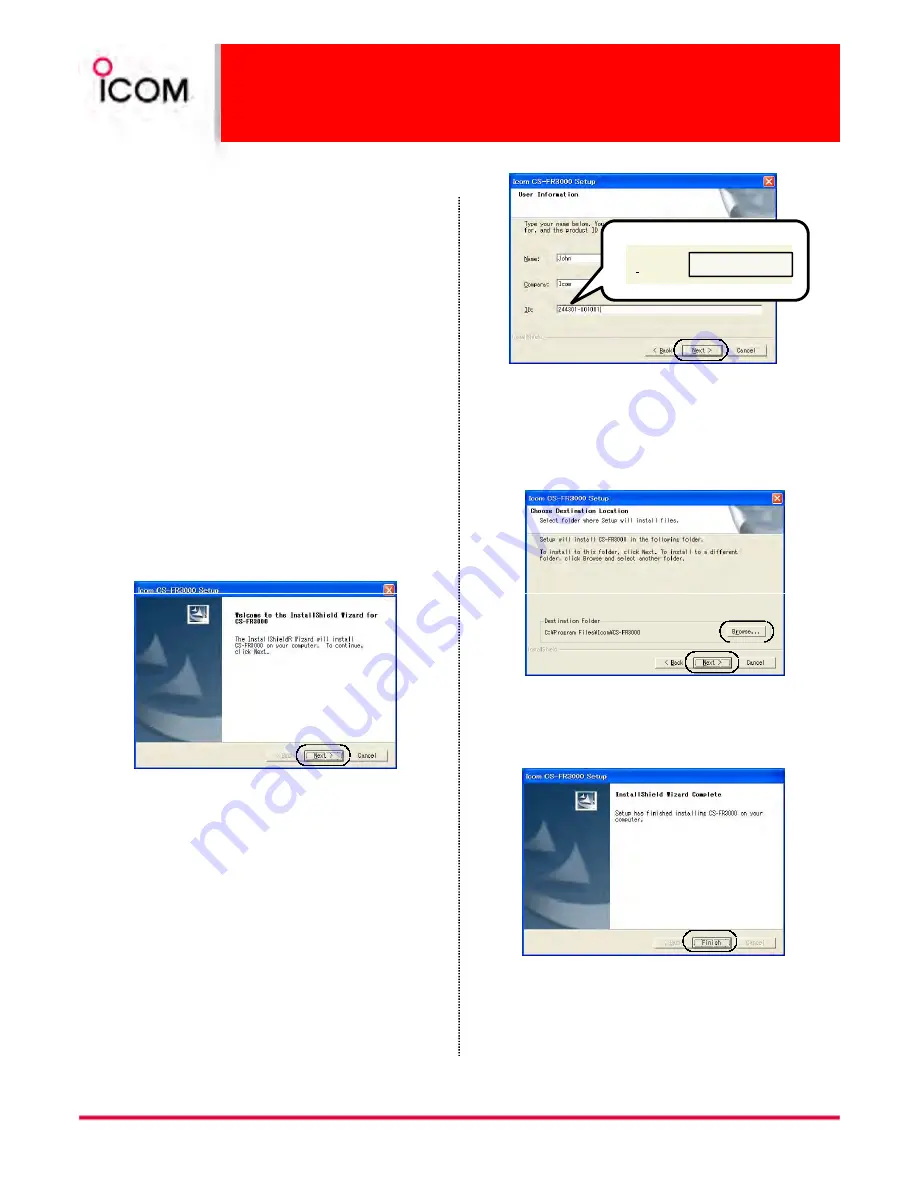
3-2
Cloning Software CS-FR3000
3-2-1
Basic Setup of Cloning Software
Getting started
Getting started
Getting started
Getting started
o
This cloning software is designed to perform data
setting and cloning for the IC-FR3000/IC-FR4000
series VHF/UHF FM REPEATERS.
o
HELP WINDOW: CS-FR3000 has a help window to
describe functions and operation.
System requirements
System requirements
System requirements
System requirements
To use this program, the following hardware and
software are required:
PC
PC
PC
PC
•
Microsoft
®
Windows
®
98/98SE/Me/2000/XP is
installed
•
With RS-232C serial port (D-sub 9-pin) port
Other item
Other item
Other item
Other item
Optional OPC-478 CLONING CABLE and OPC-592
ADAPTOR CABLE
Software installation
Software installation
Software installation
Software installation
1. Quit all applications when Windows is running.
2. Insert the CD into the appropriate CD drive.
3. Double-click the “Setup.exe” contained in the CD.
4. The “Welcome to the InstallShield Wizard for CS-
F5060” will appear as below. Click [Next>].
6. The “Choose Destination Location” will appear as
below. Then click [Next>] to install the software to
the destination folder. (e.g. C:\Program
Files\Icom\CS-FR3000)
• Click [Browse...] to select another destination
folder before clicking [Next >], if desired.
Click to select another
Click
Example:
ID:
244301-001001
Click
27
5. The “User Information” will appear as below, then
type your name, your company name and the
product ID number with the following manner. Then
click [Next >].
• ID number: 244301-(6 digit serial number)
• e.g. the serial number on the CD is 001001, enter
“244301-001001” as the ID number.
7. After the installation is completed, the “InstallShield
Wizard Complete” will appear as below. Then click
[Finish].
8. Eject the CD.
9. Program group ‘CS-FR3000’ appears in the
‘Programs’ folder of the start menu, and ‘CS-
FR3000’ short cut icon appears on the desktop
screen.
Note 1: Icom distributes cloning software by CD or license. Depending on this, some information here may not apply as
written, e.g. ID number.
Note 2: Please see other documents provided by Icom regarding to Microsoft
®
Windows Vista™.
Click
Click
Click to select another
destination folder.






























