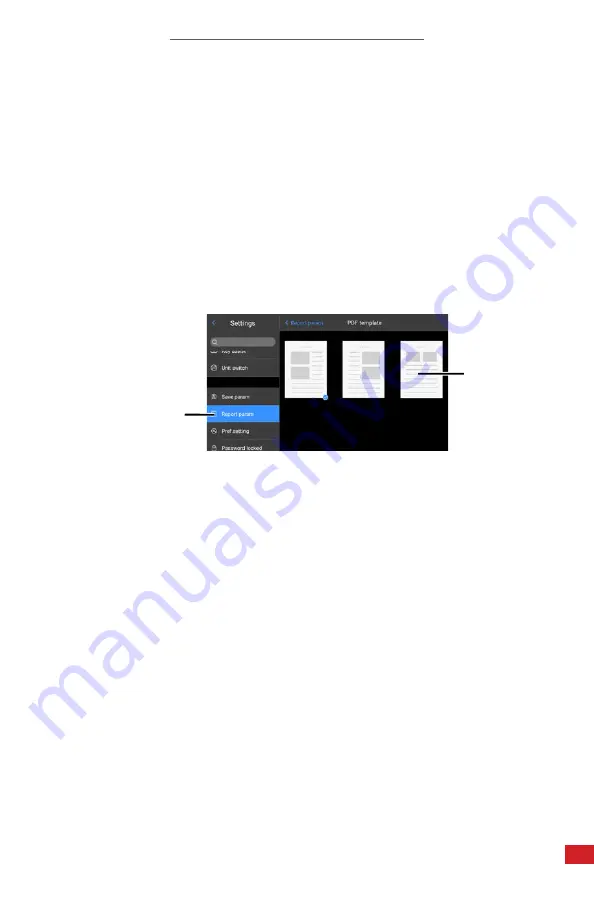
I-CAM 380/I-CAM 640 P-SERIES USER MANUAL
63
8-17-3-4 PDF Template
The device features 3 different PDF templates for arranging information and
images within a report. Choose a template as follows.
1.
Press the Menu button to open the main menu.
2. Press down on the Thumbstick until the Report Parameters (abbreviated
Report Param) tab opens.
3. Using the touchscreen, tap PDF Template sub-tab.
4. Tap the preferred layout.
5. Tap < Report Param to save and exit the sub-tab.
6. Press the Back button to exit the main menu.
2.
4.
8-18 Media Management
8-18-1 Review Media
When images and videos are captured they are stored internally. Media can be
viewed at any time as follows:
1.
Press the Review button to open the image gallery.
2. Press-and-hold on the screen; then, drag up or down to scroll through the
image gallery. Locate a video by tapping the Videos icon at the bottom of
the screen.
3. Tap on media to open it in the Review Area. Tap on the visible light picture
in the lower right corner to expand; tap anywhere to minimize the visible
image. Tap the play icon to open videos within the Video Player. Tap the
play icon to play videos. Press-and-hold on the screen; then, drag left or
right to scroll through the timeline.
4. Press the Back button repeatedly to exit the gallery.
VIEW INTERNAL FILES ON A COMPUTER BY CONNECTING THE USB CABLE
AND NAVIGATING TO:
…\CAMERA\ INTERNAL STORAGE DEVICE \DCIM\GCAMERA\SOURCEIMAGE






























