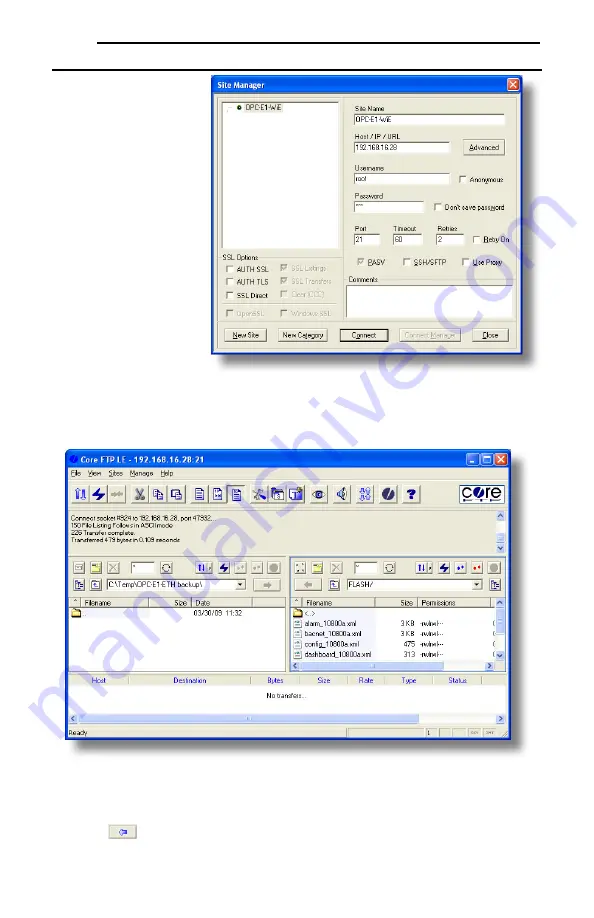
ICC
61
7.5 Using FTP with Core FTP LE
Core FTP LE (Lite) is a third-
party FTP application that can
be downloaded for free from
http://www.coreftp.com. Core
FTP is just one example of the
various commercial and
freeware FTP client
applications available on the
internet.
After installing Core FTP LE,
run the program. If the “Site
Manager” window (Figure 81)
does not automatically open,
open it by choosing
“File…connect”.
Click on the “New Site” button,
then enter a Site Name, IP
Address, username (default is
“root”) and case-sensitive
password (default is “icc”).
The “Port”, “Timeout”, and
“Retries” fields should already
contain the default values.
Click the “Connect” button
when done.
Core FTP LE will then try to connect and authenticate to the FTP server, and if successful, will populate
the right-hand side of the main page with the unit’s filesystem contents. Refer to Figure 82.
Figure 82: Core FTP in "Connected" State
Files can be easily downloaded from the unit by choosing the appropriate destination folder on your
computer in the left-hand side of the main page, choosing the file to download, and then clicking the
“download”
button in the right-hand (source) side. Similarly, files can be easily uploaded to the
Figure 81: Core FTP Site Manager






























