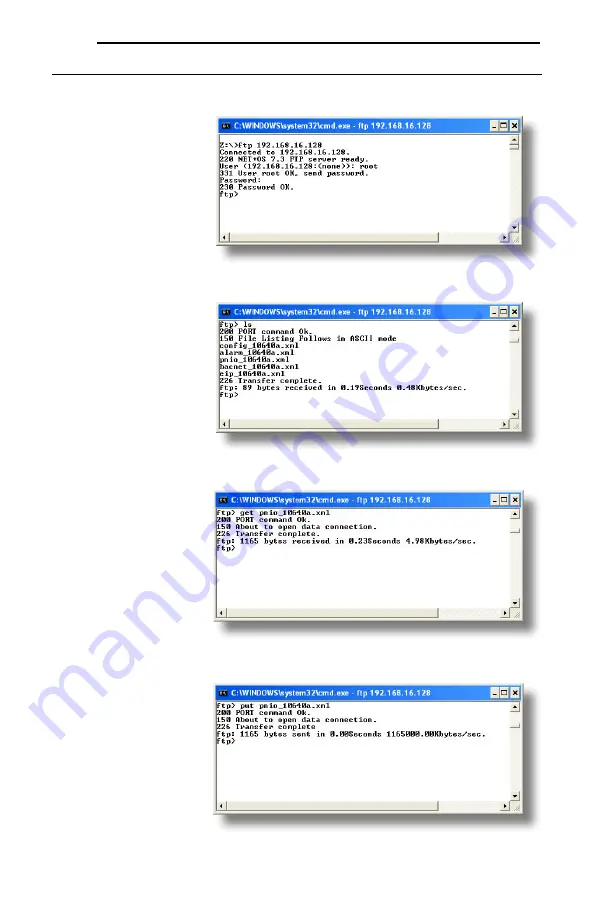
ICC
60
7.4 Using FTP with a Windows Command Prompt
To use FTP with a Windows command (DOS) prompt, first open a command prompt by either selecting
Start …All Programs …Accessories …Command Prompt
, or by selecting
Start …Run
and typing “cmd”
in the “Run” dialog.
Once the command prompt
opens, type “ftp” and the IP
address of the target interface
card. The FTP client will
connect to the unit and then
prompt for the username and
case-sensitive password
(defaults are “root” and “icc”,
respectively). Upon successful
entry of the authentication
information, you will be
presented with an “ftp>”
prompt. Refer to Figure 77.
At this point, you can use
standard Unix-style file and
directory manipulation
commands to perform such
actions as listing files (Figure
78), copying files to your
computer (Figure 79), and
copying files to the unit (Figure
80).
Figure 77: FTP Initiation and Authentication
Figure 78: Listing Files with "ls" Command
Figure 79: Copying a File from the Unit With "get" Command
Figure 80: Copying a File to the Unit With "put" Command






























