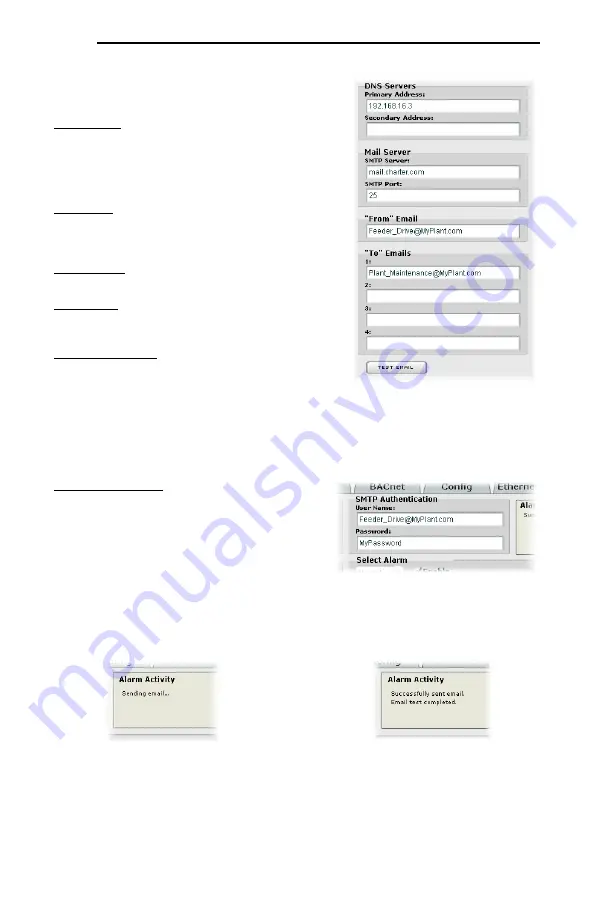
ICC
42
5.9.2 Email
Configuration
In order for an alarm trigger to successfully send a
notification email, some network settings must first be
configured properly (refer to Figure 47 and Figure 48.)
DNS Servers:
Enter the dotted-decimal IP addresses of the
primary and secondary DNS servers which will be used to
resolve the configured SMTP server name. Only the
primary DNS server is required, but if a secondary DNS
server is entered, then it will be used if the primary server is
inaccessible.
Mail Server:
Enter the SMTP server address as a name or
as a dotted-decimal IP address, and the SMTP port
(default=25) that the SMTP server listens for incoming
emails on.
“From” Email:
Enter the email address that will appear as
the sender’s email address in the email headers.
“To” Emails:
Up to four recipients can be designated to
receive alarm emails. Blank entries will not be processed
by the interface.
“Test Email” Button:
When the “Test Email” button is
pressed, the interface card will use the information currently
entered in the above-mentioned fields to send a test email.
Note that you do not have to first “submit” the settings to the
interface card’s filesystem (refer to section 5.9.4) in order to
test them: fields can be changed and retested on-the-fly
without affecting the operation of the interface card’s control protocols. When the correct settings have
been confirmed with a successfully-sent test email, “submit” the changes at that time to commit them to
the interface card’s filesystem: any changes made prior to submitting as described in section 5.9.4 are
temporary only and will be lost if a different configuration tab is selected or if the web browser is closed.
SMTP Authentication:
Some email servers require that
clients wishing to send emails first authenticate
themselves. If the email server in use requires
authentication, then enter the user name and password
as indicated in Figure 48. If the email server in use
does not require authentication, then these entries can
be disregarded.
When a test email transmission is initiated, completes
successfully, or fails due to an error, the information
window (refer to section 5.9.1) will display appropriate
messages such as those shown in Figure 49 and Figure 50. Although the test email is sent immediately,
note that due to internet and/or email server delays, it may take several minutes to receive test emails.
Figure 47: Email Configuration
Figure 48: SMTP AUTH Configuration
Figure 49: Information Window at Test
Email Initiation
Figure 50: Information Window at Test
Email Successful Completion






























