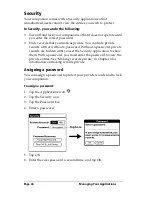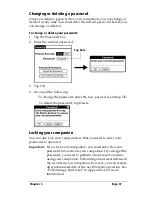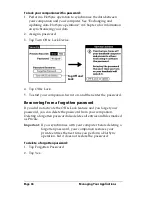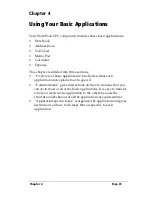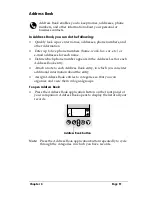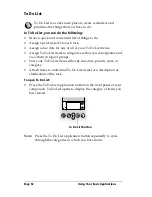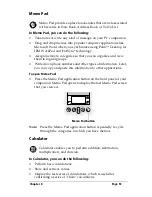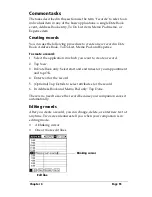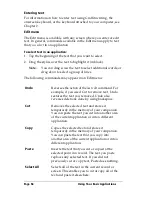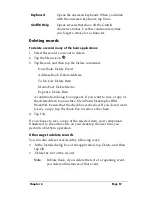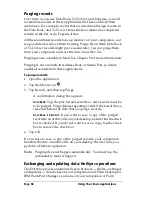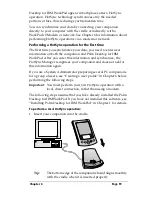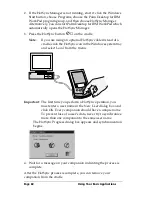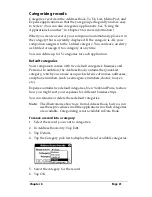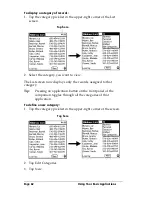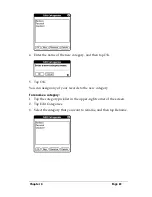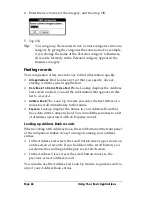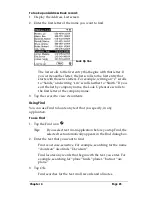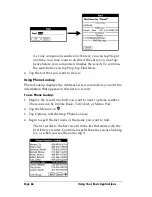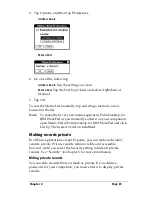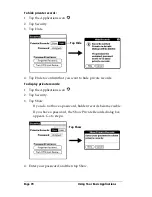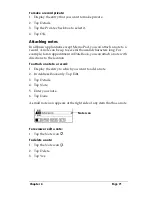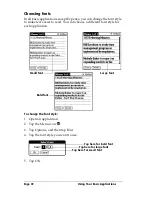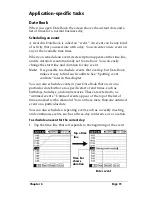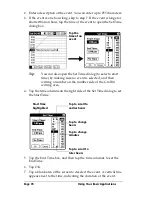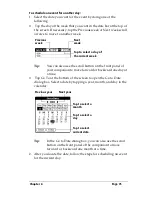Page 60
Using Your Basic Applications
2. If the HotSync Manager is not running, start it: click the Windows
Start button, choose Programs, choose the Palm Desktop for IBM
WorkPad program group, and then choose HotSync Manager.
Alternatively, you can start Palm Desktop for IBM WorkPad which
automatically opens the HotSync Manager.
3. Press the HotSync button
on the cradle.
Note:
If you are using an optional HotSync cable instead of a
cradle, click the HotSync icon in the Windows system tray
and select Local from the menu.
Important:
The first time you perform a HotSync operation, you
must enter a user name in the New User dialog box and
click OK. Every companion should have a unique name.
To prevent loss of a user’s data, never try to synchronize
more than one companion to the same user name.
The HotSync Progress dialog box appears and synchronization
begins.
4. Wait for a message on your companion indicating the process is
complete.
After the HotSync process is complete, you can remove your
companion from the cradle.
Summary of Contents for WorkPad c3
Page 1: ...Handbook for the WorkPad c3 PC Companion...
Page 8: ...Page viii Handbook for the WorkPad c3 PC Companion...
Page 10: ...Page 2 About This Book...
Page 46: ...Page 38 Entering Data in Your WorkPad c3 Companion...
Page 184: ...Page 176 Setting Preferences for Your Companion...
Page 190: ...Page 182 Maintaining Your Companion...
Page 206: ...Page 198 Frequently Asked Questions...
Page 238: ...Page 230...