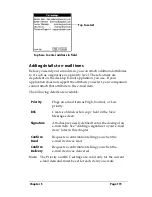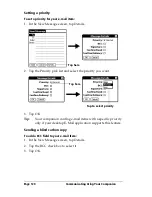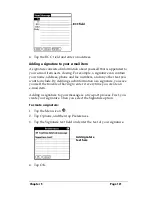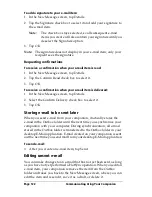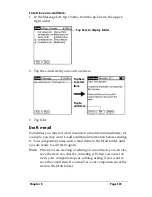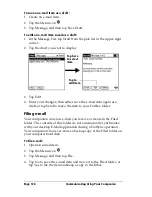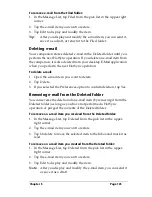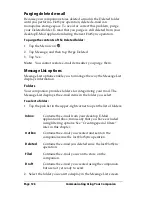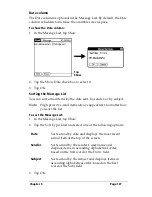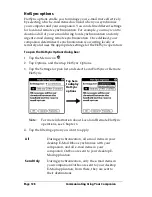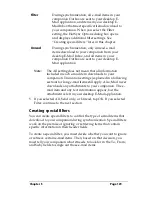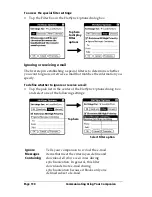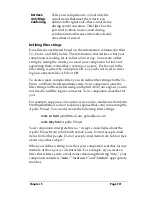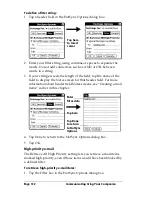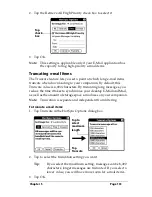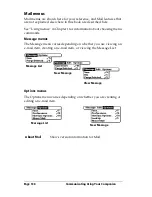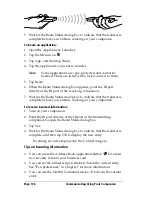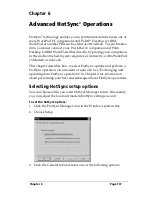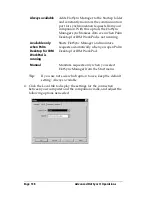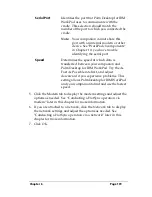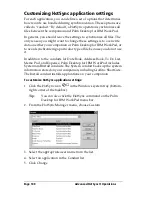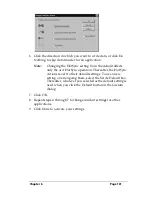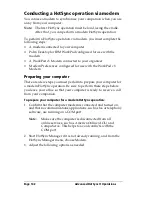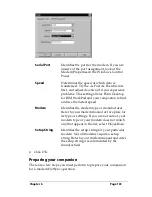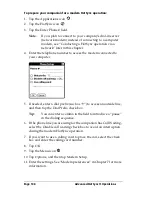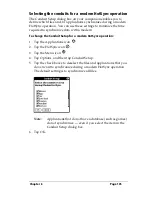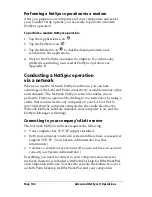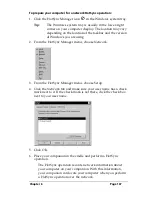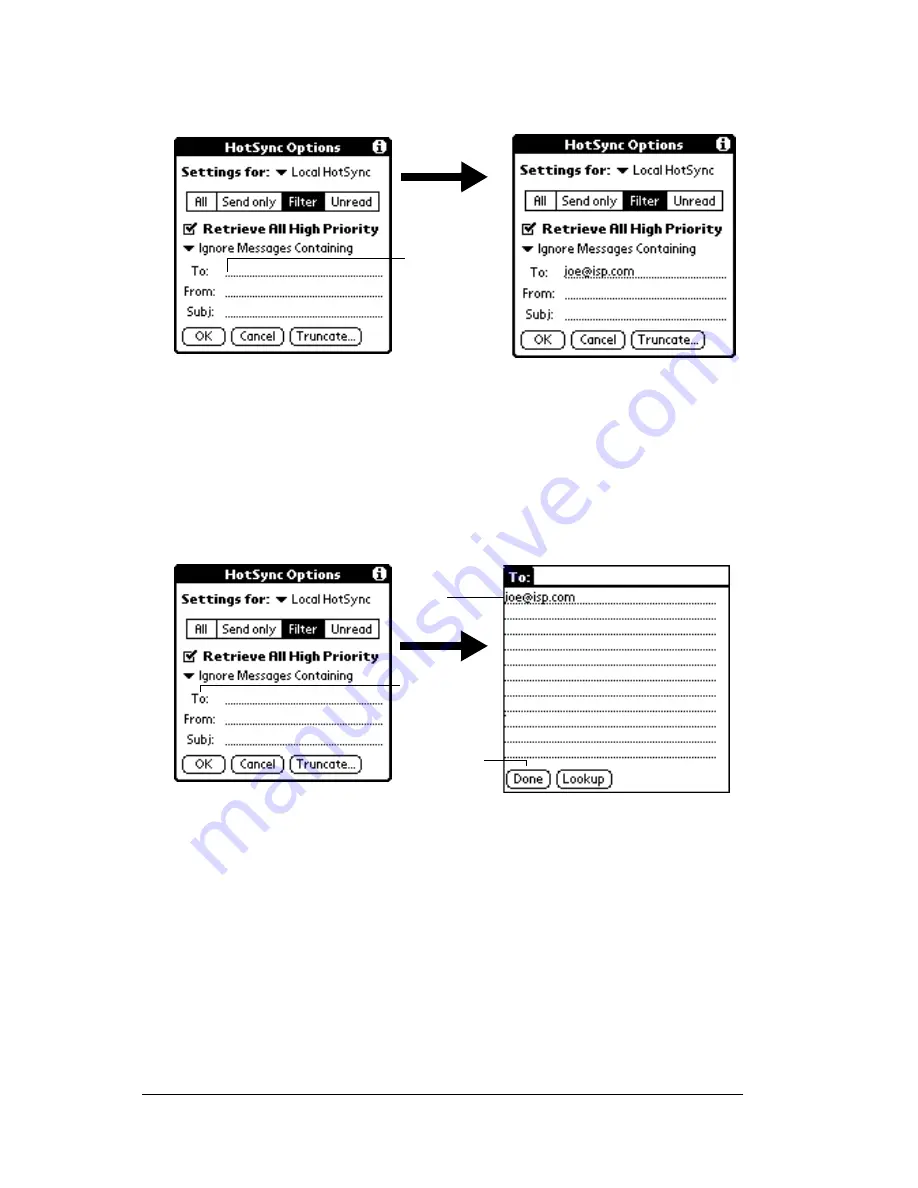
Page 132
Communicating Using Your Companion
To define a filter string:
1. Tap a header field in the HotSync Options dialog box.
2. Enter your filter string, using commas or spaces to separate the
words. Do not add connectors, such as AND or OR, between
words in a string.
3. If your string exceeds the length of the field, tap the name of the
field to display the Notes screen for that header field. For more
information about header field Notes screens, see “Creating e-mail
items” earlier in this chapter.
4. Tap Done to return to the HotSync Options dialog box.
5. Tap OK.
High-priority e-mail
The Retrieve All High Priority setting lets you retrieve e-mail items
marked high-priority, even if those items would have been blocked by
a defined filter.
To retrieve high-priority e-mail items:
1. Tap the Filter box in the HotSync Options dialog box.
Tap here
to insert
cursor
Tap here
Tap Done
to return
to HotSync
Options
Enter
filter data
Summary of Contents for WorkPad c3
Page 1: ...Handbook for the WorkPad c3 PC Companion...
Page 8: ...Page viii Handbook for the WorkPad c3 PC Companion...
Page 10: ...Page 2 About This Book...
Page 46: ...Page 38 Entering Data in Your WorkPad c3 Companion...
Page 184: ...Page 176 Setting Preferences for Your Companion...
Page 190: ...Page 182 Maintaining Your Companion...
Page 206: ...Page 198 Frequently Asked Questions...
Page 238: ...Page 230...