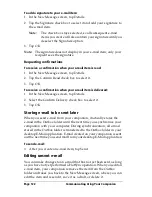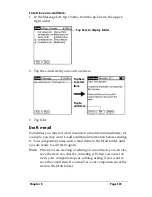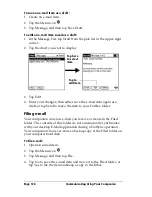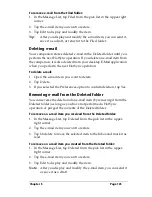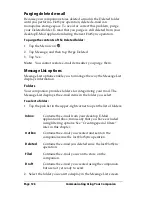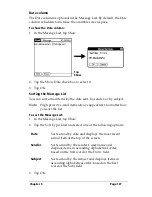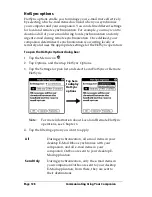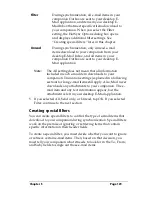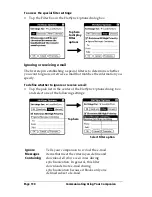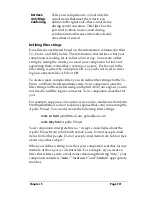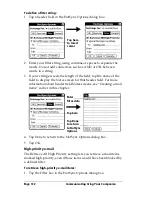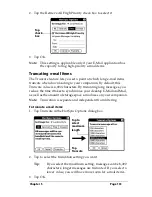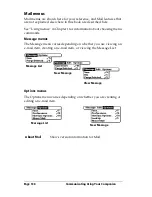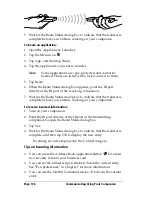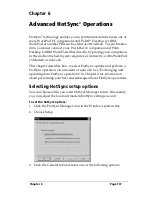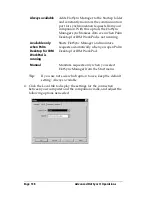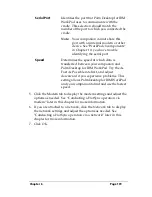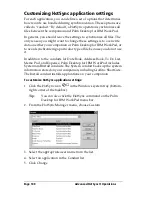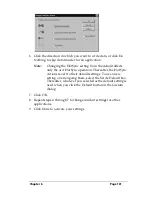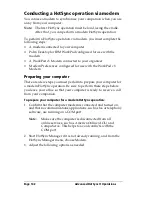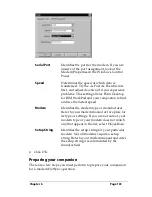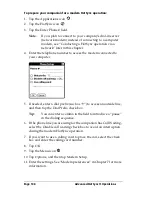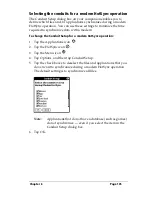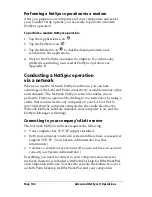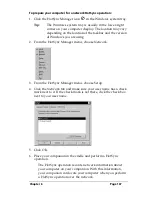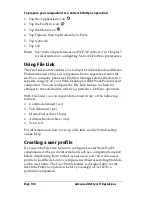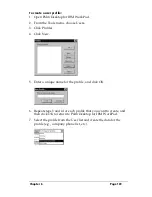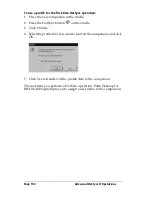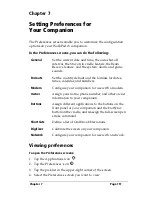Page 136
Communicating Using Your Companion
5. Wait for the Beam Status dialog box to indicate that the transfer is
complete before you continue working on your companion.
To beam an application:
1. Open the Applications Launcher.
2. Tap the Menu icon
.
3. Tap App, and then tap Beam.
4. Tap the application you want to transfer.
Note:
Some applications are copy-protected and cannot be
beamed. These are listed with a lock icon next to them.
5. Tap Beam.
6. When the Beam Status dialog box appears, point the IR port
directly at the IR port of the receiving companion.
7. Wait for the Beam Status dialog box to indicate that the transfer is
complete before you continue working on your companion.
To receive beamed information:
1. Turn on your companion.
2. Point the IR port directly at the IR port of the transmitting
companion to open the Beam Status dialog box.
3. Tap Yes.
4. Wait for the Beam Status dialog box to indicate that the transfer is
complete, and then tap OK to display the new entry.
Incoming records are placed in the Unfiled category.
Tips on beaming information
■
You can press the Address Book application button
for about
two seconds to beam your business card.
■
You can set the full-screen pen stroke to beam the current entry.
See “Pen preferences” in Chapter 7 for more information.
■
You can use the Graffiti Command stroke /B to beam the current
entry.
Summary of Contents for WorkPad c3
Page 1: ...Handbook for the WorkPad c3 PC Companion...
Page 8: ...Page viii Handbook for the WorkPad c3 PC Companion...
Page 10: ...Page 2 About This Book...
Page 46: ...Page 38 Entering Data in Your WorkPad c3 Companion...
Page 184: ...Page 176 Setting Preferences for Your Companion...
Page 190: ...Page 182 Maintaining Your Companion...
Page 206: ...Page 198 Frequently Asked Questions...
Page 238: ...Page 230...