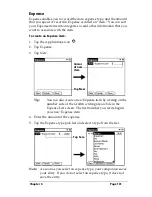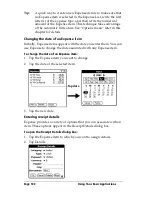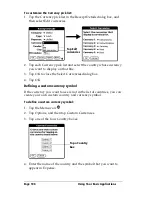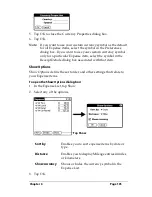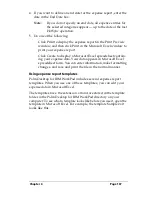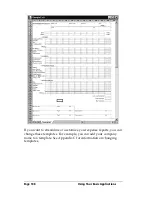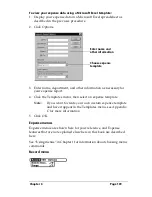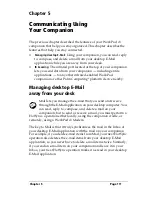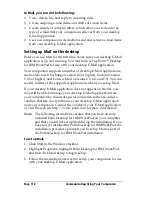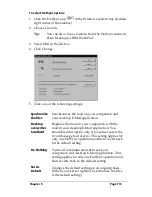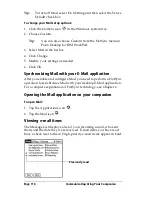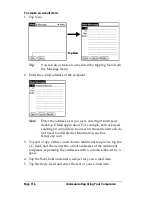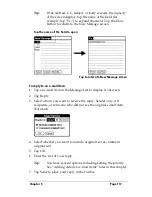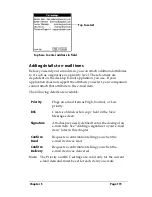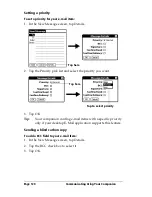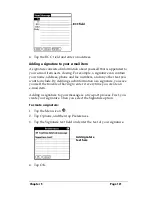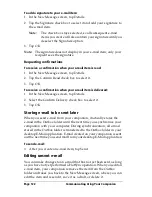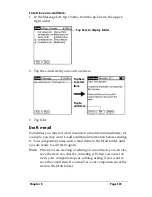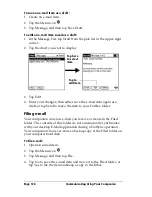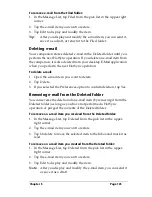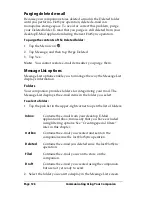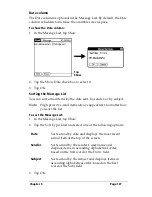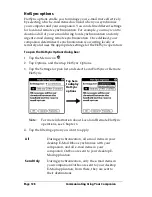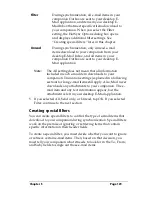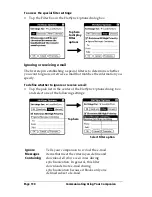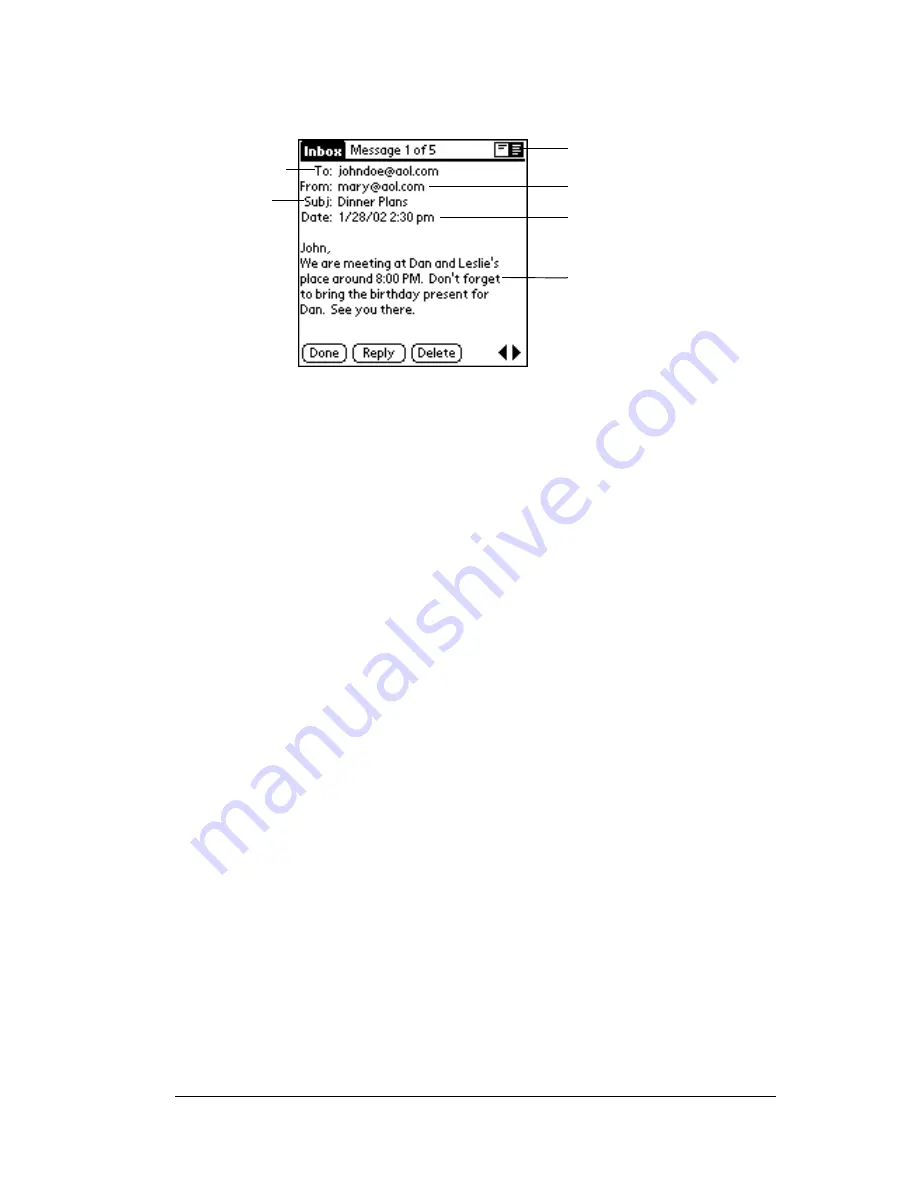
Chapter 5
Page 115
To open an e-mail item:
■
Tap an e-mail item to open it.
To close an e-mail item:
■
Tap Done to close the e-mail item.
Displaying full header information
By default, Mail displays abbreviated header information, which
comprises only the From: and Subj: fields. The full header provides
complete information about the sender, receiver, and copied
recipients, in addition to the subject and date the e-mail item was
created. Mail uses the header type you select for all your e-mail items.
To display full header information:
1. Open an e-mail item.
2. Tap the Complete Header icon.
Tip:
To redisplay the abbreviated header, tap the Abbreviated
Header icon.
Creating e-mail items
You create e-mail items with your companion the same way you
create e-mail with your desktop E-mail application: you identify the
recipient(s) of the e-mail item, define a subject, and create the body of
the e-mail item.
You create original e-mail items and replies in the New Message
screen. All e-mail items must, at the very least, contain information in
the To: and Subj: fields.
Recipient
Sender
Time and date sent
E-mail body
Subject
Header mode icons
Summary of Contents for WorkPad c3
Page 1: ...Handbook for the WorkPad c3 PC Companion...
Page 8: ...Page viii Handbook for the WorkPad c3 PC Companion...
Page 10: ...Page 2 About This Book...
Page 46: ...Page 38 Entering Data in Your WorkPad c3 Companion...
Page 184: ...Page 176 Setting Preferences for Your Companion...
Page 190: ...Page 182 Maintaining Your Companion...
Page 206: ...Page 198 Frequently Asked Questions...
Page 238: ...Page 230...