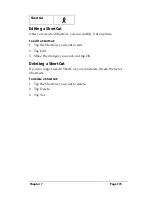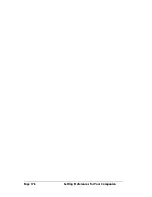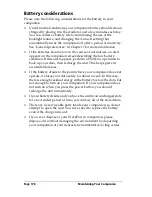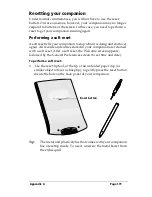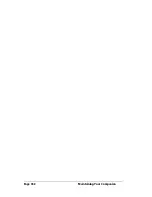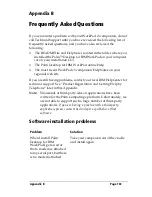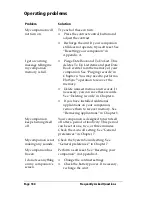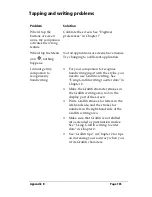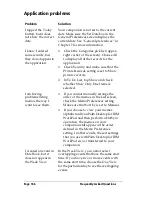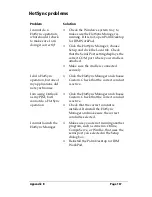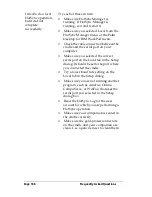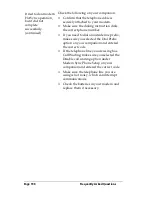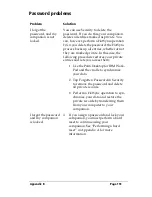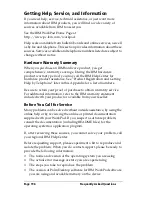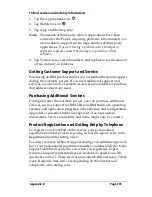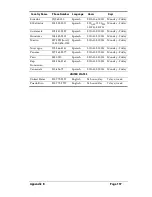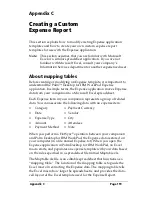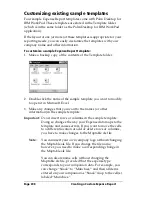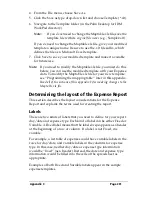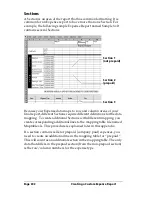Appendix B
Page 189
I tried to do a modem
HotSync operation,
but it did not
complete
successfully.
Check the following on your computer:
■
Make sure your computer is turned on
and that it does not shut down
automatically as part of an energy-
saving feature.
■
Make sure the modem connected to your
computer is turned on and is connected
to the outgoing phone line.
■
Make sure Modem is checked in the
HotSync Manager menu.
■
Make sure the modem has an on-off
switch. Your companion cannot “wake
up” a modem with an auto-off feature.
■
Make sure the modem is connected
properly to a serial port on your
computer and is connected to the
incoming phone line.
■
Confirm that the Setup String in the
Setup dialog box configures your
modem correctly. You may need to select
a different Modem Type or enter a
custom Setup String. Most modems have
a Setup String that causes them to send
initial connection sounds to a speaker.
You can use these sounds to check the
modem connection.
■
Confirm that the Speed setting in the
Setup dialog box works for your modem.
■
If you have problems using the As Fast
As Possible option or a specific speed, try
using a slower speed.
■
Make sure you are not running another
program, such as America Online,
CompuServe, or WinFax, that uses the
serial port you selected in the Setup
dialog box.
■
Make sure your modem resets before
you try again. (Turn off your modem,
wait a minute, then turn it back on.)
Summary of Contents for WorkPad c3
Page 1: ...Handbook for the WorkPad c3 PC Companion...
Page 8: ...Page viii Handbook for the WorkPad c3 PC Companion...
Page 10: ...Page 2 About This Book...
Page 46: ...Page 38 Entering Data in Your WorkPad c3 Companion...
Page 184: ...Page 176 Setting Preferences for Your Companion...
Page 190: ...Page 182 Maintaining Your Companion...
Page 206: ...Page 198 Frequently Asked Questions...
Page 238: ...Page 230...