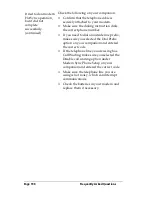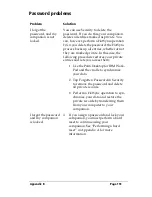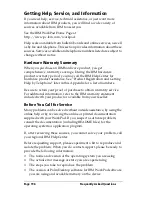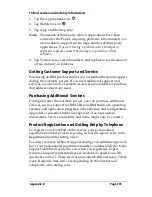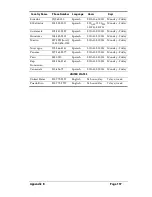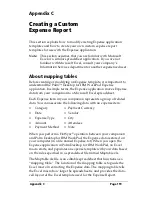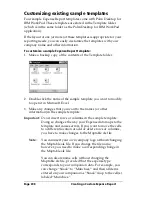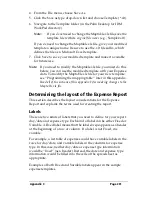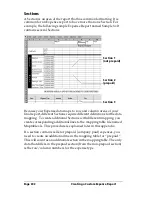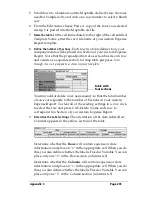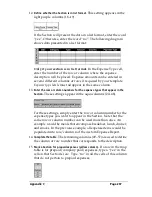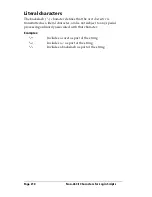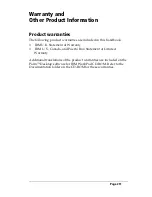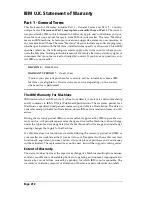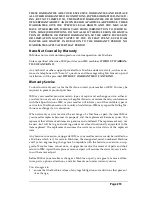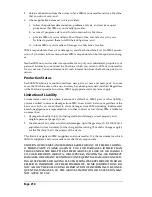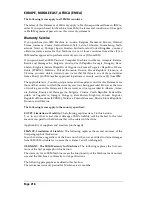Page 204
Creating a Custom Expense Report
Programming the mapping table
Once you have analyzed the components of your custom Expense
Report, you can program the mapping table to fill the report with data
from the companion.
To program a new custom mapping table:
1. Open a copy of the Maptable.xls file in Microsoft Excel.
Note:
This file is located in the same folder as the Palm Desktop
for IBM WorkPad application.
Make a backup copy of this
file before you make your modifications.
2.
Mapping a new template.
Scroll to where you find the name of the
original template that you chose for your modifications. The name
of the template will appear in column B of the Maptable.xls file,
next to the cell highlighted in green that reads “Template Name:”.
If you did not modify an existing template, move to any table in the
Maptable.xls file.
3. Select all the
rows
associated with the template name. To select the
rows, click and drag on the row numbers (left side), so they appear
highlighted.
4. From the Edit menu, choose Copy.
All rows
related
to
template
are
selected
Summary of Contents for WorkPad c3
Page 1: ...Handbook for the WorkPad c3 PC Companion...
Page 8: ...Page viii Handbook for the WorkPad c3 PC Companion...
Page 10: ...Page 2 About This Book...
Page 46: ...Page 38 Entering Data in Your WorkPad c3 Companion...
Page 184: ...Page 176 Setting Preferences for Your Companion...
Page 190: ...Page 182 Maintaining Your Companion...
Page 206: ...Page 198 Frequently Asked Questions...
Page 238: ...Page 230...