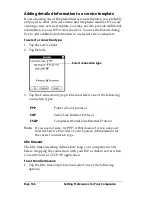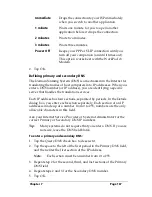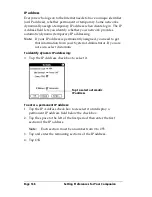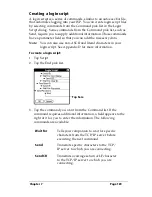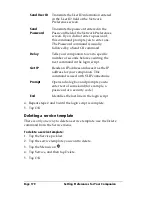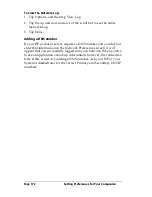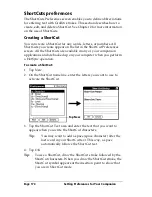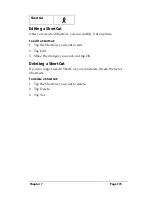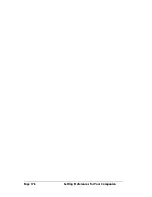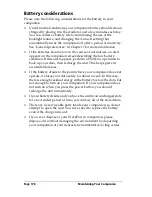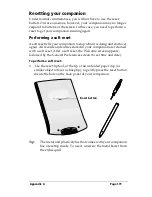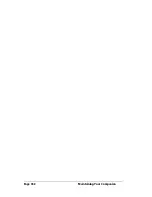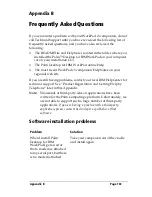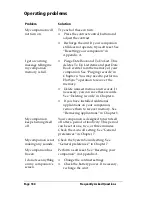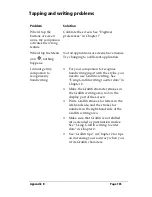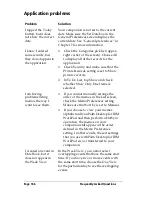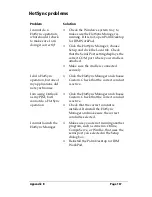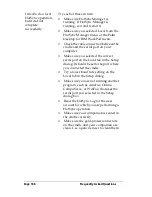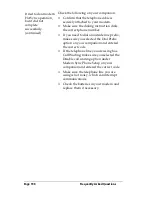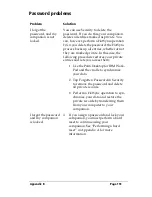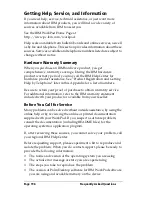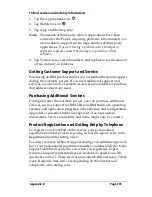Page 180
Maintaining Your Companion
Performing a hard reset
With a hard reset, all records and entries stored in your companion are erased.
Never perform a hard reset unless a soft reset does not solve your problem.
Note:
You can restore any data previously synchronized with your
computer during the next HotSync operation.
To perform a hard reset:
1. Hold down the power button on the front panel of the companion.
2. While holding down the power button, use the tip of an unfolded
paper clip (or similar object
without
a sharp tip) to gently press the
reset button.
3. Release the power button.
4. When a message appears on the companion screen warning that
you are about to erase all the data stored on your companion, do
one of the following:
Press the upper half of the scroll button on the front panel of the
companion to complete the hard reset and display the Digitizer
screen.
Press any other button to perform a soft reset.
Note:
With a hard reset, the current date and time are retained.
Formats Preferences and other settings are restored to their
factory default settings.
To restore your data after a hard reset:
1. Click the HotSync icon
in the Windows system tray (bottom-
right corner of the taskbar).
Tip:
You can also click the HotSync command on the Palm
Desktop for IBM WorkPad menu bar.
2. From the HotSync Manager menu, choose Custom.
Summary of Contents for WorkPad c3
Page 1: ...Handbook for the WorkPad c3 PC Companion...
Page 8: ...Page viii Handbook for the WorkPad c3 PC Companion...
Page 10: ...Page 2 About This Book...
Page 46: ...Page 38 Entering Data in Your WorkPad c3 Companion...
Page 184: ...Page 176 Setting Preferences for Your Companion...
Page 190: ...Page 182 Maintaining Your Companion...
Page 206: ...Page 198 Frequently Asked Questions...
Page 238: ...Page 230...