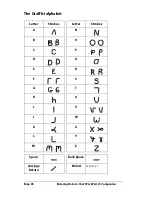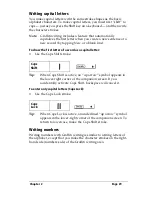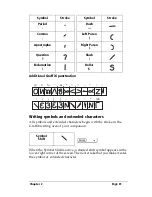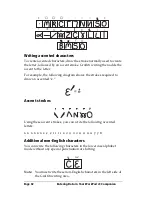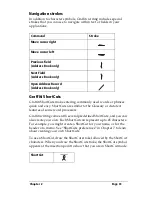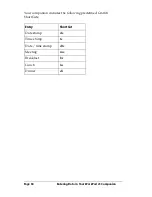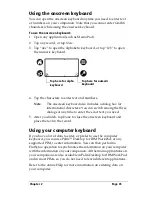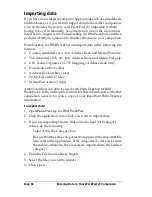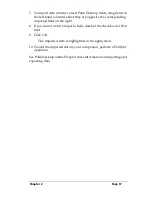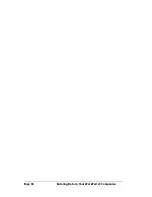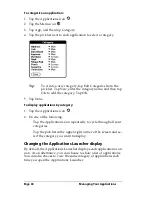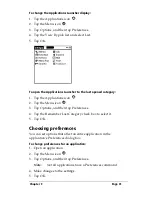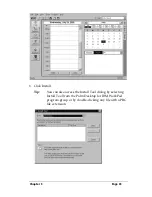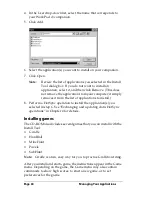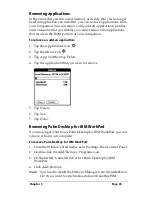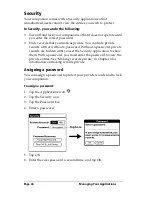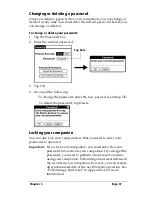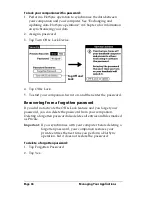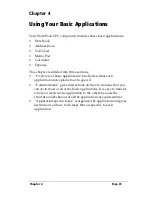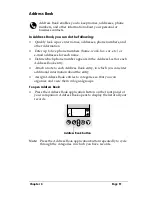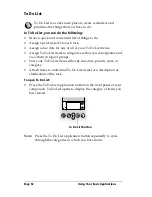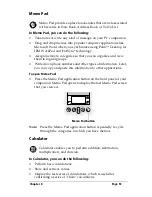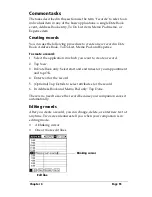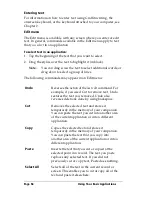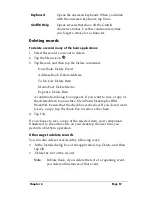Page 42
Managing Your Applications
Installing and removing applications
This section explains how to install and remove applications on your
WorkPad c3 companion and how to remove Palm™ Desktop for IBM
WorkPad from your computer.
Installing add-on applications
Your WorkPad c3 companion comes with the Date Book, Address
Book, To Do List, Memo Pad, Expense, Calculator, and Mail
applications installed and ready to use.
You can also install additional applications on your companion, such
as games and other software. The Install Tool makes it easy to install
software on your WorkPad c3 companion during a HotSync
®
operation. There are a variety of third-party applications available for
your WorkPad c3 companion. To learn more about these applications,
go to the web site: http://www.palm.com.
Note:
Any game or application that you install on your companion
resides in RAM memory; you can delete them at any time.
To install add-on software on your companion:
1. On your computer, copy or download the application you want to
install into the add-on folder in your Palm Desktop for IBM
WorkPad directory on your computer.
Note:
If the software you download is compressed, you need to
decompress it into this folder. If you prefer to place the
application into another folder, you need to navigate to
that folder before you complete step 5.
2. Double-click the Palm Desktop for IBM WorkPad icon on your
desktop.
Summary of Contents for WorkPad c3
Page 1: ...Handbook for the WorkPad c3 PC Companion...
Page 8: ...Page viii Handbook for the WorkPad c3 PC Companion...
Page 10: ...Page 2 About This Book...
Page 46: ...Page 38 Entering Data in Your WorkPad c3 Companion...
Page 184: ...Page 176 Setting Preferences for Your Companion...
Page 190: ...Page 182 Maintaining Your Companion...
Page 206: ...Page 198 Frequently Asked Questions...
Page 238: ...Page 230...