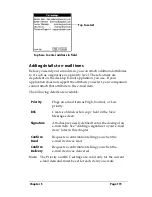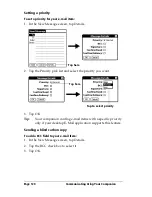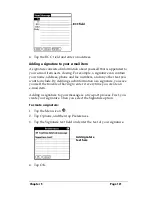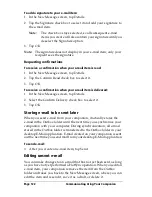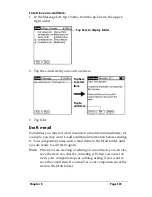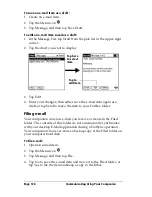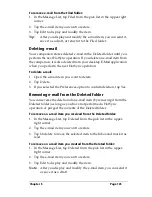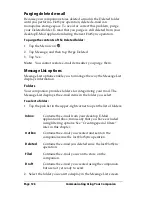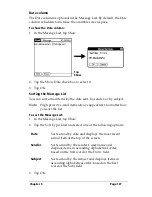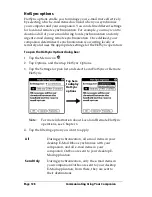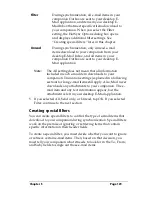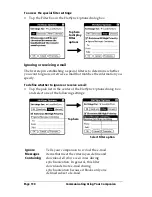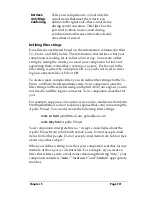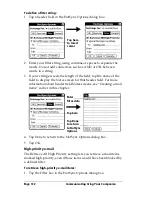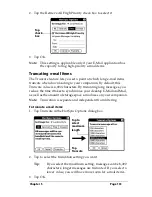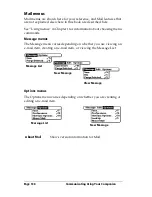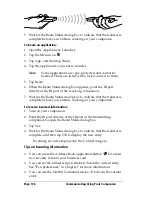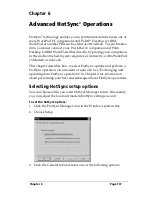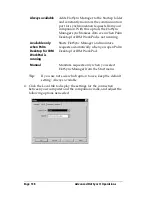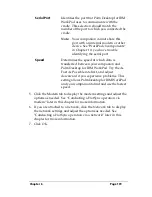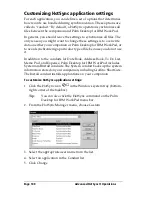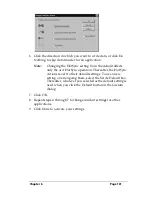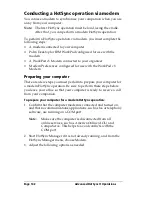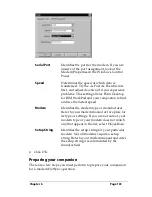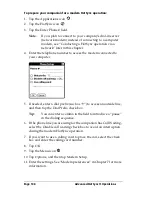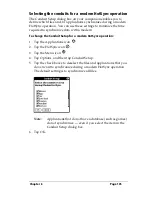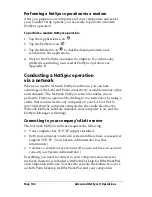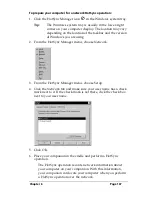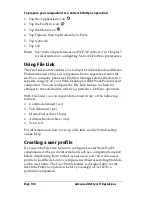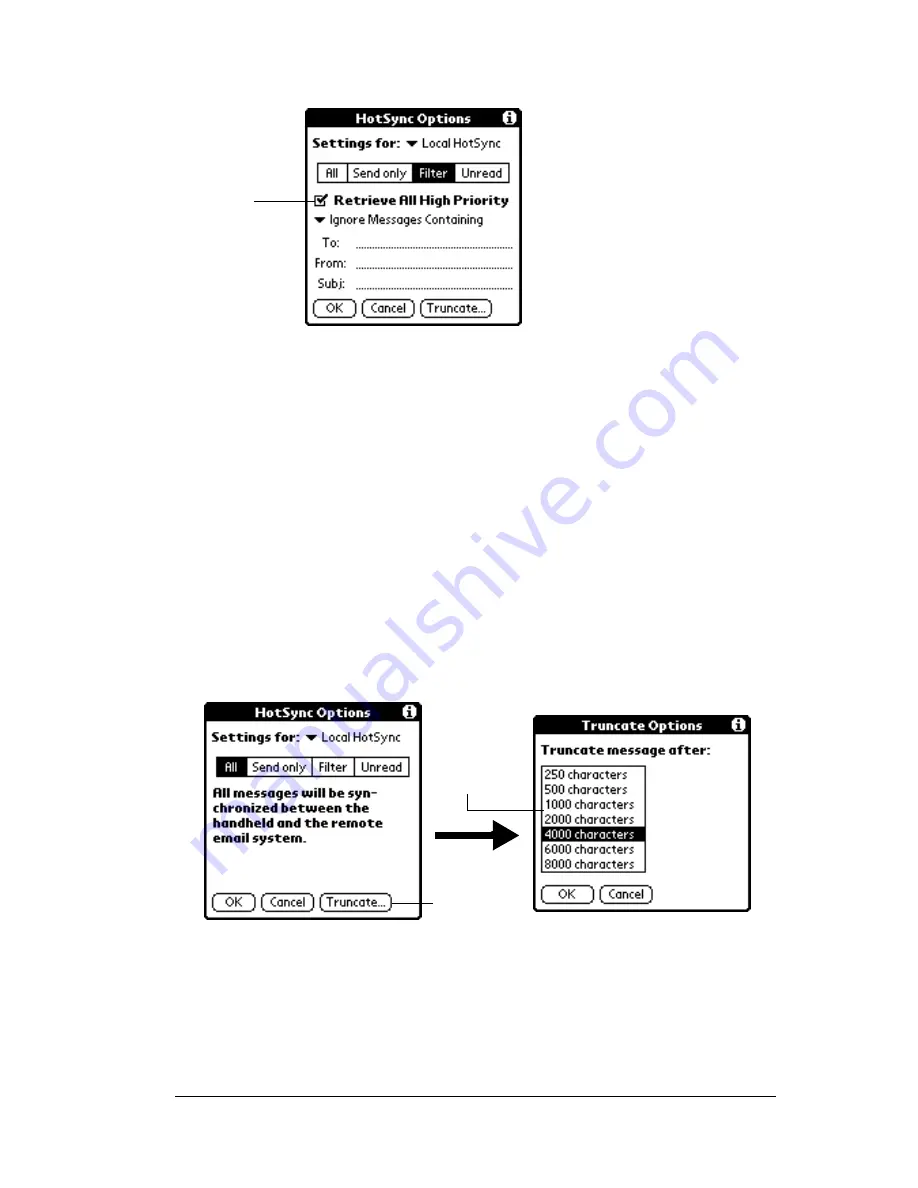
Chapter 5
Page 133
2. Tap the Retrieve All High Priority check box to select it.
3. Tap OK.
Note:
This setting is applicable only if your E-Mail application has
the capacity to flag high-priority e-mail items.
Truncating e-mail items
The Truncate feature lets you set a point at which long e-mail items
truncate when downloading to your companion. By default, this
Truncate value is 4,000 characters. By truncating long messages, you
reduce the time it takes to synchronize your desktop E-Mail and Mail,
as well as the amount of storage space e-mail uses on your companion.
Note:
Truncation is separate and independent from filtering.
To truncate e-mail items:
1. Tap Truncate in the HotSync Options dialog box.
2. Tap to select the truncation setting you want.
Tip:
If you select the maximum setting, messages can be 8,000
characters; longer messages are truncated. If you select a
lower value, you will have more room for e-mail items.
3. Tap OK.
Tap
check
box
Tap
Truncate
Tap to
select
maximum
length
Summary of Contents for WorkPad c3
Page 1: ...Handbook for the WorkPad c3 PC Companion...
Page 8: ...Page viii Handbook for the WorkPad c3 PC Companion...
Page 10: ...Page 2 About This Book...
Page 46: ...Page 38 Entering Data in Your WorkPad c3 Companion...
Page 184: ...Page 176 Setting Preferences for Your Companion...
Page 190: ...Page 182 Maintaining Your Companion...
Page 206: ...Page 198 Frequently Asked Questions...
Page 238: ...Page 230...