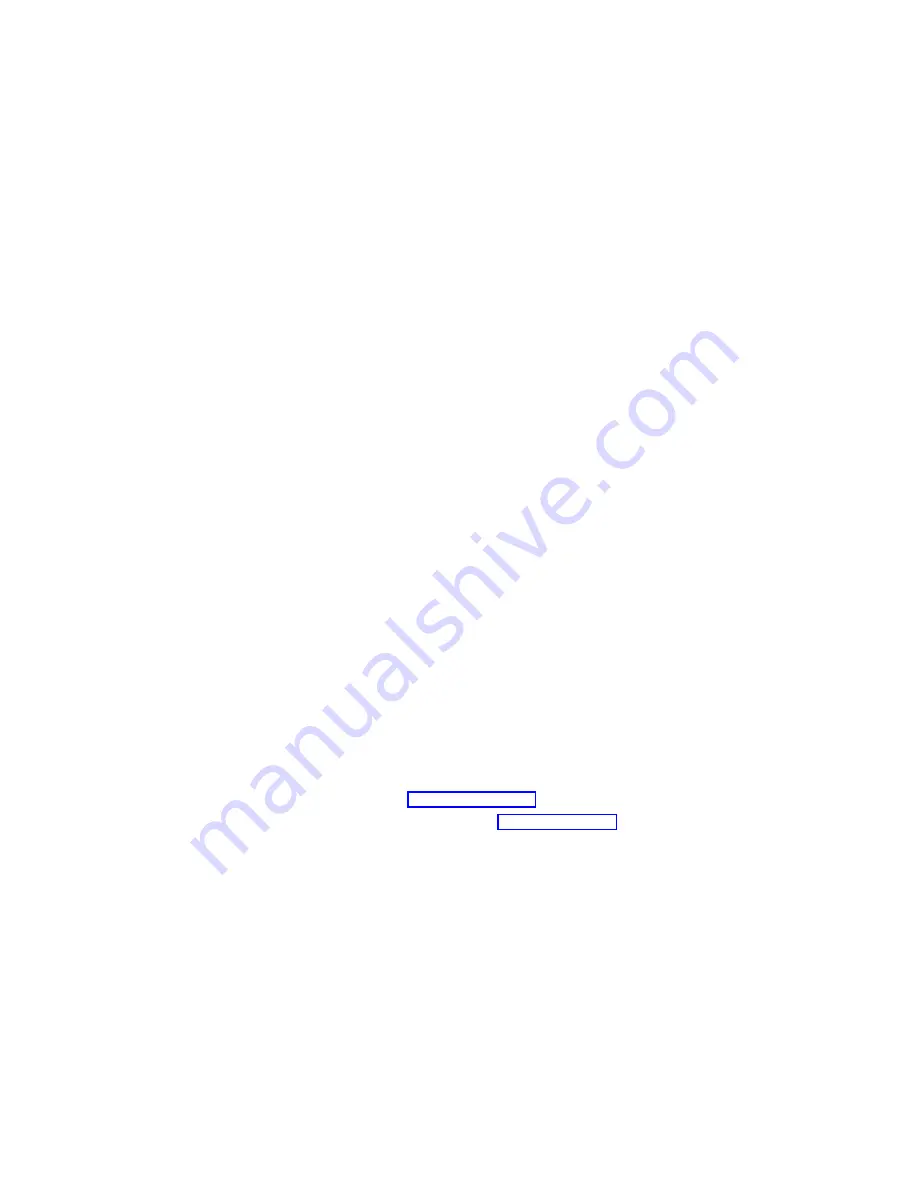
7. In the Properties panel for the IBM 10/100 Adapter connection, select
Internet
Protocol (TCP/IP)
from the components section, and click
Properties
.
8. The default IP addresses should be:
v
10.1.1.1 for the first node
v
10.1.1.2 for the joining node
If they are not, it is recommended that you set them to those values.
9. Ensure a Subnet Mask of 255.255.255.0.
10. Click
Advanced
, and select the
WINS
tab.
11. Select the
Disable NetBIOS over TCP/IP
radio button.
12. Click
OK
.
13. Select
Yes
at the prompt to continue using an empty Primary WINS address.
14. Click
OK
on the Internet Protocol (TCP/IP) Properties panel.
15. Click
OK
on the Local Area Connection Properties (Private) panel.
16. Rename the connection to
Private
.
Configuring the public local area connection
Note:
While the public network adapter’s IP address can be automatically obtained
if a DHCP server is available, this is not recommended for cluster nodes. It
is strongly recommended that you set static IP addresses for all network
adapters in the cluster. If IP addresses are obtained through DHCP, access
to cluster nodes could become unavailable if the DHCP server goes down.
To configure each public local area connection, perform the following steps on each
node:
1. Right-click
My Network Places
, then click
Properties
.
2. Select a
Local Area Connection
.
When you perform this step, the connection that uses the IBM 10/100 Adapter is
the private connection. The other active connection is the public connection.
Use that other active connection for this step and the next step.
3. To rename the connection, click
Rename
, and then type (for example)
Public 1
,
and press
Enter
. Ensure that local area connection names are unique.
When you perform these renaming steps for the joining node, ensure that the
local area connection name for each physically connected network is identical
on each server. See Table 3 on page 39 for a further example.
4. Use the networking information in Table 1 on page 7 to enter the networking
addresses:
a. Right-click
My Network Places
.
b. Click
Properties
.
c. Right-click the
Public
icon, and then click
Properties
.
d. Select
Internet Protocol (TCP/IP)
.
e. Click
Properties
, select
Use the following IP address:
, and enter the
addresses for the IP, subnet mask, default gateway, and preferred DNS
server.
5. If needed, configure the DNS, WINS, HOSTS, or whichever method you will be
using for names resolution. To view this information, click the
Advanced
button
on the
Properties
window.
6. Click
OK
on each panel to return to the Properties window.
38
Model 326 User’s Reference
Summary of Contents for totalstorage 326
Page 8: ...viii Model 326 User s Reference...
Page 10: ...x Model 326 User s Reference...
Page 20: ...8 Model 326 User s Reference...
Page 64: ...52 Model 326 User s Reference...
Page 88: ...76 Model 326 User s Reference...
Page 134: ...122 Model 326 User s Reference...
Page 144: ...132 Model 326 User s Reference...
Page 146: ...134 Model 326 User s Reference...
Page 166: ...154 Model 326 User s Reference...
Page 182: ...170 Model 326 User s Reference...
Page 192: ...180 Model 326 User s Reference...
Page 214: ...202 Model 326 User s Reference...
Page 232: ...220 Model 326 User s Reference...
Page 238: ...226 Model 326 User s Reference...
Page 239: ......
















































