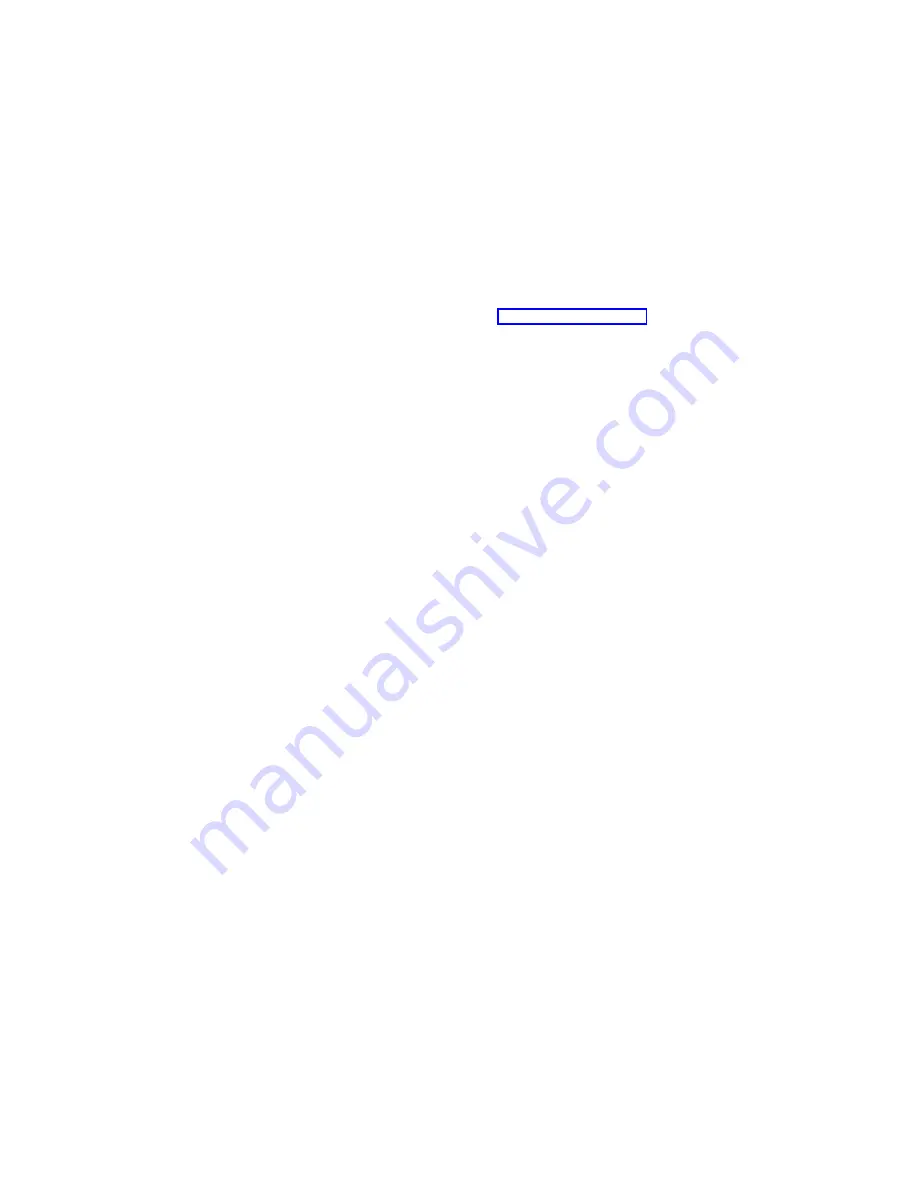
Creating Windows users and groups
Using the IBM NAS Admin, under the
Users and Groups
folder, create Windows
accounts corresponding to the UNIX accounts. Note that a potential problem at this
point is the practice in some UNIX systems of defining a UNIX group for each UNIX
user using the same name as the user’s name. Windows does not allow the
creation of groups with the same name as users.
To map these groups, it is necessary to adopt a naming convention to apply to all
these group names. So for a user named
alpha
, you might have a group named
g_alpha
on the NAS that corresponds to the group
alpha
in UNIX. The naming
convention must be selected so as not to conflict with any existing user or group
names. Introducing a naming convention creates the need for an advanced map in
User Name Mapping, as described in “User Name Mapping”.
For best results, it is necessary to replicate the UNIX group membership among the
mapped users and groups on the NAS by adding the mapped users to the mapped
groups. You can add Windows users to Windows groups using the IBM NAS Admin
Users and Groups
folder.
User Name Mapping
Note:
This section supplements other information on User Name Mapping in this
book.
Decide where the User Name Mapping server will run. If the NAS is a single-node
product, the server runs on the NAS. For a clustered NAS, User Name Mapping
clustering is recommended, so User Name Mapping can run on both nodes and
failover as needed.
When you have decided where the User Name Mapping server will run, complete
the following steps.
Note that you will need to click the
Apply
button to effect changes to the settings.
1. Specify the enumeration source.
In the IBM NAS Admin, follow this path,
Services for UNIX
→
User Name
Mapping
→
Configuration
. Then click
Network Information Service (NIS)
if
you will use an NIS server, or specify where the local files reside.
User Name Mapping rereads its enumeration source on a schedule. By default,
this occurs once a day. You can reset the refresh period. To force User Name
Mapping to reread the enumeration source, you can click
Synchronize Now
on
the Configuration panel.
Note:
If maps do not seem to synchronize, you might need to stop and restart
User Name Mapping. You can do this through the GUI, or by the
commands:
net stop mapsvc
net start mapsvc
2. Define maps.
Simple maps provide automated mapping between UNIX and Windows users
(and groups) with the same names. This is recommended. You can enable
simple maps by following this path
User Name Mapping
→
Maps
and clicking
Simple Maps
.
To create advanced maps for users and groups, on the Maps panel, click
Show
User Maps
or
Show Group Maps
and then fill in the appropriate fields.
74
Model 326 User’s Reference
Summary of Contents for totalstorage 326
Page 8: ...viii Model 326 User s Reference...
Page 10: ...x Model 326 User s Reference...
Page 20: ...8 Model 326 User s Reference...
Page 64: ...52 Model 326 User s Reference...
Page 88: ...76 Model 326 User s Reference...
Page 134: ...122 Model 326 User s Reference...
Page 144: ...132 Model 326 User s Reference...
Page 146: ...134 Model 326 User s Reference...
Page 166: ...154 Model 326 User s Reference...
Page 182: ...170 Model 326 User s Reference...
Page 192: ...180 Model 326 User s Reference...
Page 214: ...202 Model 326 User s Reference...
Page 232: ...220 Model 326 User s Reference...
Page 238: ...226 Model 326 User s Reference...
Page 239: ......
















































