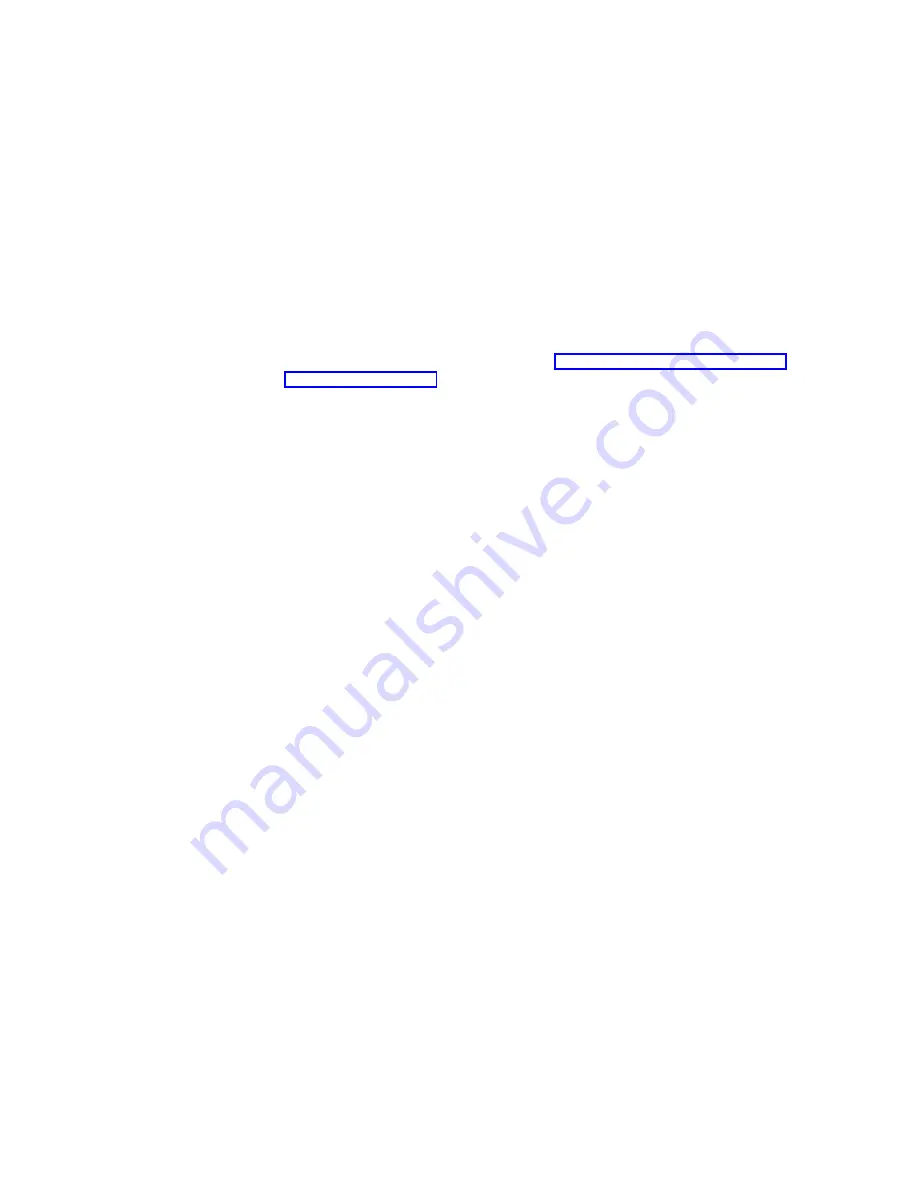
address for the appliance, you can still use the IAACU to discover appliances and
to start UM Services Web-based systems management.
Notes:
1. The IAACU configures and reports the TCP/IP settings of the first adapter
(excluding the integrated Ethernet controller that is used for the interconnection
of the two engines) on each appliance. The “first” adapter is defined by its
position: if there is an adapter in slot 2, it is the first adapter; if there is an
adapter in slot 3, it is the first adapter.
Be sure to connect the first adapter to the same physical network as your
systems-management console. You can do this in one of two ways:
v
Manually configure the network adapter to be on the same subnetwork as the
systems-management console.
v
Create a Family that assigns the network adapter to the same subnetwork as
the systems-management console. See “Using Families and Groups in the
Tree View” on page 17 for more details. Note that the values for Min IP
address, Max IP address, Subnet Mask, and Default Gateway must be in the
same range that the IAACU is configured.
2. The IAACU must be running to configure newly installed appliances
automatically.
3. The system running the IAACU Console automatically maintains a copy of its
database (ServerConfiguration.dat) in the Advanced Appliance Configuration
Station installation directory. To remove previous configuration data, close the
IAACU, delete this file, and then restart the utility. This deletes all previously
configured Families. However, the IAACU will automatically discover connected
appliances and their network settings.
Initial network adapter selection and connection to the IAACU
Unlike the limited number of network adapter placement options in the previous
release, in this release there are an increased number of network adapter types
and/or locations from which you can connect. Assuming you have a keyboard and
monitor attached, perform the following steps to take into account the new adapter
placement options:
1. Decide which adapter will be used to connect to the IAACU, and connect the
appropriate cable type.
2. Open the Network and Dial-up Connections panel. (From the desktop, right-click
My Network Places
, and select
Properties
.)
3. Determine the connection name of the adapter you have selected to use. Move
the mouse cursor over the adapter name, and a description of the adapter type
will appear. If this is inconclusive, right-click the adapter, and select
Properties
.
Under the General tab, click the
Configure
button. The line which contains the
location information will provide the adapter’s slot location. For example,
Location 1
means the adapter is in PCI slot number 1. Close the adapter
properties panel.
4. On the Network and Dial-up Connections menu bar, select
Advanced
and then
Advanced Settings
. From the Connections menu, select the adapter’s
connection name. Then using the down arrow, move the selection down to the
next-to-last position in the list. (The last entry in the list should be the
remote
access connections
, shown as the telephone icon.) Save your changes by
clicking
OK
.
5. The IAACU will now detect the appliance using the adapter you have just
enabled.
14
Model 326 User’s Reference
Summary of Contents for totalstorage 326
Page 8: ...viii Model 326 User s Reference...
Page 10: ...x Model 326 User s Reference...
Page 20: ...8 Model 326 User s Reference...
Page 64: ...52 Model 326 User s Reference...
Page 88: ...76 Model 326 User s Reference...
Page 134: ...122 Model 326 User s Reference...
Page 144: ...132 Model 326 User s Reference...
Page 146: ...134 Model 326 User s Reference...
Page 166: ...154 Model 326 User s Reference...
Page 182: ...170 Model 326 User s Reference...
Page 192: ...180 Model 326 User s Reference...
Page 214: ...202 Model 326 User s Reference...
Page 232: ...220 Model 326 User s Reference...
Page 238: ...226 Model 326 User s Reference...
Page 239: ......






























