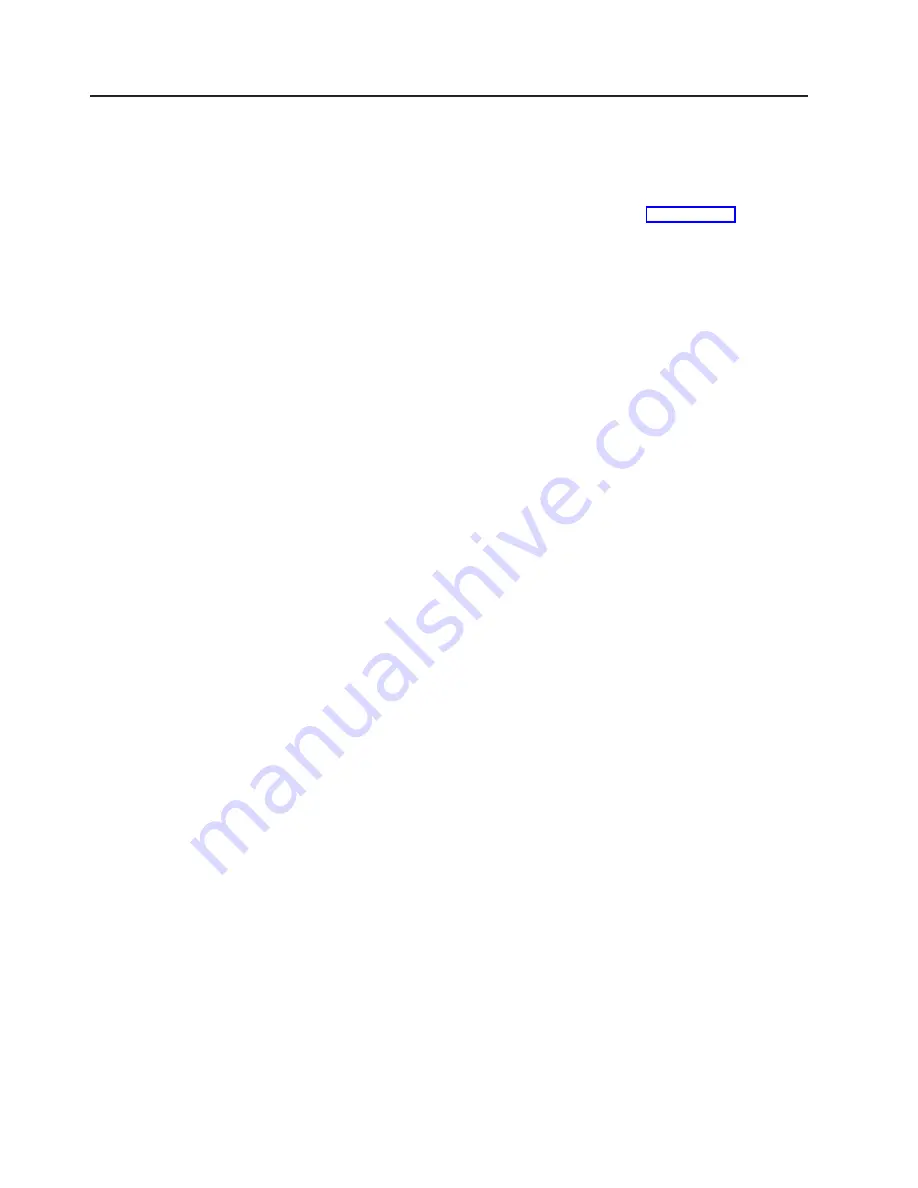
Terminal Services and the IBM NAS Administration Console
If you are familiar with Windows operating systems, you can use Terminal Services.
In some cases, you must use Terminal Services to complete administrative tasks.
You can access Terminal Services in two ways:
1. Through the UM Services browser, as described in step 3 on page 23.
2. By using the Terminal Services Client software.
Installing Terminal Services
To use the Terminal Services Client, complete the following steps to install it on the
remote workstation and connect to the Model 326 appliance:
1. Insert the Supplementary CD into the workstation CD-ROM drive.
2. Select
Start
→
Run
.
3. In the Open field, type (with quotation marks)
"
x
:\Terminal Services Client\Disk 1\setup.exe"
where
x
is the drive letter assigned to the CD-ROM drive.
4. Click
OK
to begin the Terminal Services Client Setup program.
5. Accept the defaults in each window that opens or refer to the Microsoft
Windows documentation for more instructions.
6. When the Terminal Services Client Setup program completes, ensure that the
workstation has network-connectivity to the NAS appliance so that you can
administer the appliance.
Connecting to the desktop through Terminal Services
To connect to Terminal Services from your workstation, do the following:
1. Click
Start
→
Programs
→
Terminal Services
→
Terminal Services Client
.
2. In the Server field, select the computer name of the appropriate Model 326. If
that Model 326 is not listed, enter the IP address or the computer name of the
Model 326. The computer name is predefined as IBM5195-
xxxxxxx
, where
xxxxxxx
is the serial number located in the lower right corner of the bezel on the
front of the appliance. If you have changed the computer name from the
predefined value, use that name instead.
Note:
Although you can do so, it is recommended that you not change the
default computer name to avoid the chance of propagating
misidentification through the system. And, if you are using IBM Director
to manage your appliance, and you change the default name, the default
name continues to appear in IBM Director.
3. For
Size
, select a screen size in which the Model 326 desktop will appear. It is
recommended that you choose a size other than full screen.
4. Click
Connect
to start the Terminal Services Client session. A user login window
appears.
5. Log in. Type
Administrator
in the Username field, type
password
in the
Password field, and then click
OK
to log in. After you log in, you can begin
using Terminal Services Client to configure and manage the Model 326, as if a
keyboard, mouse, and monitor were directly attached to it. The Model 326
desktop contains a shortcut, titled
IBM NAS Admin
, to a special console, the
IBM NAS Administration console.
12
Model 326 User’s Reference
Summary of Contents for totalstorage 326
Page 8: ...viii Model 326 User s Reference...
Page 10: ...x Model 326 User s Reference...
Page 20: ...8 Model 326 User s Reference...
Page 64: ...52 Model 326 User s Reference...
Page 88: ...76 Model 326 User s Reference...
Page 134: ...122 Model 326 User s Reference...
Page 144: ...132 Model 326 User s Reference...
Page 146: ...134 Model 326 User s Reference...
Page 166: ...154 Model 326 User s Reference...
Page 182: ...170 Model 326 User s Reference...
Page 192: ...180 Model 326 User s Reference...
Page 214: ...202 Model 326 User s Reference...
Page 232: ...220 Model 326 User s Reference...
Page 238: ...226 Model 326 User s Reference...
Page 239: ......






























