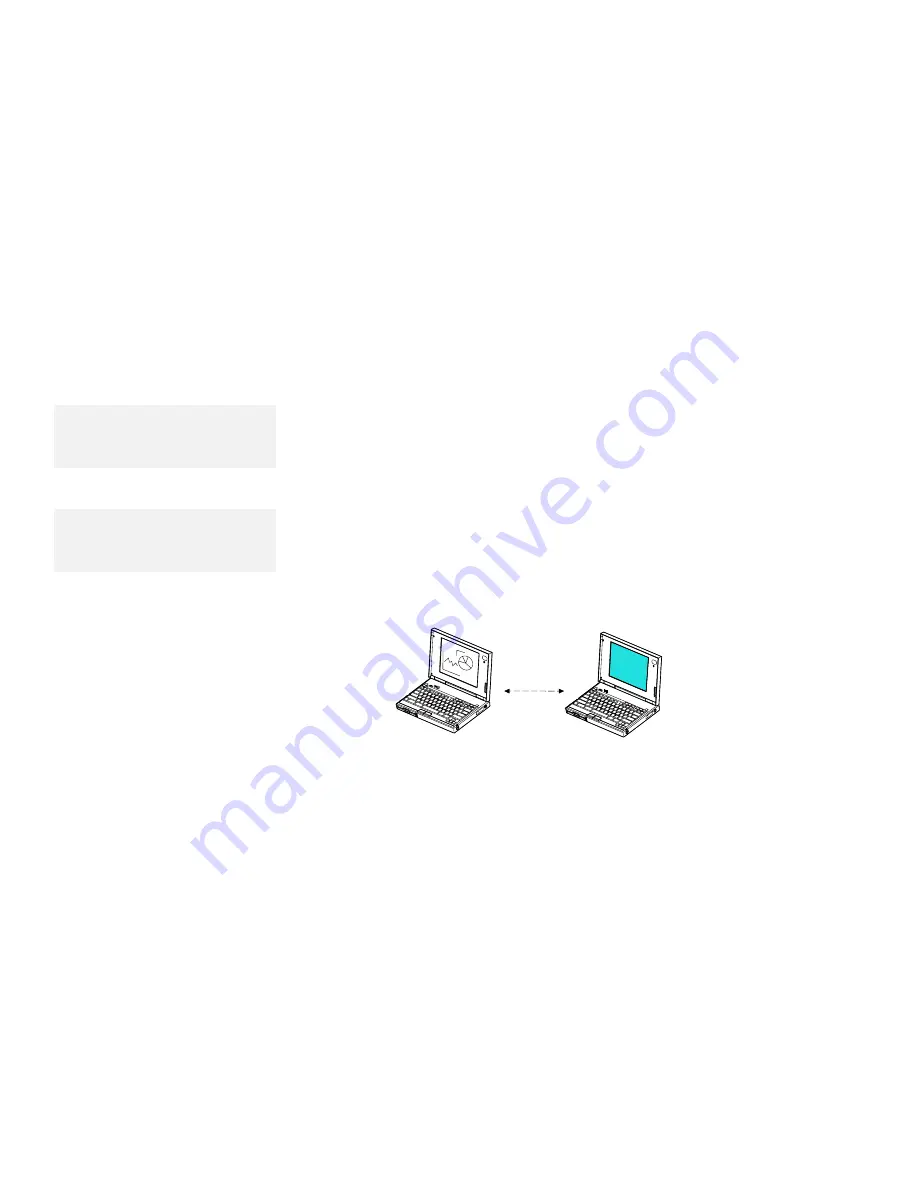
Using Power Management
Hibernation Mode
Before using hibernation mode, you must create a
hibernation file.
See page 59 for instructions.
Note:
Using the Dock I, Dock II or a
particular PC Card disables
hibernation mode.
During hibernation mode, all tasks are stopped, and memory data
and the current status of the computer are stored on the hard disk
drive; then the power is turned off. When power is turned on again,
the computer automatically restores the tasks and resumes normal
operation. No battery power is used when the computer is in
hibernation mode.
Note:
The time to enter or exit hibernation
mode depends on the size of
computer memory.
It takes approximately 10 seconds to enter hibernation mode, and
18 seconds to resume normal operation (with a base memory of
8MB). When the computer is entering hibernation mode, you
receive a screen message, the computer sounds one short beep,
and the suspend indicator blinks. You also will hear one short beep
when the hibernation process is completed.
Chapter 3. Operating Your Computer
57
Summary of Contents for ThinkPad 755CX
Page 1: ...i...
Page 6: ...vi IBM ThinkPad 755CX User s Guide...
Page 16: ...xvi IBM ThinkPad 755CX User s Guide...
Page 23: ...Getting Started 2 Right Side View 2 1 1 2 2 1 3 3 1 Chapter 1 Getting Started 7...
Page 25: ...Getting Started 2 3 1 4 5 6 7 Chapter 1 Getting Started 9...
Page 26: ...Getting Started 10 IBM ThinkPad 755CX User s Guide...
Page 30: ...Locations and Functions InsideView RearView Bottom View 6 14 IBM ThinkPad 755CX User s Guide...
Page 48: ...Carrying the Computer 32 IBM ThinkPad 755CX User s Guide...
Page 214: ...Installing the Infrared Device Driver 198 IBM ThinkPad 755CX User s Guide...
Page 242: ...Getting Service 226 IBM ThinkPad 755CX User s Guide...
Page 246: ...Avoiding Hardware Conflicts 230 IBM ThinkPad 755CX User s Guide...
Page 264: ...Additional Information for Telephony Function 248 IBM ThinkPad 755CX User s Guide...
















































