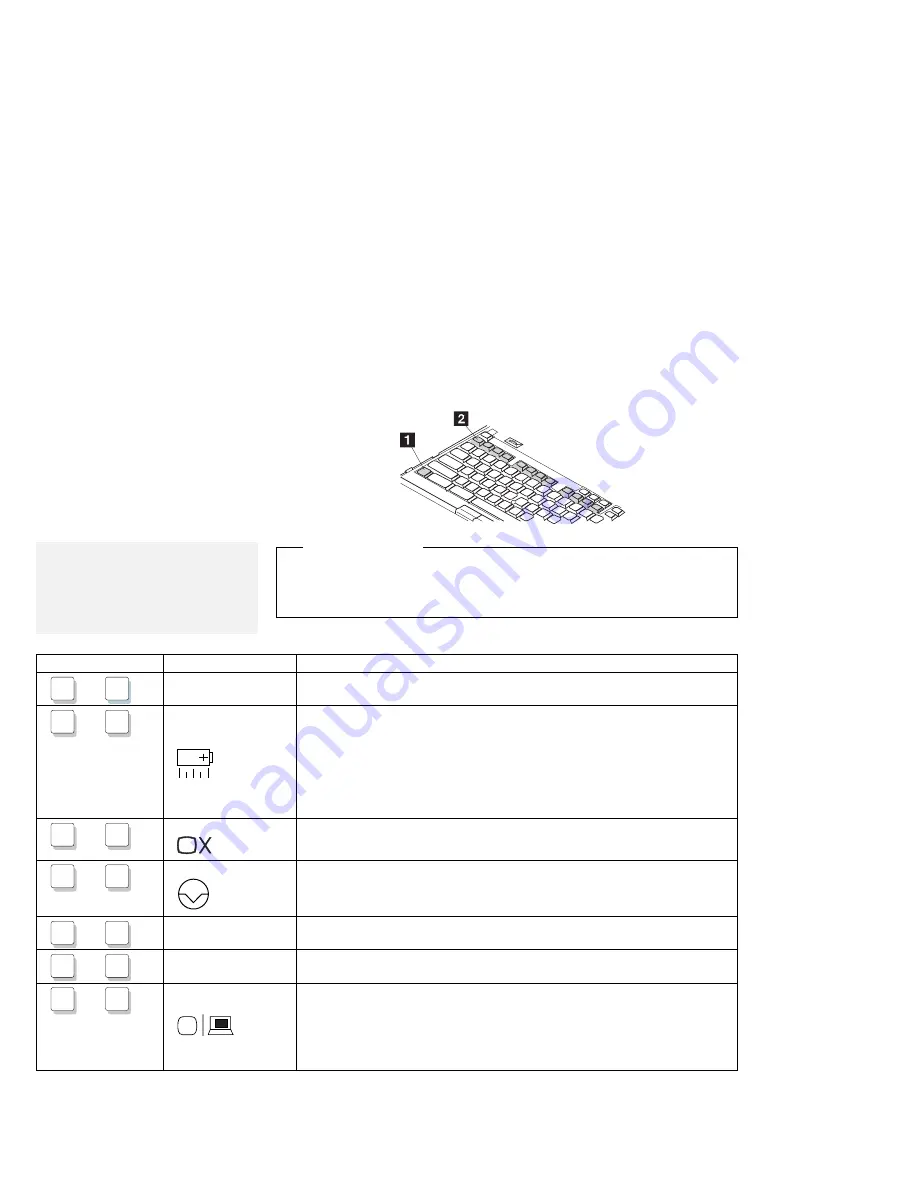
Using the Fn Key Function
Using the Fn Key Function
The Fn key function allows you to change operational features
instantly. When you use the following functions, press and hold the
Fn key
1
; then press the appropriate function key
2
.
Note:
To use the sticky Fn key function,
select Keyboard/Pointing Device
from the
Setup menu of the
ThinkPad Features program window
or PS2 FNS E command.
Hints and Tips
Using Sticky Fn Key Function: Once you press the Fn key, you get the
same effect as when you press and hold the Fn key until you press any
function key.
Key Combination
Feature
Meaning
Fn
+
F1
Reserved
—
Fn
+
F2
Fuel-Gauge
program display on
or off
The Fuel-Gauge program must be activated before you can use this key
combination.
When the this key combination is pressed:
For OS/2 or Windows users: The window for the battery-power status
appears or disappears. Parameters for power status can be set.
For DOS users: Power status information appears or disappears at the
top-right corner of the screen.
Fn
+
F3
Standby mode
Places the computer in standby mode. For more information about this
mode, see page 52.
Fn
+
F4
Suspend mode
Places the computer in suspend mode. For more information about this
mode, See page 53.
Fn
+
F5
Reserved
—
Fn
+
F6
Reserved
—
Fn
+
F7
LCD/external
display switching
Displays the computer output in the following order when an external display
is attached.
External
Both
Display
LCD
48
IBM ThinkPad 755CX User's Guide
Summary of Contents for ThinkPad 755CX
Page 1: ...i...
Page 6: ...vi IBM ThinkPad 755CX User s Guide...
Page 16: ...xvi IBM ThinkPad 755CX User s Guide...
Page 23: ...Getting Started 2 Right Side View 2 1 1 2 2 1 3 3 1 Chapter 1 Getting Started 7...
Page 25: ...Getting Started 2 3 1 4 5 6 7 Chapter 1 Getting Started 9...
Page 26: ...Getting Started 10 IBM ThinkPad 755CX User s Guide...
Page 30: ...Locations and Functions InsideView RearView Bottom View 6 14 IBM ThinkPad 755CX User s Guide...
Page 48: ...Carrying the Computer 32 IBM ThinkPad 755CX User s Guide...
Page 214: ...Installing the Infrared Device Driver 198 IBM ThinkPad 755CX User s Guide...
Page 242: ...Getting Service 226 IBM ThinkPad 755CX User s Guide...
Page 246: ...Avoiding Hardware Conflicts 230 IBM ThinkPad 755CX User s Guide...
Page 264: ...Additional Information for Telephony Function 248 IBM ThinkPad 755CX User s Guide...
















































