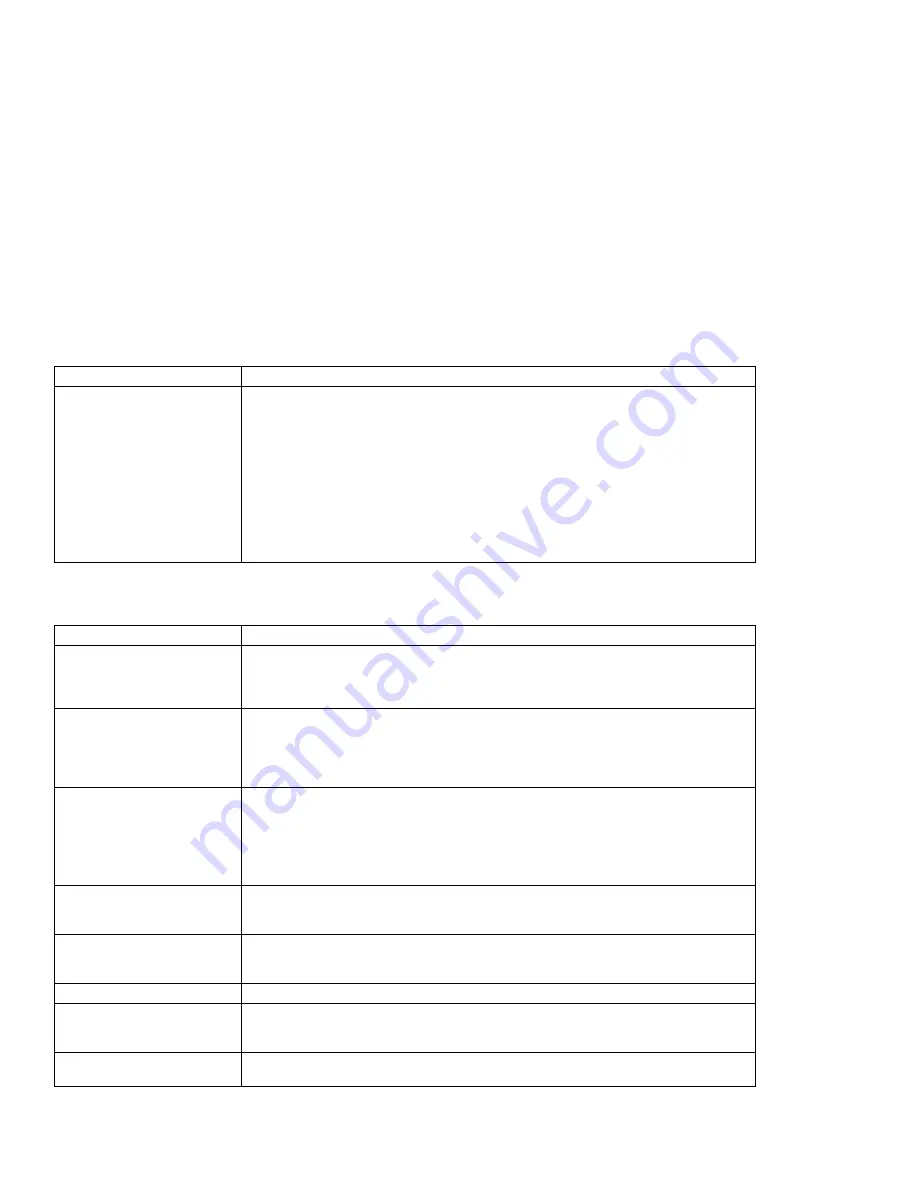
What If Your Computer Does Not Work?
Diskette Drive Problems
Mwave DSP Feature Problems
Problem
Action
The diskette drive in use
indicator stays on.
If there is a diskette in the drive, verify that:
– There is nothing wrong with the diskette. Try a backup copy if you have
one.
– The diskette is inserted correctly (label up and metal-shutter end first) in
the diskette drive.
– The diskette contains the necessary files to start the system.
– There is nothing wrong with your application program (see page 215).
If the preceding items are correct, have the computer serviced.
If there is no diskette in the drive, have the computer serviced.
Problem
Cause and action
The Sound Blaster
support cannot be
enabled.
It is probably because Mwave is being used for other functions, such as the
modem. Try disabling another function; then type MWGAMES ON MIN. The
MIN option will enable Sound Blaster support using the minimum possible
amount of Mwave resources.
DOS games work slowly
in a Windows session.
Some DOS games run slower in a Windows DOS session than in native DOS.
Check the documentation of your game for special instructions about improving
performance. Configure Windows to use the VGA display driver rather than a
higher resolution or less efficient driver. Determine if your game allows you to
turn off “background music” and only play special effects.
The modem does not
work correctly.
Verify that:
The modem/fax port is securely installed.
The modem is correctly identified in your communication program.
This is often caused by a conflict of the communication port address or
interrupt assignments or both.
A Windows error message
states that no MIDI device
is available.
This is often because of the DSP resources have been used up. Try stopping
some application that is using the DSP, and retrying the failing function.
A Windows error message
states that no WAV device
is available.
This is often because of the DSP resources have been used up. Try stopping
some application that is using the DSP, and retrying the failing function.
A modem error occurred.
Refer to the command reference in the Mwave ThinkPad window.
A modem application is
not working.
Verify that you have started your modem. Make sure you did not close it
instead of minimizing it. Verify that it was set to support the speed you are
trying to use.
A speaker phone
application does not work.
Verify that you disabled the Audio button in the Audio Control.
Chapter 8. Solving Computer Problems
213
Summary of Contents for ThinkPad 755CX
Page 1: ...i...
Page 6: ...vi IBM ThinkPad 755CX User s Guide...
Page 16: ...xvi IBM ThinkPad 755CX User s Guide...
Page 23: ...Getting Started 2 Right Side View 2 1 1 2 2 1 3 3 1 Chapter 1 Getting Started 7...
Page 25: ...Getting Started 2 3 1 4 5 6 7 Chapter 1 Getting Started 9...
Page 26: ...Getting Started 10 IBM ThinkPad 755CX User s Guide...
Page 30: ...Locations and Functions InsideView RearView Bottom View 6 14 IBM ThinkPad 755CX User s Guide...
Page 48: ...Carrying the Computer 32 IBM ThinkPad 755CX User s Guide...
Page 214: ...Installing the Infrared Device Driver 198 IBM ThinkPad 755CX User s Guide...
Page 242: ...Getting Service 226 IBM ThinkPad 755CX User s Guide...
Page 246: ...Avoiding Hardware Conflicts 230 IBM ThinkPad 755CX User s Guide...
Page 264: ...Additional Information for Telephony Function 248 IBM ThinkPad 755CX User s Guide...
















































