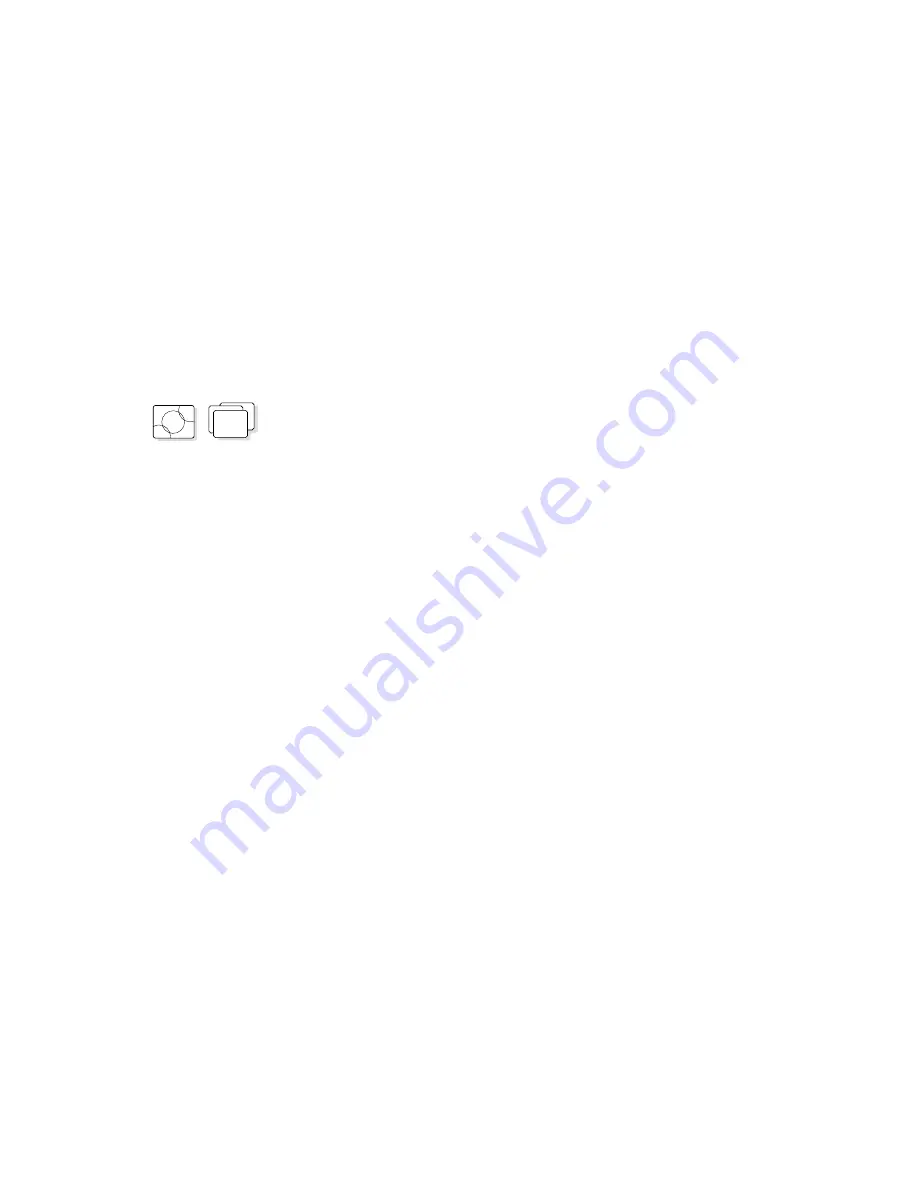
Attaching and Replacing an External Display
Changing the Screen Resolution or Color Depth
To change the screen resolution or color depth of the external
display, do the following:
OS/2
WIN
For OS/2 Warp:
1
Open the OS/2 System folder.
2
Double-click on the System Setup icon; then click
on the System icon..
3
Select the new resolution and the number of colors.
4
Restart Warp to make the changes effective.
For OS/2 V.2.11 or Windows:
1
Start the ThinkPad Features program.
2
Select the Display icon.
3
Select Device Driver
.
4
Click on the new resolution and color depth; then
click on OK.
5
Restart OS/2 or Windows to make the changes
effective.
170
IBM ThinkPad 755CX User's Guide
Summary of Contents for ThinkPad 755CX
Page 1: ...i...
Page 6: ...vi IBM ThinkPad 755CX User s Guide...
Page 16: ...xvi IBM ThinkPad 755CX User s Guide...
Page 23: ...Getting Started 2 Right Side View 2 1 1 2 2 1 3 3 1 Chapter 1 Getting Started 7...
Page 25: ...Getting Started 2 3 1 4 5 6 7 Chapter 1 Getting Started 9...
Page 26: ...Getting Started 10 IBM ThinkPad 755CX User s Guide...
Page 30: ...Locations and Functions InsideView RearView Bottom View 6 14 IBM ThinkPad 755CX User s Guide...
Page 48: ...Carrying the Computer 32 IBM ThinkPad 755CX User s Guide...
Page 214: ...Installing the Infrared Device Driver 198 IBM ThinkPad 755CX User s Guide...
Page 242: ...Getting Service 226 IBM ThinkPad 755CX User s Guide...
Page 246: ...Avoiding Hardware Conflicts 230 IBM ThinkPad 755CX User s Guide...
Page 264: ...Additional Information for Telephony Function 248 IBM ThinkPad 755CX User s Guide...






























