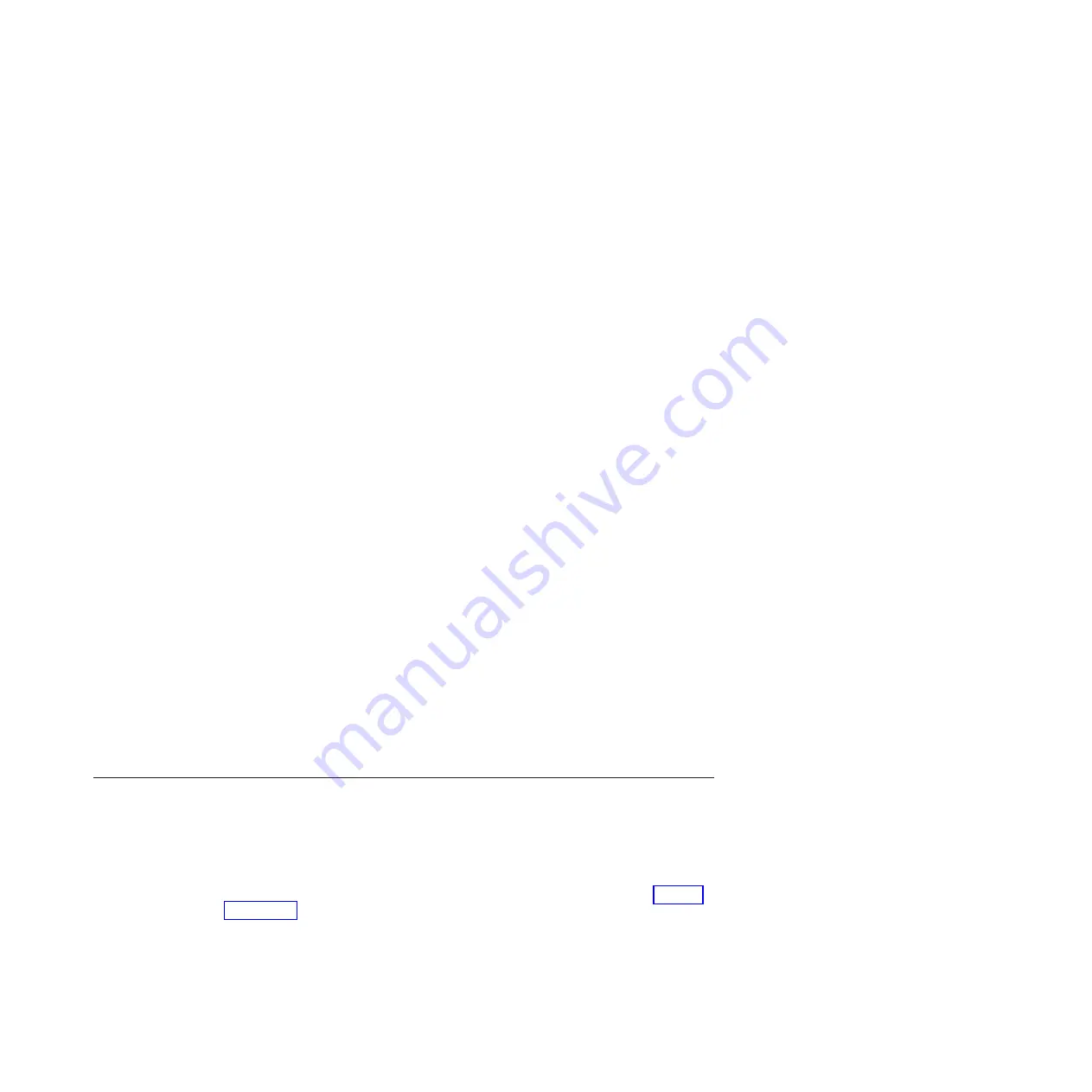
Use the
-t
option to specify a date and time in the format
"dd.MM.yyyyHH:mm:ss.SSS"
to restore files as they existed at that time. If a time
is not specified, the most recently backed up versions are restored. For
example, to restore the /ibm/gpfs0/temp/* file pattern to its backed up state
as of January 19, 2010 at 12:45 PM, enter the following command:
# startrestore "/ibm/gpfs0/temp/*" -t "19.01.2010 12:45:00.000"
See the
startrestore
CLI command for additional command information,
default options, and file pattern examples.
Attention:
The
-R
option overwrites files and has the potential to overwrite
newer files with older data.
3.
Use the
lsbackupfs
CLI command to determine whether a restore is running.
The
Message
field displays
RESTORE_RUNNING
if a restore is running on a file
system.
4.
Monitor the progress of the restore process by using the
QUERY SESSION
command in the Tivoli Storage Manager administrative CLI client.
Run this command twice and compare the values in the
Bytes Sent
column of
the output. Incremental values indicate that the process is in progress; whereas,
identical values indicate that the restore process has stopped.
Note:
The following error message can occur while restoring millions of files:
ANS1030E The operating system refused a TSM request for memory
allocation. 2010-07-09 15:51:54-05:00 dsmc return code: 12
If the file system is managed by Tivoli Storage Manager for Space Management,
break down the restore into smaller file patterns or subdirectories that contain
fewer files.
If the file system is not managed by Tivoli Storage Manager for Space
Management, try to force a no-query-restore (NQR) by altering the path that is
specified for the restore. To do this action, include all files by putting a wildcard
("*") after the file system path:
# startrestore "ibm/gpfs0/*"
This example attempts a no query restore, which minimizes memory issues with
the Tivoli Storage Manager client because the Tivoli Storage Manager server does
the optimization of the file list. If you are still unable to restore a larger number of
files at the same time, break down the restore into smaller file patterns or
subdirectories that contain fewer files.
Upgrade recovery
This section covers the recovery procedures that relate to upgrade.
Error codes and recommendations when running the
applysoftware command
If any errors are posted after you issue the
applysoftware
command, see Table 45
on page 266 and take the described course of action. Follow these guidelines:
1.
Follow the actions in the order presented.
2.
After each recommended fix, restart the upgrade by issuing the
applysoftware
command again. If the action fails, try the next recommended action.
3.
If the recommended actions fail to resolve the issue, call the IBM Support
Center.
Chapter 7. Recovery procedures
265
Summary of Contents for Storwize V7000
Page 6: ...vi Storwize V7000 Unified Problem Determination Guide Version...
Page 8: ...viii Storwize V7000 Unified Problem Determination Guide Version...
Page 10: ...x Storwize V7000 Unified Problem Determination Guide Version...
Page 18: ...xviii Storwize V7000 Unified Problem Determination Guide Version...
Page 24: ...xxiv Storwize V7000 Unified Problem Determination Guide Version...
Page 32: ...8 Storwize V7000 Unified Problem Determination Guide Version...
Page 274: ...250 Storwize V7000 Unified Problem Determination Guide Version...
Page 278: ...254 Storwize V7000 Unified Problem Determination Guide Version...
Page 296: ...272 Storwize V7000 Unified Problem Determination Guide Version...
Page 306: ...282 Storwize V7000 Unified Problem Determination Guide Version...
Page 312: ...288 Storwize V7000 Unified Problem Determination Guide Version...
Page 313: ......
Page 314: ...Printed in USA GA32 1057 04...






























