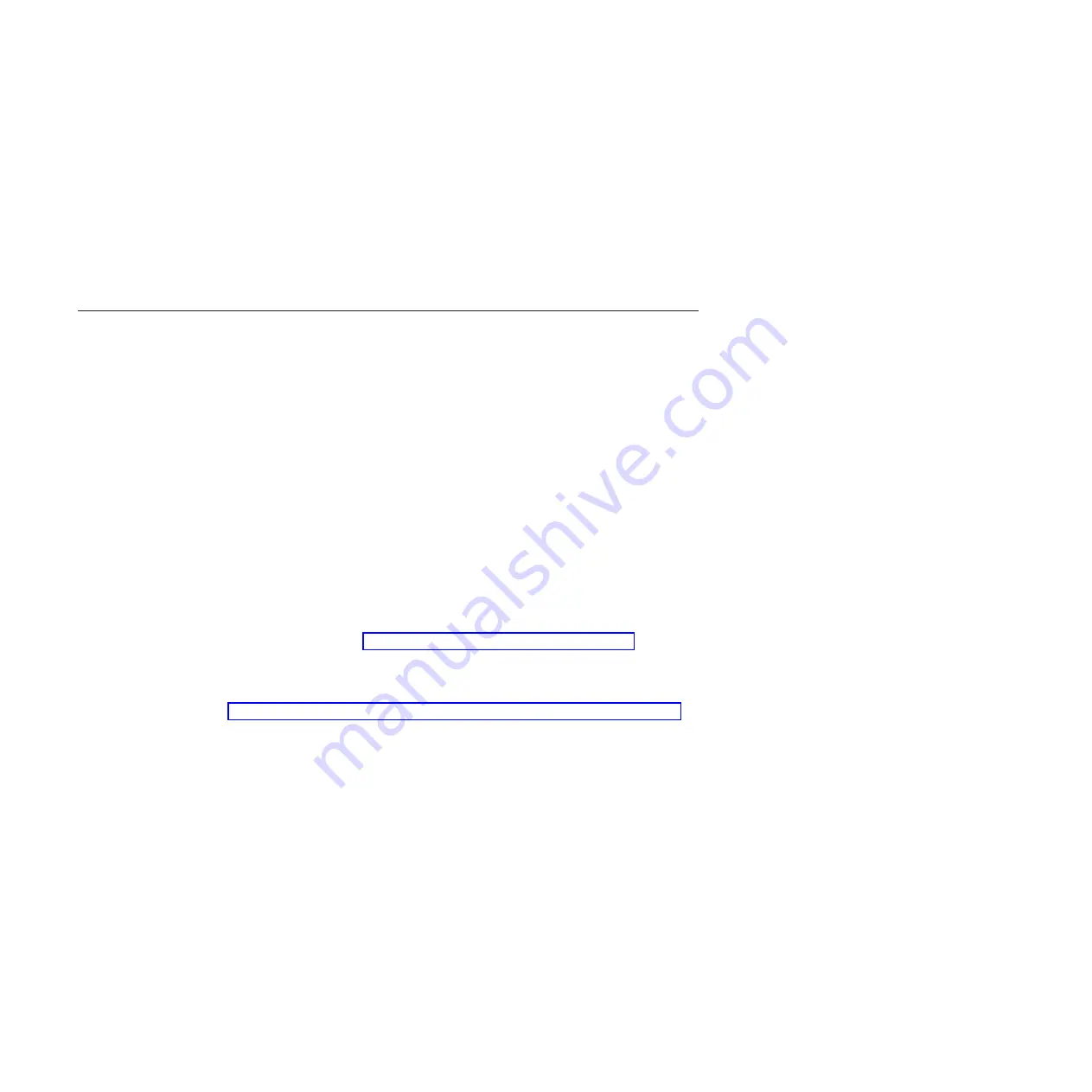
Recovering from an sshd_service service error
Use this procedure to recover from an sshd_service service error.
This recovery procedure starts the sshd_service when it is down.
1.
Log in as
root
.
2.
Issue the service
sshd_service start
command.
3.
If the problem persists, restart the node.
4.
If the restart action does not resolve the issue, contact the next level of support.
Control enclosure-related issues
This section covers the recovery procedures that involve control enclosure issues.
Recovering when file volumes come back online
Use this procedure to recover a file system after all the file volumes are back
online after a repair or recovery action.
Each fix procedure that brings the file volumes back online also suggests that you
run this procedure. This procedure checks that the file systems have also come
back online.
Perform the following steps to check that the file systems are back online after
their file volumes are back online following an outage.
1.
In the management GUI, check that all volumes are back online.
2.
Go to
Monitoring
>
Events
and click the
Block
tab.
3.
Run any
Next recommended action
.
4.
When all volumes are back online, go to
Filesystems
in the management GUI.
5.
If any file systems are not online, recover them by using the recover a GPFS file
system procedure. See “Recovering a GPFS file system” on page 167.
6.
If there are file systems that have not come back online, go to
Monitoring
>
Events
and click the
File
tab to fix any errors.
7.
If there are any stale NFS handle errors for the offline file systems, follow the
“Working with file modules that report a stale NFS file handle” on page 258.
Recovering when a file volume does not come back online
An offline volume can normally be fixed by performing the fix procedures in the
management GUI.
To run the fix procedures, perform the following steps:
1.
Log in to the Storwize V7000 Unified management GUI.
2.
Go to
Monitoring
>
Events
and click the
Block
tab.
3.
Run any
Next recommended action
.
If the fix procedures do not bring back a file system volume online, contact your
service provider for assistance.
Recovering from a 1001 error code
A 1001 error code indicates that the Storwize V7000 control enclosure has
automatically performed a recovery. The control enclosure CLI is now restricted to
262
Storwize V7000 Unified: Problem Determination Guide Version
Summary of Contents for Storwize V7000
Page 6: ...vi Storwize V7000 Unified Problem Determination Guide Version...
Page 8: ...viii Storwize V7000 Unified Problem Determination Guide Version...
Page 10: ...x Storwize V7000 Unified Problem Determination Guide Version...
Page 18: ...xviii Storwize V7000 Unified Problem Determination Guide Version...
Page 24: ...xxiv Storwize V7000 Unified Problem Determination Guide Version...
Page 32: ...8 Storwize V7000 Unified Problem Determination Guide Version...
Page 274: ...250 Storwize V7000 Unified Problem Determination Guide Version...
Page 278: ...254 Storwize V7000 Unified Problem Determination Guide Version...
Page 296: ...272 Storwize V7000 Unified Problem Determination Guide Version...
Page 306: ...282 Storwize V7000 Unified Problem Determination Guide Version...
Page 312: ...288 Storwize V7000 Unified Problem Determination Guide Version...
Page 313: ......
Page 314: ...Printed in USA GA32 1057 04...






























