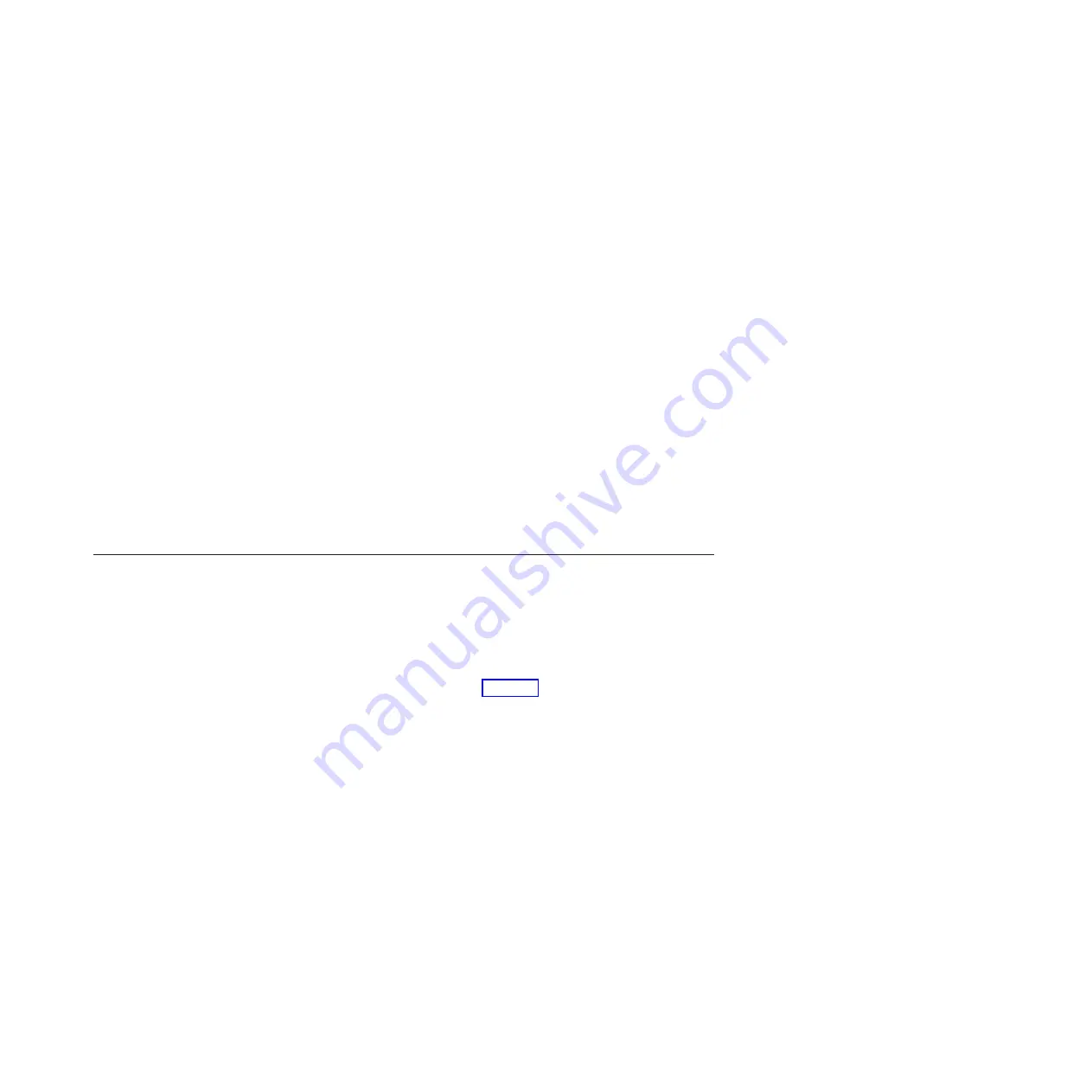
2.
Allow fifteen minutes for the error to disappear.
3.
If the error does not disappear, attempt to reboot the passive management
node.
4.
Following the reboot and within five minutes of the file module showing “Host
State OK” again, the issue should be resolved.
This ends the procedure.
Error for “The mount state of the file system /ibm/
Filesystem_Name
changed to error level”
To resolve the issue when the command
lshealth -i gpfs_fs -r
returns “The
mount state of the file system /ibm/
Filesystem_Name
changed to error level”,
complete the following procedure.
1.
Verify that the other management node role has “Host State OK”. Repair the
host state if necessary.
2.
Run the command
mountfs
fileSystem
.
3.
Run the command
lsfs -r
.
4.
Run the command
lshealth -i gpfs_fs -r
.
The expected output for the command should be “The mount state of the file
system /ibm/gpfs1 was set back to normal level.”
5.
If there are still problems, refer to the GPFS documentation to try to debug or
repair the error.
This ends the procedure.
Resolving network errors
If you encounter issues when viewing the health system, refer to the following
information and examples.
If a network is not attached to an interface, the health center monitors all ports. It
logs and displays any port failures.
To stop monitoring an unused port, use the attachnw command to attach the
interface that corresponds to that port. After this command is issued, you must
manually mark the displayed error events for the unused port as
resolved
. You can
use the GUI system details panel to manually mark the events.
Whether a port is monitored depends on the attached network configuration and
the interface that is used for the management network. If an interface is not in use
by an attached network, the interface is monitored if it is used by the management
network.
See the following examples.
Scenario 1
lsnwgroup returns:
[[email protected] ~]# lsnwgroup
Network Group Nodes
Interfaces
DEFAULT
mgmt001st001,mgmt002st001
EFSSG1000I The command completed successfully.
and lsnwmgt returns:
[[email protected] ~]# lsnwmgt
Interface Service IP Node1 Service IP Node2 Management IP Network
Gateway
VLAN ID
ethX0
. . .
. . .
. . .
. . .
. . .
EFSSG1000I The command completed successfully.
Chapter 4. File module
169
Summary of Contents for Storwize V7000
Page 6: ...vi Storwize V7000 Unified Problem Determination Guide Version...
Page 8: ...viii Storwize V7000 Unified Problem Determination Guide Version...
Page 10: ...x Storwize V7000 Unified Problem Determination Guide Version...
Page 18: ...xviii Storwize V7000 Unified Problem Determination Guide Version...
Page 24: ...xxiv Storwize V7000 Unified Problem Determination Guide Version...
Page 32: ...8 Storwize V7000 Unified Problem Determination Guide Version...
Page 274: ...250 Storwize V7000 Unified Problem Determination Guide Version...
Page 278: ...254 Storwize V7000 Unified Problem Determination Guide Version...
Page 296: ...272 Storwize V7000 Unified Problem Determination Guide Version...
Page 306: ...282 Storwize V7000 Unified Problem Determination Guide Version...
Page 312: ...288 Storwize V7000 Unified Problem Determination Guide Version...
Page 313: ......
Page 314: ...Printed in USA GA32 1057 04...






























