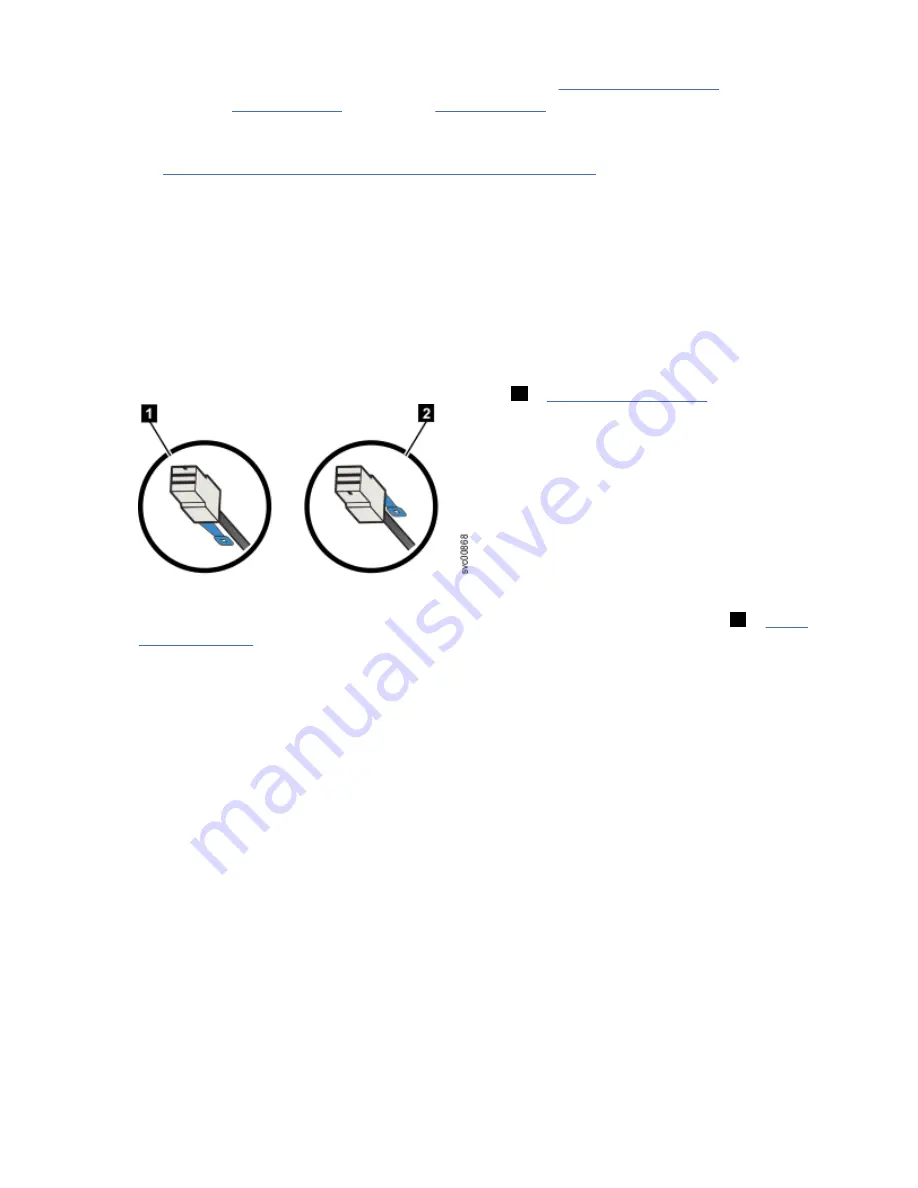
4. Pull the rail forward, away from the rear bracket, as shown in Figure 111 on page 105.
5. Repeat step “1” on page 105 through step “4” on page 106 for the other side of the rail assembly.
Replace the support rails
6. To reinstall the support rails, or replace them with support rails from FRU stock, follow the procedure
in “Installing or replacing the support rails: 2077-92F ” on page 43.
Connecting the optional 5U expansion enclosure: 2077-92F
After you install a 2077-92F expansion enclosure into the rack, you must connect it to each Storwize
V5000 Gen2 system that will use it. The system requires software version 7.8.0 or later. Do not connect
the expansion enclosure if software version 7.8.0 or later is not installed on the system.
About this task
When you insert SAS cables, ensure that the connector is oriented correctly to the node and expansion
enclosure.
• For Storwize V5000 Gen2 control enclosures (and 2077/2078-12F or 2077/2078-24F 2U expansion
enclosures), the blue pull tab must be below the cable (
1
Figure 112. SAS cable connector orientation
• For 2077-92F 5U expansion enclosures, the blue pull tab must be above the connector (
2
• Insert the connector gently until it clicks into place. If you feel resistance, the connector is probably
oriented the wrong way. Do not force it.
• When inserted correctly, the connector can be removed only by pulling the tab.
Be aware of the following guidelines when you attach the cables to the SAS ports.
• No cable can be connected between a port on a left canister and a port on a right canister of the
expansion enclosures.
• Ensure that cables are installed in an orderly way to reduce the risk of cable damage when replaceable
units are removed or inserted.
• SAS cables must be routed through the cable management arms to reduce the risk of disconnecting the
nodes from their storage arrays. This step also helps to protect the SAS cables from getting damaged if
you slide the node or enclosure out of the rack while they are attached. Arrange your cables to provide
access to the following components:
– Ethernet ports, including the technician port. The technician port is used for initial setup of the
system by directly attaching to a personal computer. It can also be used to complete service actions
for the system.
– USB ports. USB ports can be used to initialize the system or to perform service-related tasks by using
a USB flash drive that contains executable files for initializing the system.
– Fibre Channel and Fibre Channel over Ethernet (FCoE) ports. If your system has an optionally
installed Fibre Channel and FCoE adapter for host and external storage attachment, ensure that
these ports are accessible.
– The nodes and the enclosures themselves. Access is required to the hardware for servicing and for
safely removing and replacing components by using two or more people.
106 Storwize V5000 Gen2: Quick Installation Guide
Summary of Contents for Storwize V5000 Gen 2 Series
Page 1: ...IBM Storwize V5000 Gen2 Quick Installation Guide IBM...
Page 5: ...Index 149 v...
Page 6: ...vi...
Page 156: ...130 Storwize V5000 Gen2 Quick Installation Guide...
Page 164: ...138 Storwize V5000 Gen2 Quick Installation Guide...
Page 166: ...140 Storwize V5000 Gen2 Quick Installation Guide...
Page 168: ...142 Storwize V5000 Gen2 Quick Installation Guide...
Page 177: ......
Page 178: ...IBM...
















































