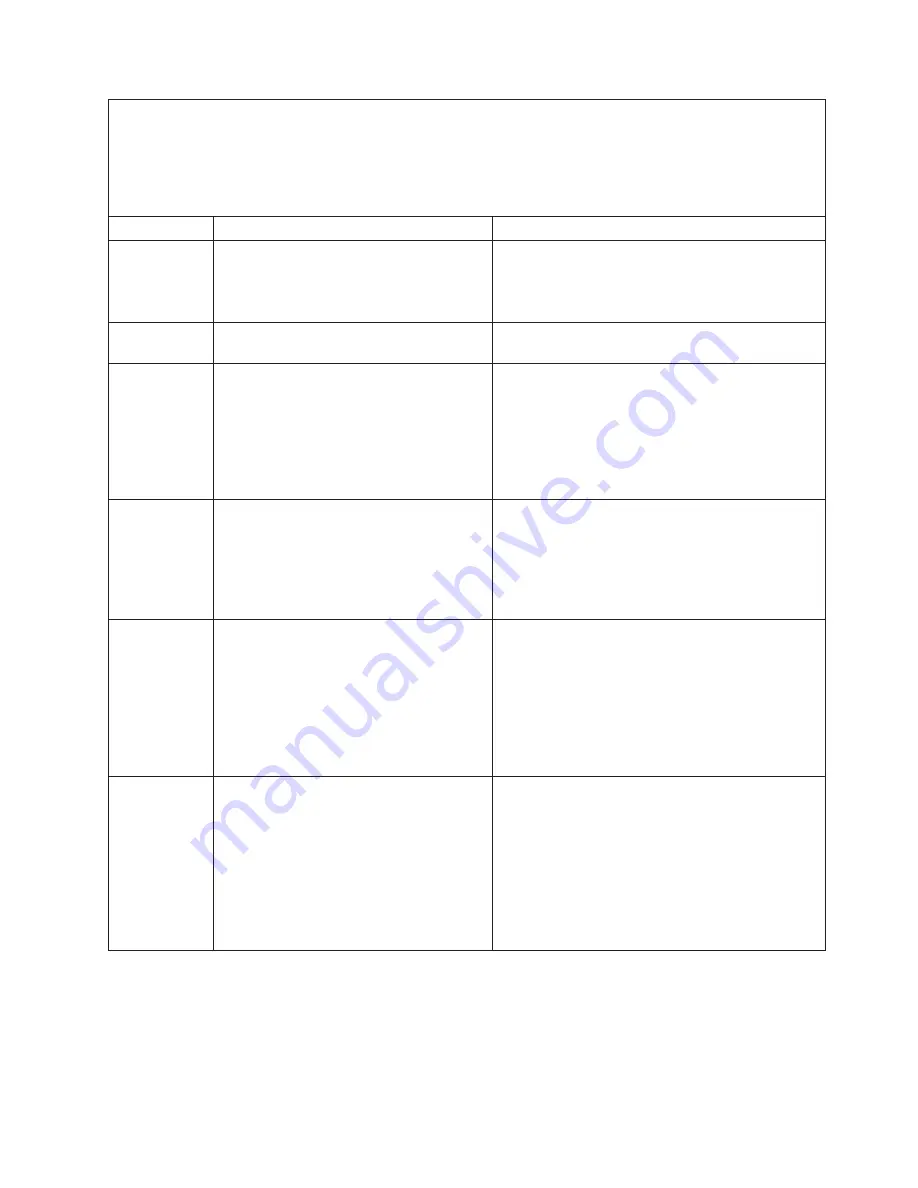
v
Follow
the
suggested
actions
in
the
order
in
which
they
are
listed
in
the
Action
column
until
the
problem
is
solved.
v
See
Chapter
3,
“Parts
listing,
Types
7971
and
7972,”
on
page
59
to
determine
which
components
are
CRUs
and
which
components
are
FRUs.
v
If
an
action
step
is
preceded
by
“(Trained
service
technician
only),”
that
step
must
be
performed
only
by
a
trained
service
technician.
Error
code
Description
Action
165-201-000
Service
Processor:
Failed
1.
Power
down
blade
server
and
reseat
it
in
the
chassis.
2.
(Trained
service
technician
only)
Replace
the
system
board
assembly.
165-330-000
Service
Processor:
Failed
Update
the
ROM
diagnostic
to
the
latest
level
and
run
the
diagnostics
again.
165-342-000
Service
Processor:
Failed
1.
Make
sure
that
the
latest
firmware
levels
for
Advanced
System
Management
(ASM)
and
BIOS
are
installed.
2.
Turn
off
the
blade
server
and
reseat
it
in
the
BladeCenter
unit.
3.
(Trained
service
technician
only)
Replace
the
system
board
assembly.
166-198-00x
System
Management:
Aborted.
1.
Remove
the
blade
server
from
the
BladeCenter
unit,
wait
30
seconds,
and
reseat
it
in
the
BladeCenter
unit;
then,
run
the
test
again.
2.
Update
the
BMC
firmware
and
run
the
test
again.
3.
(Trained
service
technician
only)
Replace
the
system
board
assembly.
166-403-001
System
Management:
Failed.
(BMC
indicates
failure
in
I2C
bus
test.)
1.
Remove
the
blade
server
from
the
BladeCenter
unit,
wait
30
seconds,
and
reseat
it
in
the
BladeCenter
unit;
then,
run
the
test
again.
2.
Update
the
BMC
firmware
and
run
the
test
again.
3.
Update
the
Ethernet
firmware
and
run
the
test
again.
4.
(Trained
service
technician
only)
Replace
the
system
board
assembly.
166-419-001
System
Management:
Failed.
(BMC
indicates
failure
in
I2C
bus
test.)
1.
Remove
the
blade
server
from
the
BladeCenter
unit,
wait
30
seconds,
and
reseat
it
in
the
BladeCenter
unit;
then,
run
the
test
again.
2.
Update
the
BMC
firmware
and
run
the
test
again.
3.
Remove
the
MPE
unit
and
run
the
test
again.
(Trained
service
technician
only)
If
the
error
does
not
repeat,
replace
the
MPE
board
assembly.
4.
(Trained
service
technician
only)
Replace
the
system
board
assembly.
Chapter
2.
Diagnostics
47
Summary of Contents for LS21 - BladeCenter - 7971
Page 1: ...BladeCenter LS21 Type 7971 and LS41 Type 7972 Problem Determination and Service Guide...
Page 2: ......
Page 3: ...BladeCenter LS21 Type 7971 and LS41 Type 7972 Problem Determination and Service Guide...
Page 8: ...vi BladeCenter LS21 Type 7971 and LS41 Type 7972 Problem Determination and Service Guide...
Page 16: ...xiv BladeCenter LS21 Type 7971 and LS41 Type 7972 Problem Determination and Service Guide...
Page 78: ...62 BladeCenter LS21 Type 7971 and LS41 Type 7972 Problem Determination and Service Guide...
Page 116: ...100 BladeCenter LS21 Type 7971 and LS41 Type 7972 Problem Determination and Service Guide...
Page 128: ...112 BladeCenter LS21 Type 7971 and LS41 Type 7972 Problem Determination and Service Guide...
Page 129: ......
Page 130: ...Part Number 24R9695 Printed in USA 1P P N 24R9695...















































