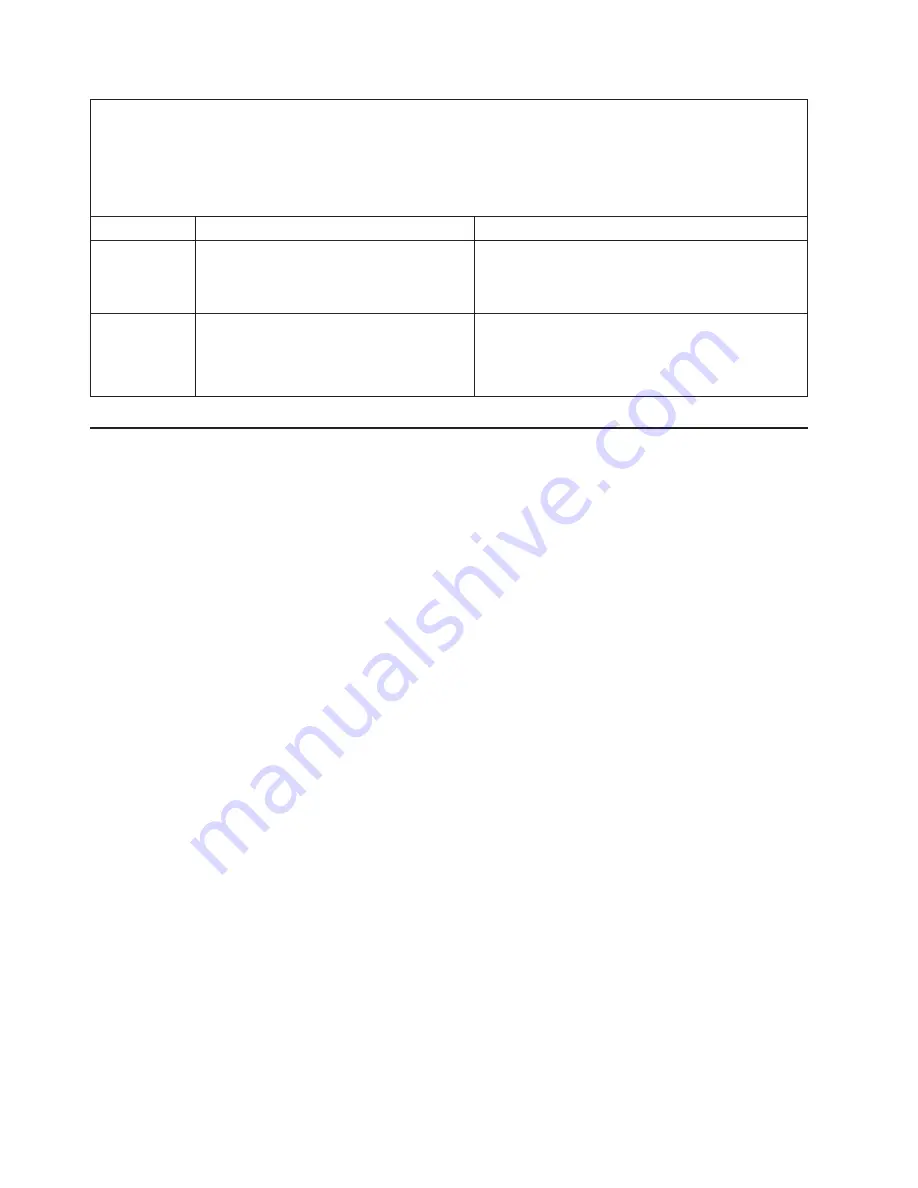
v
Follow
the
suggested
actions
in
the
order
in
which
they
are
listed
in
the
Action
column
until
the
problem
is
solved.
v
See
Chapter
3,
“Parts
listing,
Types
7971
and
7972,”
on
page
59
to
determine
which
components
are
CRUs
and
which
components
are
FRUs.
v
If
an
action
step
is
preceded
by
“(Trained
service
technician
only),”
that
step
must
be
performed
only
by
a
trained
service
technician.
Error
code
Description
Action
217-xxx-001
Failed
hard
disk
drive
test.
Note:
If
RAID
is
configured,
the
SAS
Attached
Disk
number
refers
to
the
RAID
logical
drive.
1.
Reseat
hard
disk
drive
2.
2.
Replace
hard
disk
drive
2.
405-xxx-000
Failed
Ethernet
test
on
controller
on
the
system
board.
1.
Make
sure
that
Ethernet
is
not
disabled
in
the
Configuration/Setup
Utility
program.
2.
(Trained
service
technician
only)
Replace
the
system
board
assembly.
Recovering
from
a
BIOS
update
failure
The
blade
server
has
an
advanced
recovery
feature
that
will
automatically
switch
to
a
backup
BIOS
page
if
the
BIOS
code
in
the
blade
server
has
become
damaged,
such
as
from
a
power
failure
during
an
update.
The
flash
memory
of
the
blade
server
consists
of
a
primary
page
and
a
backup
page.
If
the
BIOS
code
in
the
primary
page
is
damaged,
the
baseboard
management
controller
will
detect
the
error
and
automatically
switch
to
the
backup
page
to
start
the
blade
server.
If
this
happens,
a
POST
message
Booted
from
backup
POST/BIOS
image
is
displayed.
The
backup
page
version
may
not
be
the
same
version
as
the
primary
image.
You
can
then
recover
or
restore
the
original
primary
page
BIOS
by
using
a
BIOS
flash
diskette.
To
recover
the
BIOS
code
and
restore
the
blade
server
operation
to
the
primary
page,
complete
the
following
steps:
1.
Download
the
latest
version
of
the
BIOS
code
from
http://www.ibm.com/
bladecenter/.
2.
Update
the
BIOS
code,
following
the
instructions
that
come
with
the
update
file
that
you
downloaded.
This
will
automatically
restore
and
update
the
primary
page.
3.
Restart
the
blade
server.
If
that
procedure
fails,
the
blade
server
might
not
restart
correctly
or
might
not
display
video.
To
manually
restore
the
BIOS
code,
complete
the
following
steps:
1.
Read
the
safety
information
that
begins
on
page
vii
and
“Handling
static-sensitive
devices”
on
page
64.
2.
Turn
off
the
blade
server.
3.
Remove
the
blade
server
from
the
BladeCenter
unit
(see
“Removing
the
blade
server
from
a
BladeCenter
unit”
on
page
65).
4.
Remove
the
cover
(see
“Removing
the
blade
server
cover”
on
page
68).
5.
If
an
MPE
unit
is
installed,
remove
the
MPE
unit
(see
“Removing
an
expansion
unit”
on
page
70).
50
BladeCenter
LS21
Type
7971
and
LS41
Type
7972:
Problem
Determination
and
Service
Guide
Summary of Contents for LS21 - BladeCenter - 7971
Page 1: ...BladeCenter LS21 Type 7971 and LS41 Type 7972 Problem Determination and Service Guide...
Page 2: ......
Page 3: ...BladeCenter LS21 Type 7971 and LS41 Type 7972 Problem Determination and Service Guide...
Page 8: ...vi BladeCenter LS21 Type 7971 and LS41 Type 7972 Problem Determination and Service Guide...
Page 16: ...xiv BladeCenter LS21 Type 7971 and LS41 Type 7972 Problem Determination and Service Guide...
Page 78: ...62 BladeCenter LS21 Type 7971 and LS41 Type 7972 Problem Determination and Service Guide...
Page 116: ...100 BladeCenter LS21 Type 7971 and LS41 Type 7972 Problem Determination and Service Guide...
Page 128: ...112 BladeCenter LS21 Type 7971 and LS41 Type 7972 Problem Determination and Service Guide...
Page 129: ......
Page 130: ...Part Number 24R9695 Printed in USA 1P P N 24R9695...
















































