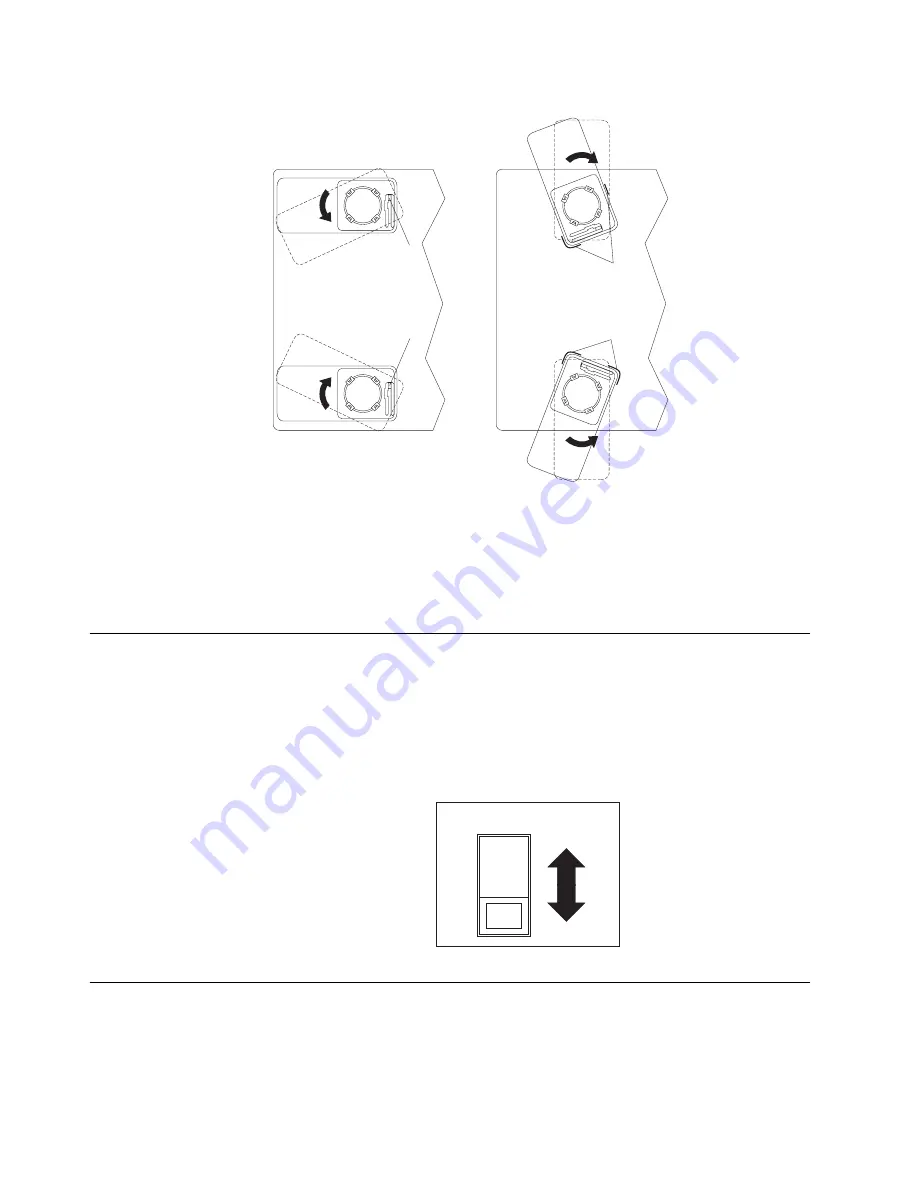
Chapter 2. Setting up your computer
13
5.
Rotate the foot outward until the foot locks into place.
6.
Complete steps 2 on page 12 through 5. for each foot.
Note:
When you need to access the inside of the computer to install options, you
might find it easier to lay the computer on its side. If you do so, make sure that
the feet are in the non-stabilizing position. Otherwise, the feet might break off
the computer because of the weight of the computer.
Setting the voltage-selection switch
If you have a desktop model, check the position of the voltage-selection switch
located beside the power cord connector. Use a ballpoint pen to slide the switch, if
necessary.
•
If the voltage supply range in your location is 90-137 V ac, set the switch to 115 V.
•
If the voltage supply range in your location is 180-265 V ac, set the switch to 230
V.
Connecting computer cables
Use the following steps to set up your computer. Look for the small icons on the
following pages, and on the back of your computer.
Release tab
Release tab
Feet (unlocked position)
Feet (locked position)
Guides
Guides
Voltage switch
115
Summary of Contents for INTELLISTATION E PRO 6204
Page 3: ...IBM IBM IntelliStation E Pro User s Guide...
Page 8: ...vi IBM IntelliStation E Pro User s Guide...
Page 14: ...xii IBM IntelliStation E Pro User s Guide...
Page 16: ...xiv IBM IntelliStation E Pro User s Guide...
Page 26: ...10 IBM IntelliStation E Pro User s Guide...
Page 42: ...26 IBM IntelliStation E Pro User s Guide...
Page 52: ...36 IBM IntelliStation E Pro User s Guide...
Page 98: ...82 IBM IntelliStation E Pro User s Guide...
Page 136: ...120 IBM IntelliStation E Pro User s Guide...
Page 138: ...122 IBM IntelliStation E Pro User s Guide...
Page 154: ...138 IBM IntelliStation E Pro User s Guide...
Page 160: ...144 IBM IntelliStation E Pro User s Guide...
Page 161: ......
Page 162: ...IBM Part Number 24P3055 Printed in the United States of America 24P3 55...
















































