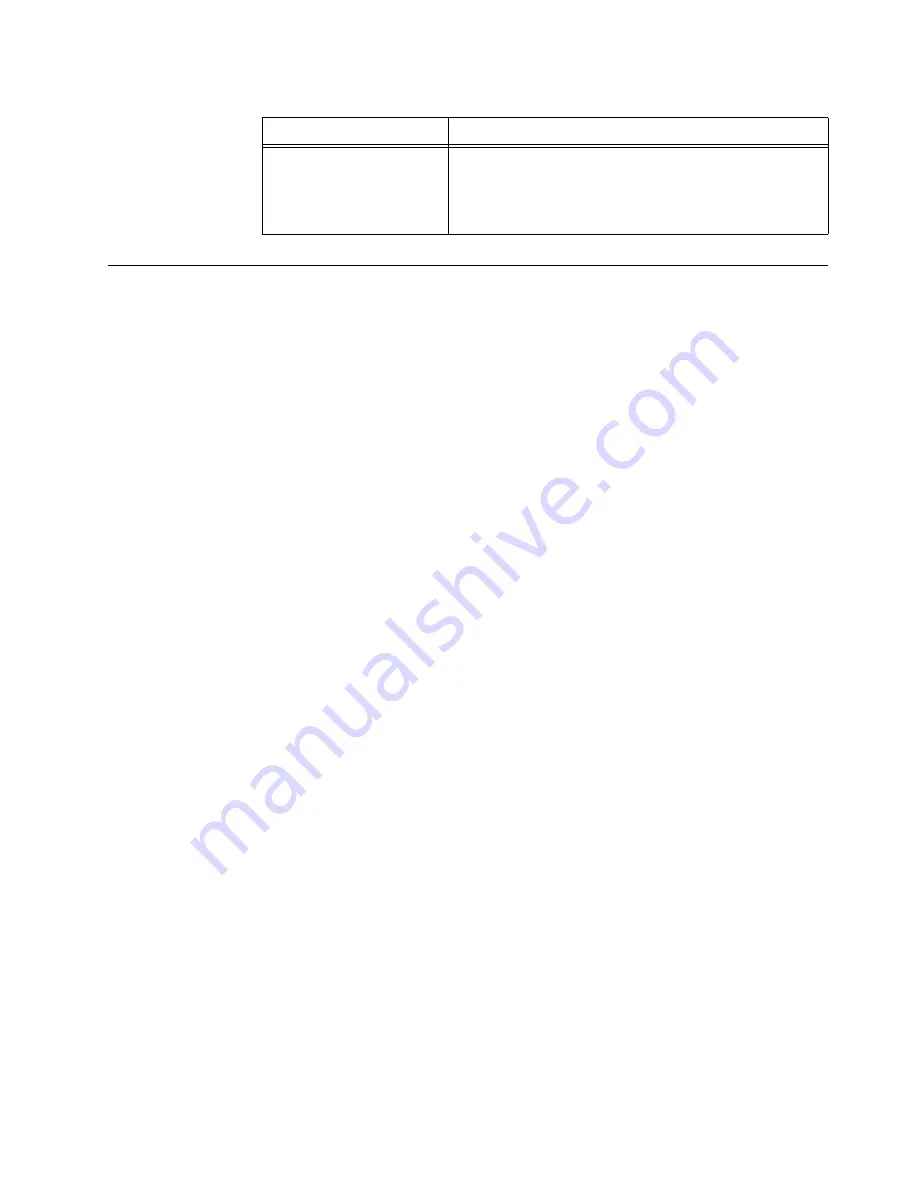
106
IBM® IntelliStation® E Pro: User’s Guide
Recovering your operating system and preinstalled software
This section contains instructions for recovering BIOS code, device drivers, operating
system, and other support software.
Notes:
1.
The Product Recovery Program is provided on the computer hard disk drive to
assist with software recovery.
2.
The recovery process replaces all information stored on drive C. If possible, back
up your data files before starting this process.
Recovering or installing device drivers
Restoring the factory-preinstalled device drivers is part of the Product Recovery
program and the
Device Drivers and IBM Enhanced Diagnostics
CD
.
On some IBM computers, device drivers are located in the C:\IBMTOOLS\DRIVERS
directory. Other device drivers are on the software media that come with individual
devices.
Notes:
1.
Before you can recover or install device drivers, your operating system must be
installed on your computer.
2.
Before you start recovering or installing device drivers, make sure that you have
the documentation and software media for the device.
3.
Device drivers for IBM devices and the instructions to install them
(README.TXT) are located on the
Device Drivers and IBM Enhanced
Diagnostics
CD and in the C:\IBMTOOLS\DRIVERS directory.
4.
The latest device drivers are also available at http://www.ibm.com/pc/support/ on
the World Wide Web.
Recovering the operating system
Your computer has the Product Recovery Program on a hidden partition of the hard
disk drive. If the hard disk drive becomes damaged or you replace the hard disk
drive, contact IBM to order the
IBM Product Recovery
CD to recover your operating
system, applications, and device drivers.
Performing a partial or full recovery
Attention:
The Product Recovery program will erase all files on drive C only. A
full
recovery
will restore the operating system, device drivers, and applications. A
partial
recovery
will restore your operating system and device drivers without restoring
applications.
Media test failure, check
cable.
Explanation:
The adapter did not detect a viable network
connection.
Action:
Verify that a network cable has been plugged into
the Ethernet connector.
Table 17. Intel Boot Agent messages.
Message
Description
Summary of Contents for INTELLISTATION E PRO 6204
Page 3: ...IBM IBM IntelliStation E Pro User s Guide...
Page 8: ...vi IBM IntelliStation E Pro User s Guide...
Page 14: ...xii IBM IntelliStation E Pro User s Guide...
Page 16: ...xiv IBM IntelliStation E Pro User s Guide...
Page 26: ...10 IBM IntelliStation E Pro User s Guide...
Page 42: ...26 IBM IntelliStation E Pro User s Guide...
Page 52: ...36 IBM IntelliStation E Pro User s Guide...
Page 98: ...82 IBM IntelliStation E Pro User s Guide...
Page 136: ...120 IBM IntelliStation E Pro User s Guide...
Page 138: ...122 IBM IntelliStation E Pro User s Guide...
Page 154: ...138 IBM IntelliStation E Pro User s Guide...
Page 160: ...144 IBM IntelliStation E Pro User s Guide...
Page 161: ......
Page 162: ...IBM Part Number 24P3055 Printed in the United States of America 24P3 55...
















































