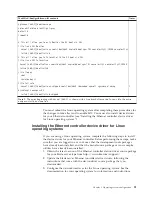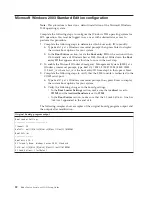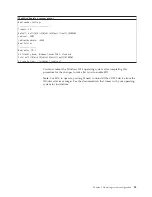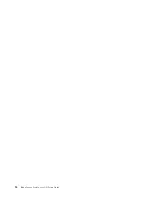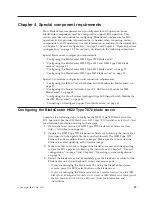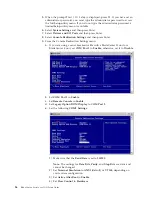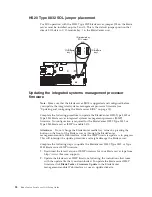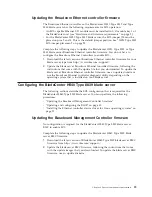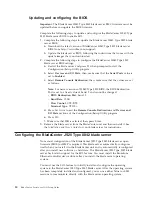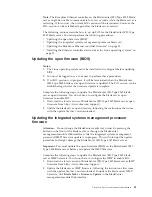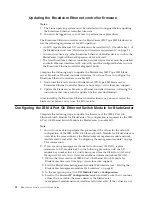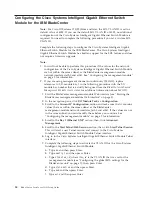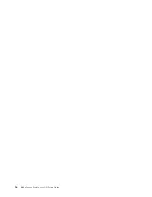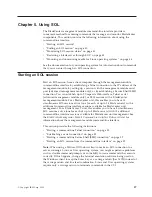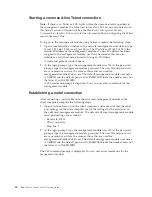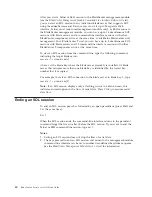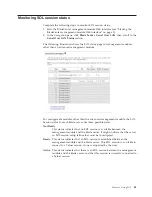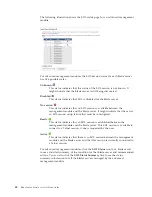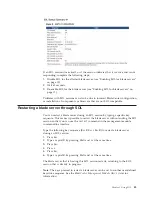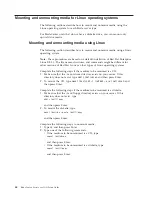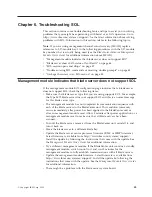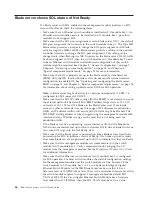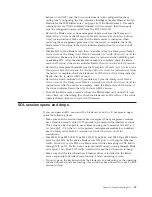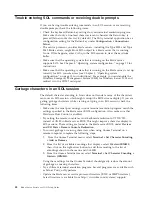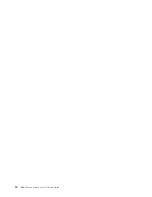Attention:
To maintain system security, you must remove the SOL VLAN ID
from the external ports of the Cisco Systems Intelligent Gigabit Ethernet
Switch Module.
8.
Complete the following steps to remove the SOL VLAN ID from the external
ports of the Cisco Systems Intelligent Gigabit Ethernet Switch Module:
a.
Type
config t
and then press Enter.
b.
Type
int gi0/
port_number
, where
port_number
is an external port number
from 17 through 20 for the switch module; then, press Enter.
c.
Type
switchport trunk allowed vlan remove
vlan_id
, where
vlan_id
is the
VLAN ID that was set in step 7c on page 34 (4095, by default); then, press
Enter.
d.
Repeat step 8b and 8c for each external port number from 17 through 20.
e.
Type
end
and then press Enter.
f.
Type
wri
and then press Enter.
Note:
For SOL operation with Cisco IOS releases earlier than 12.1(22)EA6a,
the internal interfaces of the Cisco Ethernet Switch Module must be set to
trunk mode. Trunk mode is the default configuration. If SOL sessions do not
go into a Ready state and you are using Cisco IOS releases earlier than
12.1(22)EA6a, perform the procedure in step 9 to configure trunk mode.
9.
Complete the following steps to configure the internal interfaces of the Cisco
Systems Intelligent Gigabit Ethernet Switch Module for trunk mode:
a.
Type
config t
and then press Enter.
b.
Type
int gi0/
port_number
, where
port_number
is an external port number
from 1 through 14 for the switch module; then, press Enter.
c.
Type
switchport mode trunk
and then, press Enter.
d.
Repeat step 9b and 9c for each external port number from 1 through 14.
e.
Type
exit
and then press Enter.
f.
Type
int gi0/
port_number
, where
port_number
is an external port number
from 1 through 16 for the switch module; then, press Enter.
g.
Type
sw trunk allow vlan add
vlan_id
, where
vlan_id
is the VLAN ID
that was set in step 7c on page 34; then, press Enter.
h.
Repeat step 9f and 9g for each external port number from 1 through 16.
i.
Type
end
and then press Enter.
j.
Type
wri
and then press Enter.
10.
Type
exit
and then press Enter to close the Cisco Systems Intelligent Gigabit
Ethernet Switch Module Telnet interface session.
11.
Close the window in which the Telnet session was running.
Connecting an Intelligent Copper Pass-thru Module
For SOL to function with an Intelligent Copper Pass-thru Module (ICPM), the
external port corresponding to the blade server must have an Ethernet cable
attached to it with a link to an upstream switch. For example, to support SOL for
the blade server in bay 2, you must plug an Ethernet cable into RJ-45 port 2 of the
ICPM and have this Ethernet cable connected to an upstream switch.
Chapter 4. Special component requirements
35
Summary of Contents for HS40 - BladeCenter - 8839
Page 1: ...BladeCenter Serial over LAN Setup Guide...
Page 2: ......
Page 3: ...BladeCenter Serial over LAN Setup Guide...
Page 6: ...iv BladeCenter Serial over LAN Setup Guide...
Page 12: ...6 BladeCenter Serial over LAN Setup Guide...
Page 30: ...24 BladeCenter Serial over LAN Setup Guide...
Page 42: ...36 BladeCenter Serial over LAN Setup Guide...
Page 56: ...50 BladeCenter Serial over LAN Setup Guide...
Page 63: ......
Page 64: ...Part Number 44R5390 Printed in USA 1P P N 44R5390...