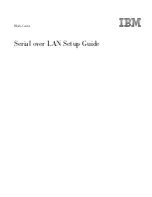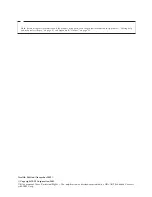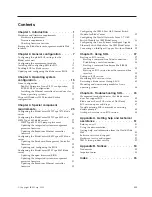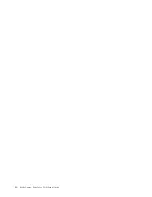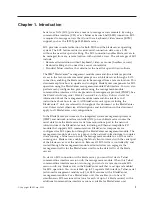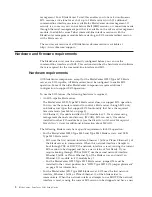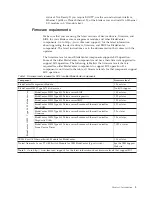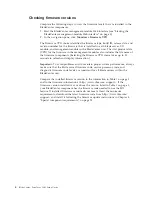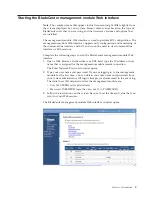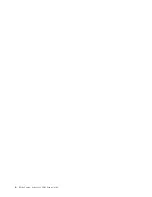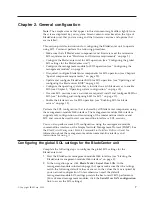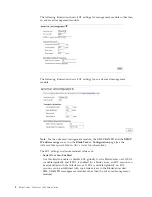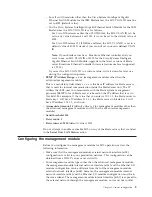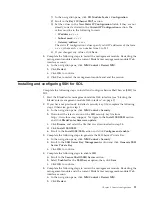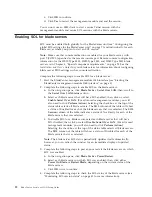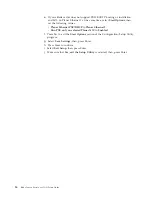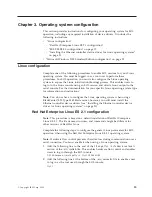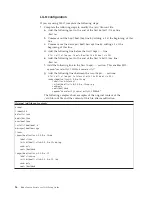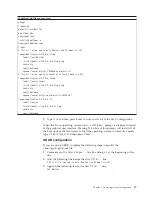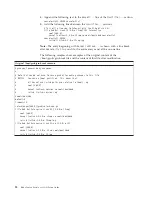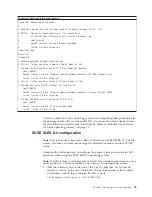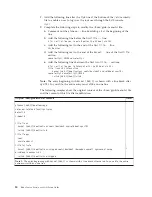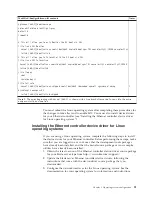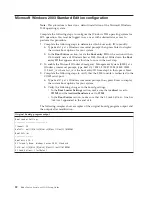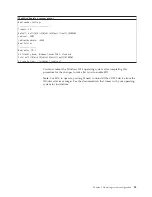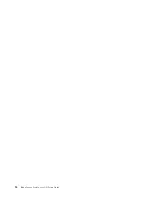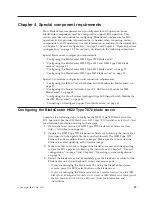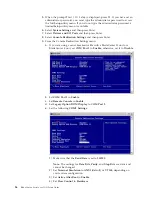1)
In the navigation pane, click
I/O Module Tasks
→
Configuration
.
2)
Scroll to the
Bay 1 (Ethernet SM)*
section.
3)
Set the values in the
New Static IP Configuration
fields, if they are not
already correct as listed in the
Current IP Configuration
section. The
values must be in the following formats:
v
IP address:
x.x.x.x
v
Subnet mask:
x.x.x.x
v
Gateway address:
x.x.x.x
The static IP configuration values specify valid IP addresses of the form
x.x.x.x
, where each
x
is a number from 0 to 255.
4)
If you changed any values, click
Save
.
5.
Complete the following steps to restart the management module. Restarting the
management module ends the current BladeCenter management-module Web
interface session.
a.
In the navigation pane, click
MM Control
→
Restart MM
.
b.
Click
Restart
.
c.
Click
OK
to confirm.
d.
Click
Yes
to restart the management module and end the session.
Installing and configuring SSH for SOL
Complete the following steps to install and configure Secure Shell Server (SSH) for
SOL:
1.
Start the BladeCenter management-module Web interface (see “Starting the
BladeCenter management-module Web interface” on page 5).
2.
If you have not previously installed a security key file, complete the following
steps. Otherwise, go to step 3.
a.
In the navigation pane, click
MM Control
→
Security
.
b.
Download the latest version of the SSH security key file from
http://www.ibm.com/support/. Navigate to the
Install SSL/SSH
section
and click
BladeCenter firmware update
.
c.
Click
Browse
and select the file that was downloaded in step 2b.
d.
Click
Install SSL/SSH
.
e.
Scroll to the
Install SSL/SSH
section and click
Configure and enable
.
3.
Complete the following steps to generate the SSH Server Private Key:
a.
In the navigation pane, click
MM Control
→
Security
.
b.
Scroll to the
SSH Server Key Management
section and click
Generate SSH
Server Private Key
.
c.
Click
OK
to confirm.
4.
Complete the following steps to enable SSH:
a.
Scroll to the
Secure Shell (SSH) Server
section.
b.
Select
Enabled
for the
SSH Server
option; then, click
Save
.
c.
Click
OK
to confirm.
5.
Complete the following steps to restart the management module. Restarting the
management module ends the current BladeCenter management-module Web
interface session.
a.
In the navigation pane, click
MM Control
→
Restart MM
.
b.
Click
Restart
.
Chapter 2. General configuration
11
Summary of Contents for HS40 - BladeCenter - 8839
Page 1: ...BladeCenter Serial over LAN Setup Guide...
Page 2: ......
Page 3: ...BladeCenter Serial over LAN Setup Guide...
Page 6: ...iv BladeCenter Serial over LAN Setup Guide...
Page 12: ...6 BladeCenter Serial over LAN Setup Guide...
Page 30: ...24 BladeCenter Serial over LAN Setup Guide...
Page 42: ...36 BladeCenter Serial over LAN Setup Guide...
Page 56: ...50 BladeCenter Serial over LAN Setup Guide...
Page 63: ......
Page 64: ...Part Number 44R5390 Printed in USA 1P P N 44R5390...