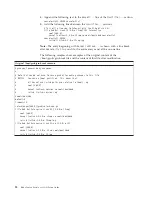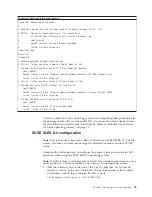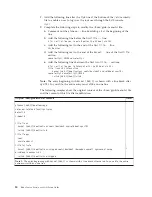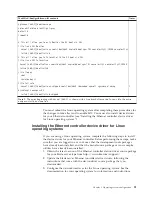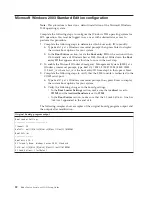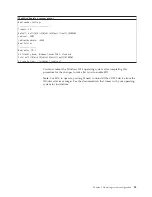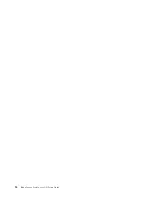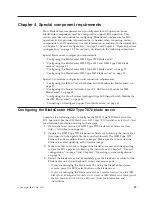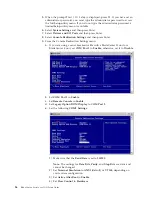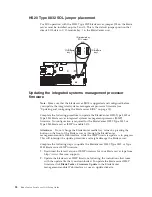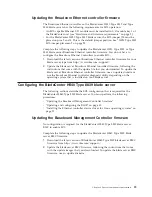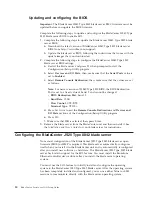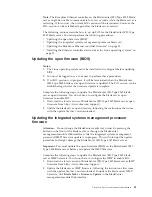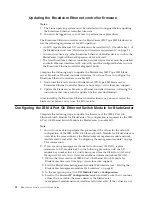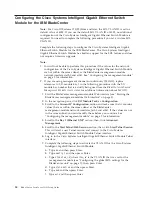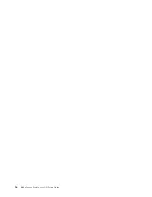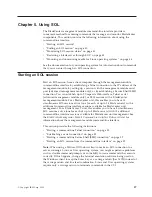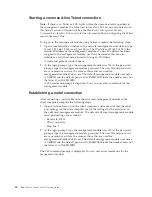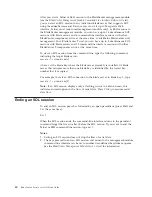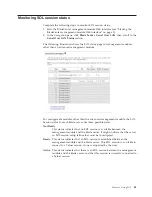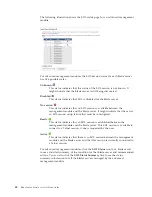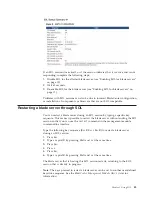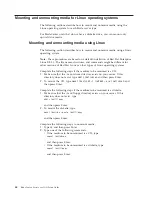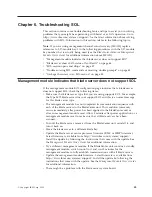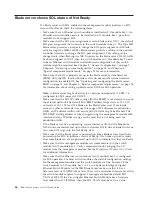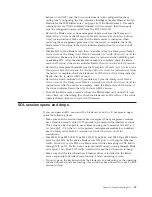Updating the Broadcom Ethernet controller firmware
Notes:
1.
The Linux operating system must be installed and configured before updating
the Broadcom Ethernet controller firmware.
2.
You must be logged in as a root user to perform these procedures.
The Broadcom Ethernet controller on the BladeCenter JS20 Type 8842 blade server
has the following requirements for SOL operation:
v
An SOL capable Ethernet I/O module must be installed in I/O module bay 1 of
the BladeCenter unit (see “Hardware and firmware requirements” on page 2).
v
You must not have any other Broadcom Ethernet Controller devices, such as the
BladeCenter Gigabit Ethernet Expansion Card, activated.
v
The latest Broadcom Ethernet controller network device driver must be installed
and both Ethernet interfaces (eth0 and eth1) must be configured before you use
the Broadcom Ethernet controller diagnostic utility.
Complete the following steps to update the BladeCenter JS20 Type 8842 blade
server Broadcom Ethernet controller firmware. You do not have to configure the
Broadcom Ethernet controllers to enable SOL.
1.
Download the latest version of BladeCenter JS20 Type 8842 blade server
Broadcom Ethernet controller firmware from http://www.ibm.com/support/.
2.
Update the blade server Broadcom Ethernet controller firmware, following the
instructions that come with the update file that you downloaded.
After installing the Broadcom Ethernet controller firmware, you must restart the
blade server before you can use the SOL feature.
Configuring the IBM 4-Port Gb Ethernet Switch Module for BladeCenter
Complete the following steps to update the firmware of the IBM 4-Port Gb
Ethernet Switch Module for BladeCenter. No configuration is required for the IBM
4-Port Gb Ethernet Switch Module for BladeCenter to enable SOL.
Note:
1.
You will not be able to perform this procedure if the values for the network
configuration of the IBM 4-Port Gb Ethernet Switch Module for BladeCenter are
not within the same subnet as the BladeCenter management-module network
interfaces (eth0 and eth1). See “Configuring the management module” on page
9 for information.
2.
If you are using management channel auto discovery (MCAD), replace
references to I/O-module bay 1 in the following procedure with the I/O
module bay number that is actually being used (see the
BladeCenter Advanced
Management Module User's Guide
for additional information about MCAD).
1.
Obtain the latest version of IBM 4-Port Gb Ethernet Switch Module for
BladeCenter firmware from http://www.ibm.com/support/.
2.
Start the BladeCenter management-module Web interface (see “Starting the
BladeCenter management-module Web interface” on page 5).
3.
In the navigation pane, click
I/O Module Tasks
→
Configuration
.
4.
Scroll to the
Current IP Configuration
section and make sure that it contains
values that are within the same subnet as the BladeCenter
management-module network interfaces (eth0 and eth1). If the values are not
32
BladeCenter: Serial over LAN Setup Guide
Summary of Contents for HS40 - BladeCenter - 8839
Page 1: ...BladeCenter Serial over LAN Setup Guide...
Page 2: ......
Page 3: ...BladeCenter Serial over LAN Setup Guide...
Page 6: ...iv BladeCenter Serial over LAN Setup Guide...
Page 12: ...6 BladeCenter Serial over LAN Setup Guide...
Page 30: ...24 BladeCenter Serial over LAN Setup Guide...
Page 42: ...36 BladeCenter Serial over LAN Setup Guide...
Page 56: ...50 BladeCenter Serial over LAN Setup Guide...
Page 63: ......
Page 64: ...Part Number 44R5390 Printed in USA 1P P N 44R5390...