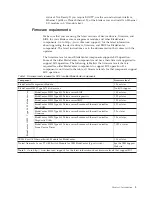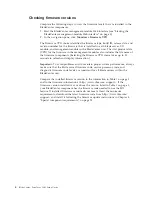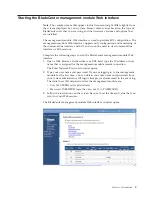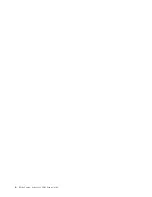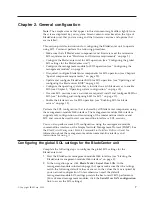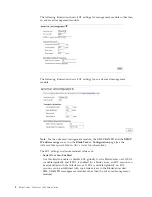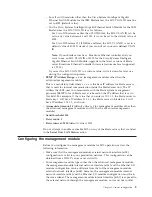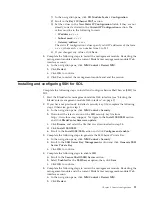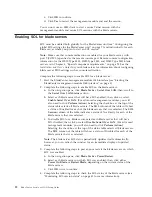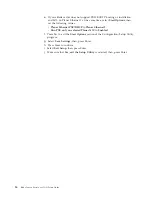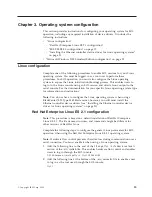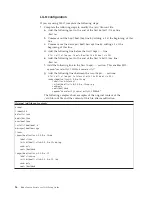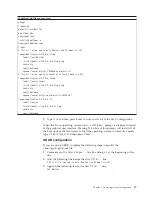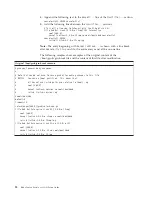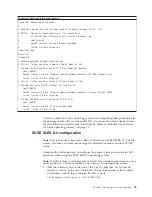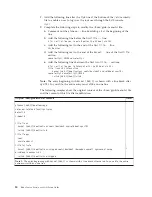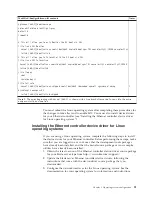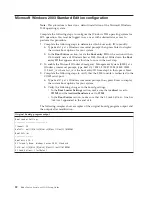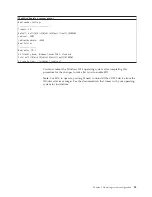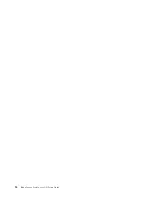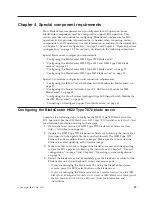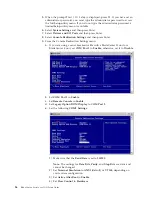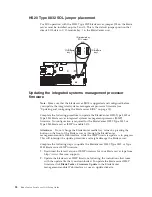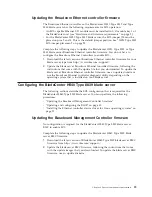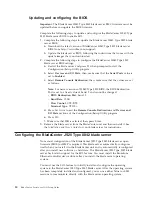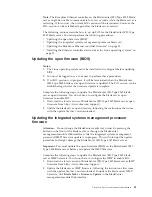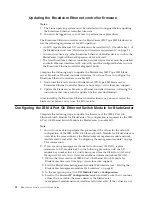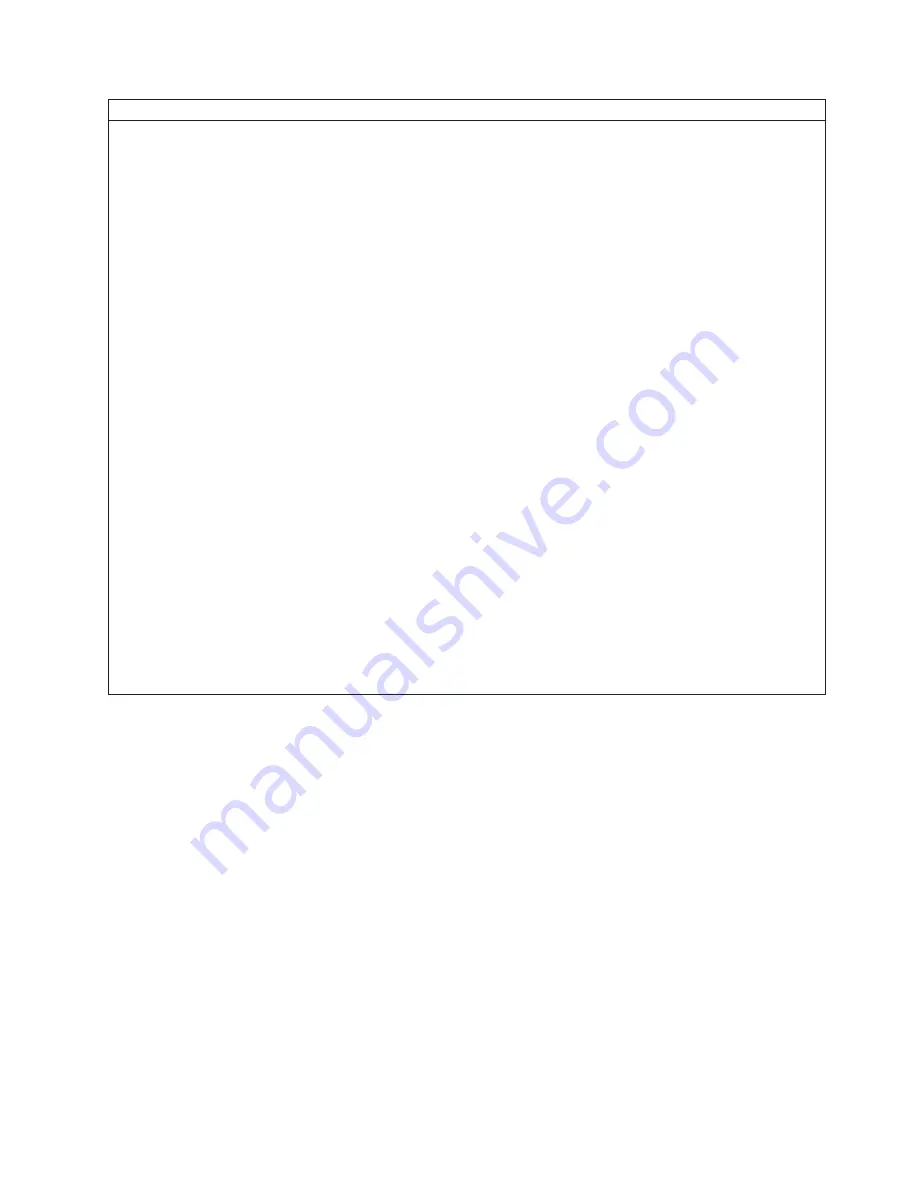
Modified /etc/lilo.conf contents
prompt
timeout=50
default=linux-Monitor
boot=/dev/hda
#map=/boot/map
install=/boot/boot.b
#message=/boot/message
linear
# This will allow you to only Monitor the OS boot via SOL
image=/boot/vmlinuz-2.4.9-e.12smp
label=linux-Monitor
initrd=/boot/initrd-2.4.9-e.12smp.img
read-only
root=/dev/hda6
append="console=ttyS1,19200n8 console=tty1"
# This will allow you to Interact with the OS boot via SOL
image=/boot/vmlinuz-2.4.9-e.12smp
label=linux-Interact
initrd=/boot/initrd-2.4.9-e.12smp.img
read-only
root=/dev/hda6
append="console=tty1 console=ttyS1,19200n8 "
image=/boot/vmlinuz-2.4.9-e.12
label=linux-up
initrd=/boot/initrd-2.4.9-e.12.img
read-only
root=/dev/hda6
2.
Type
lilo
and then press Enter to store and activate the LILO configuration.
When the Linux operating system starts, a
LILO boot:
prompt is displayed instead
of the graphical user interface. Pressing Tab while at this prompt will install all of
the boot options that are listed. To load the operating system in interactive mode,
type
linux-Interact
and then press Enter.
GRUB configuration
If you are using GRUB, complete the following steps to modify the
/boot/grub/grub.conf file:
1.
Comment out the
splashimage=...
line by adding a
#
at the beginning of this
line.
2.
Add the following line before the first
title=...
line:
# This will allow you to only Monitor the OS boot via SOL
3.
Append the following text to the first
title=...
line:
SOL Monitor
Chapter 3. Operating system configuration
17
Summary of Contents for HS40 - BladeCenter - 8839
Page 1: ...BladeCenter Serial over LAN Setup Guide...
Page 2: ......
Page 3: ...BladeCenter Serial over LAN Setup Guide...
Page 6: ...iv BladeCenter Serial over LAN Setup Guide...
Page 12: ...6 BladeCenter Serial over LAN Setup Guide...
Page 30: ...24 BladeCenter Serial over LAN Setup Guide...
Page 42: ...36 BladeCenter Serial over LAN Setup Guide...
Page 56: ...50 BladeCenter Serial over LAN Setup Guide...
Page 63: ......
Page 64: ...Part Number 44R5390 Printed in USA 1P P N 44R5390...