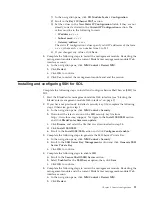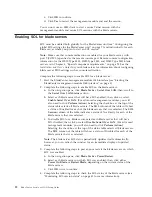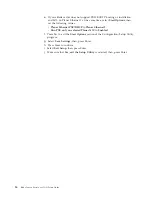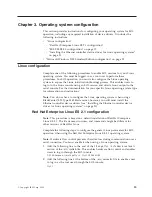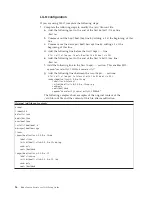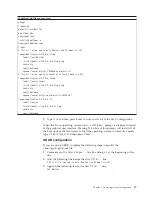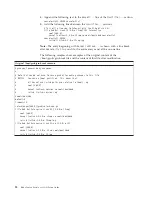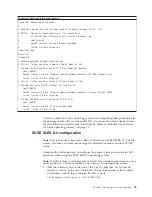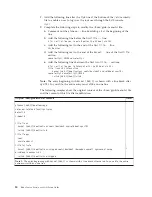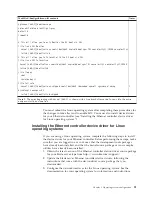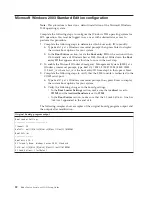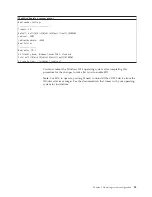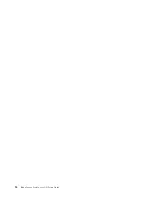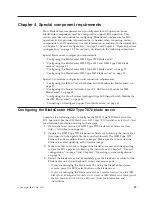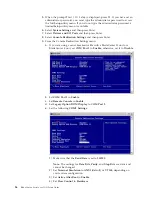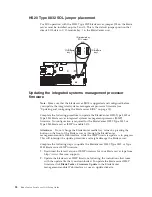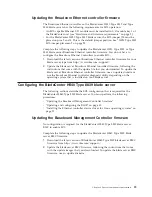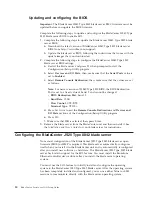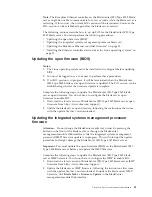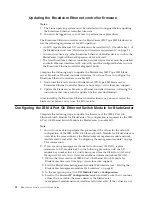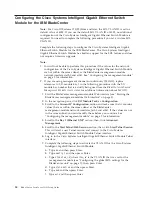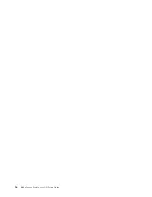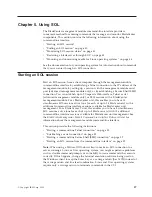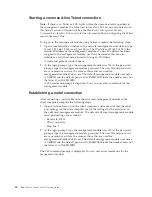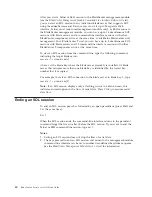Chapter 4. Special component requirements
Most BladeCenter components are pre-configured for SOL operation. Some
BladeCenter components must be configured to support SOL operation. This
section provides instructions for configuring BladeCenter components for SOL
operation. It also provides information that is needed when connecting certain
components for SOL operation. Use this information in addition to the information
in Chapter 2, “General configuration,” on page 7 and Chapter 3, “Operating system
configuration,” on page 15. This section is divided into the following subsections:
Special blade server configuration requirements:
v
“Configuring the BladeCenter HS22 Type 7870 blade server”
v
“Configuring the BladeCenter HS20 Type 8832 and HS20 Type 8843 blade
servers” on page 27
v
“Configuring the BladeCenter HS40 Type 8839 blade server” on page 29
v
“Configuring the BladeCenter JS20 Type 8842 blade server” on page 30
Special I/O-module configuration and connection requirements:
v
“Configuring the IBM 4-Port Gb Ethernet Switch Module for BladeCenter” on
page 32
v
“Configuring the Nortel Networks Layer 2-7 GbE Switch Module for IBM
BladeCenter” on page 33
v
“Configuring the Cisco Systems Intelligent Gigabit Ethernet Switch Module for
the IBM BladeCenter” on page 34
v
“Connecting an Intelligent Copper Pass-thru Module” on page 35
Configuring the BladeCenter HS22 Type 7870 blade server
Complete the following steps to configure the HS22 Type 7870 blade server for
SOL operation. See the
IBM BladeCenter HS22 Type 7870 Installation and User’s Guide
for additional information relating to these steps.
1.
Obtain the latest versions of HS22 Type 7870 blade server firmware from
http://www.ibm.com/support/.
2.
Update the HS22 Type 7870 blade server firmware, following the instructions
that come with the update file that you downloaded. The HS22 Type 7870
blade server has multiple firmware images. Make sure that you restart the
blade server after updating each firmware image.
3.
Make sure that you have configured the BladeCenter unit and the operating
system for SOL operation, following the instructions in Chapter 2, “General
configuration,” on page 7 and Chapter 3, “Operating system configuration,”
on page 15.
4.
Restart the blade server and immediately give the blade server control of the
BladeCenter unit shared keyboard, video, and mouse ports.
v
If you are managing the blade server by using the BladeCenter system
console, press the KVM select button on the blade server.
v
If you are managing the blade server from a remote location, see the
IBM
BladeCenter Management Module User’s Guide
or
IBM BladeCenter Management
Module Command-Line Interface Reference Guide
for information and
instructions.
© Copyright IBM Corp. 2009
25
Summary of Contents for HS40 - BladeCenter - 8839
Page 1: ...BladeCenter Serial over LAN Setup Guide...
Page 2: ......
Page 3: ...BladeCenter Serial over LAN Setup Guide...
Page 6: ...iv BladeCenter Serial over LAN Setup Guide...
Page 12: ...6 BladeCenter Serial over LAN Setup Guide...
Page 30: ...24 BladeCenter Serial over LAN Setup Guide...
Page 42: ...36 BladeCenter Serial over LAN Setup Guide...
Page 56: ...50 BladeCenter Serial over LAN Setup Guide...
Page 63: ......
Page 64: ...Part Number 44R5390 Printed in USA 1P P N 44R5390...