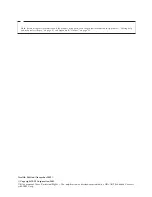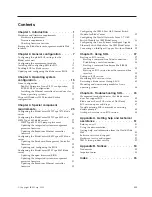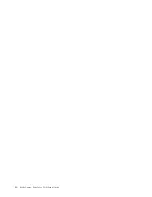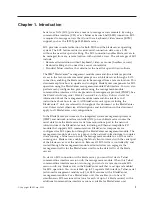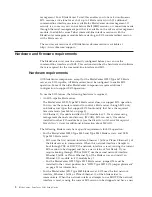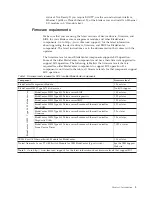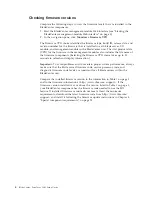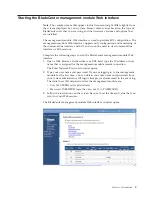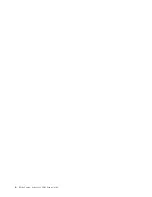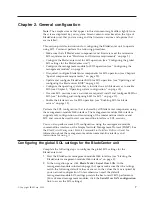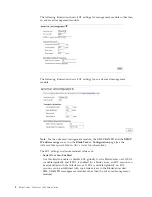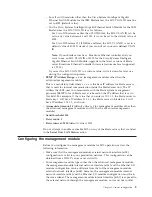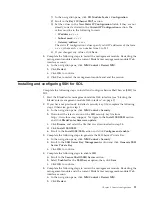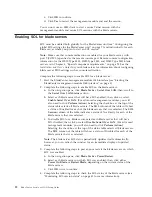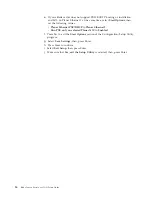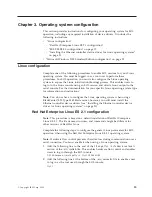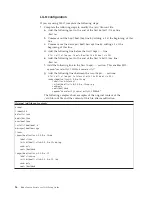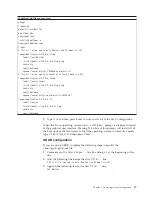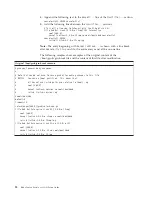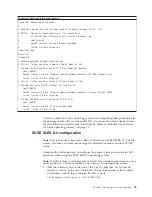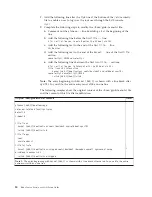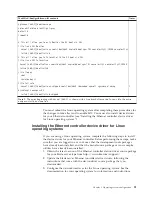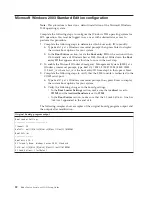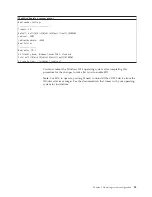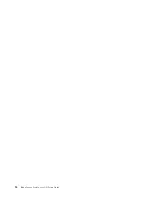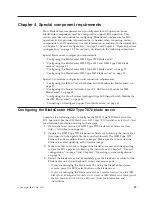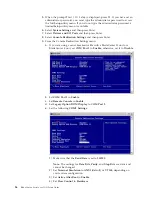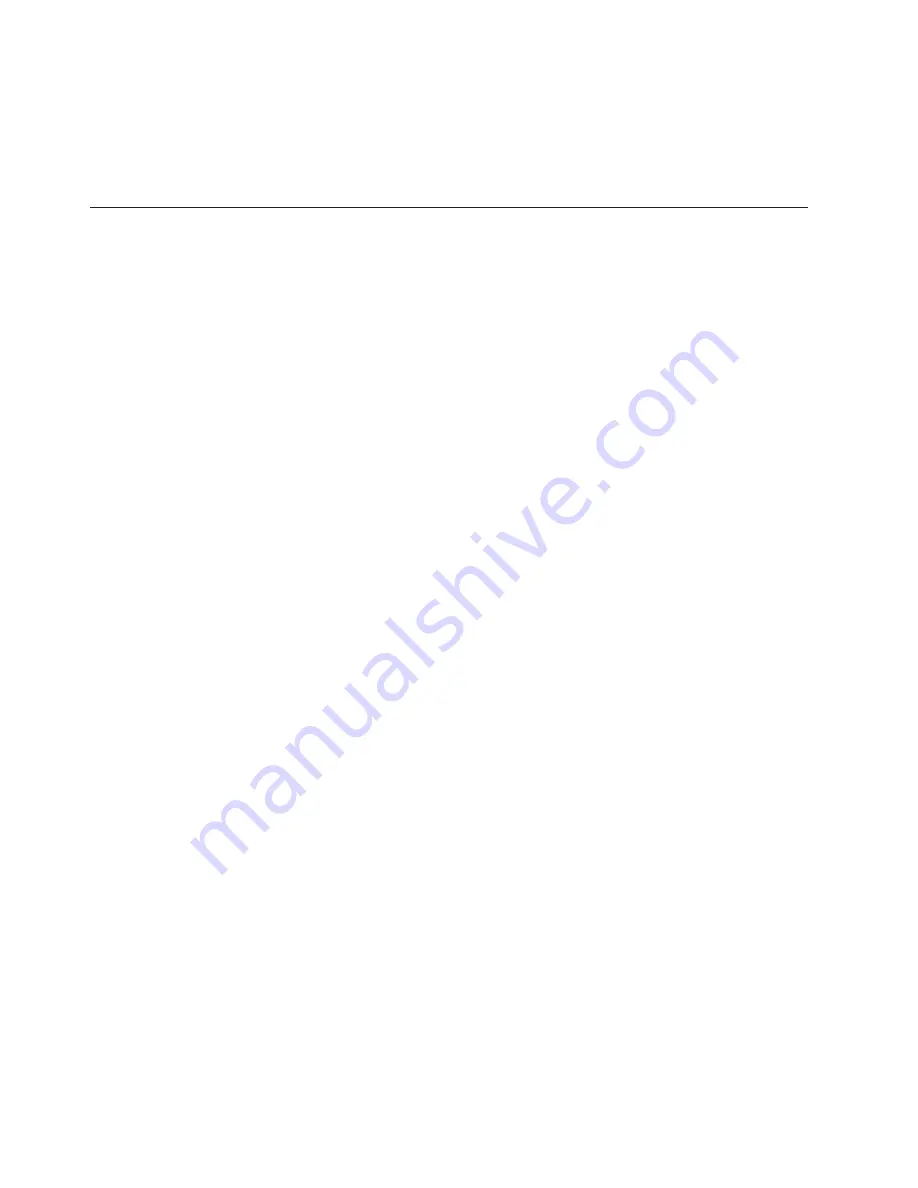
c.
Click
OK
to confirm.
d.
Click
Yes
to restart the management module and end the session.
You can now use an SSH client to start a secure Telnet session with the
management module and secure SOL sessions with the blade servers.
Enabling SOL for blade servers
SOL must be enabled both globally for the BladeCenter unit (see “Configuring the
global SOL settings for the BladeCenter unit” on page 7) and individually for each
blade server where you plan to start an SOL session.
Note:
Make sure that console redirection is enabled for your blade server, with
port 2 (COM 2) specified as the remote console port. Remote console configuration
information for the HS20 Type 8832, HS20 Type 8843, and HS40 Type 8839 blade
servers is in Chapter 4, “Special component requirements,” on page 25. See the
Installation and User's Guide
for your blade server for information about configuring
blade server BIOS settings such as console redirection.
Complete the following steps to enable SOL for a blade server:
1.
Start the BladeCenter management-module Web interface (see “Starting the
BladeCenter management-module Web interface” on page 5).
2.
Complete the following steps to enable SOL on the blade servers:
a.
In the navigation pane, click
Blade Tasks
→
Serial Over LAN
; then, scroll to
the
Serial Over LAN Status
section.
b.
Select each blade server that will have SOL enabled; then, click or select
Enable Serial Over LAN
. (For advanced management modules, you will
also need to click
Perform Action
.) Selecting the check box at the top of the
status table selects all blade servers. The
SOL
column of the table will show
a status of Enabled for each of the blade servers that was selected. The
SOL
Session
column of the table indicates a status of Not Ready for each of the
blade servers that was selected.
c.
To disable SOL for a blade server, select each blade server that will have
SOL disabled; then, click or select
Disable Serial Over LAN
. (For advanced
management modules, you will also need to click
Perform Action
.)
Selecting the check box at the top of the status table selects all blade servers.
The
SOL
column of the table will show a status of Disabled for each of the
blade servers that was selected.
Note:
The blade server SOL status periodically updates itself automatically;
however, you can refresh the window for an immediate display of updated
status.
3.
Complete the following steps to power-on or restart the blade servers on which
SOL was enabled:
a.
In the navigation pane, click
Blade Tasks
→
Power/Restart
.
b.
Select each blade server on which SOL was enabled; then, click either
Power On Blade
or
Restart Blade
, depending on the current status of the
blade servers.
c.
Click
OK
twice to confirm.
4.
Complete the following steps to check the SOL status of the blade servers (see
“Monitoring SOL session status” on page 41 for more information):
12
BladeCenter: Serial over LAN Setup Guide
Summary of Contents for HS40 - BladeCenter - 8839
Page 1: ...BladeCenter Serial over LAN Setup Guide...
Page 2: ......
Page 3: ...BladeCenter Serial over LAN Setup Guide...
Page 6: ...iv BladeCenter Serial over LAN Setup Guide...
Page 12: ...6 BladeCenter Serial over LAN Setup Guide...
Page 30: ...24 BladeCenter Serial over LAN Setup Guide...
Page 42: ...36 BladeCenter Serial over LAN Setup Guide...
Page 56: ...50 BladeCenter Serial over LAN Setup Guide...
Page 63: ......
Page 64: ...Part Number 44R5390 Printed in USA 1P P N 44R5390...