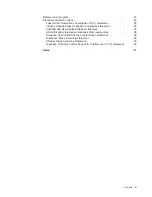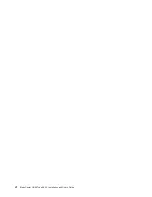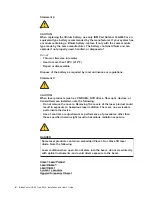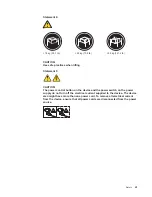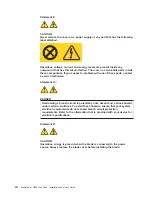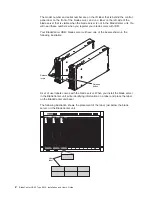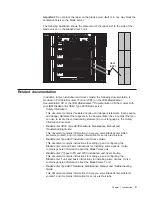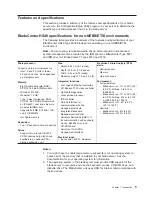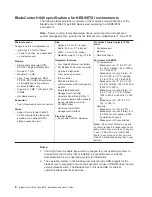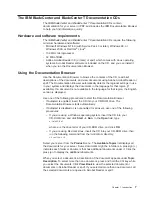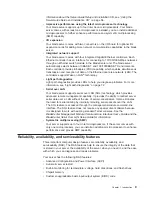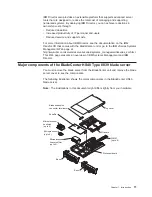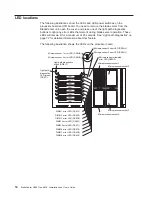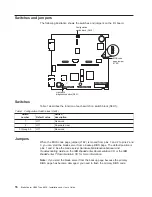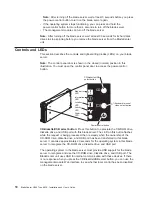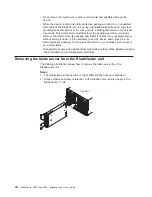The
IBM
BladeCenter
and
BladeCenter
T
Documentation
CDs
The
IBM
BladeCenter
and
BladeCenter
T
Documentation
CDs
contain
documentation
for
your
server
in
and
includes
the
IBM
Documentation
Browser
to
help
you
find
information
quickly.
Hardware
and
software
requirements
The
IBM
BladeCenter
and
BladeCenter
T
Documentation
CDs
require
the
following
minimum
hardware
and
software:
v
Microsoft
Windows
NT
4.0
(with
Service
Pack
3
or
later),
Windows
98,
or
Windows
2000,
or
Red
Hat
®
Linux
®
.
v
100
MHz
microprocessor.
v
32
MB
of
RAM.
v
Adobe
Acrobat
Reader
3.0
(or
later)
or
xpdf,
which
comes
with
Linux
operating
systems.
Acrobat
Reader
software
is
included
on
the
CD,
and
you
can
install
it
when
you
run
the
Documentation
Browser.
Using
the
Documentation
Browser
Use
the
Documentation
Browser
to
browse
the
contents
of
the
CD,
read
brief
descriptions
of
the
documents,
and
view
documents
using
Adobe
Acrobat
Reader
or
xpdf.
The
Documentation
Browser
automatically
detects
the
regional
settings
in
use
in
your
system
and
displays
the
documents
in
the
language
for
that
region
(if
available).
If
a
document
is
not
available
in
the
language
for
that
region,
the
English
version
is
displayed.
Use
one
of
the
following
procedures
to
start
the
Documentation
Browser:
v
If
Autostart
is
enabled,
insert
the
CD
into
your
CD-ROM
drive.
The
Documentation
Browser
starts
automatically.
v
If
Autostart
is
disabled
or
is
not
enabled
for
all
users,
use
one
of
the
following
procedures:
–
If
you
are
using
a
Windows
operating
system,
insert
the
CD
into
your
CD-ROM
drive
and
click
Start
-->
Run.
In
the
Open
field,
type
e
:\win32.bat
where
e
is
the
drive
letter
of
your
CD-ROM
drive,
and
click
OK.
–
If
you
are
using
Red
Hat
Linux,
insert
the
CD
into
your
CD-ROM
drive;
then,
run
the
following
command
from
the
/mnt/cdrom
directory:
sh
runlinux.sh
Select
your
server
from
the
Product
menu.
The
Available
Topics
list
displays
all
the
documents
for
your
server.
Some
documents
might
be
in
folders.
A
plus
sign
(+)
indicates
each
folder
or
document
that
has
additional
documents
under
it.
Click
the
plus
sign
to
display
the
additional
documents.
When
you
select
a
document,
a
description
of
the
document
appears
under
Topic
Description.
To
select
more
than
one
document,
press
and
hold
the
Ctrl
key
while
you
select
the
documents.
Click
View
Book
to
view
the
selected
document
or
documents
in
Acrobat
Reader
or
xpdf.
If
you
selected
more
than
one
document,
all
the
selected
documents
are
opened
in
Acrobat
Reader
or
xpdf.
Chapter
1.
Introduction
7
Summary of Contents for HS40 - BladeCenter - 8839
Page 3: ...BladeCenter HS40 Type 8839 Installation and User s Guide ERserver...
Page 8: ...vi BladeCenter HS40 Type 8839 Installation and User s Guide...
Page 76: ...62 BladeCenter HS40 Type 8839 Installation and User s Guide...
Page 90: ...76 BladeCenter HS40 Type 8839 Installation and User s Guide...
Page 114: ...100 BladeCenter HS40 Type 8839 Installation and User s Guide...
Page 118: ...104 BladeCenter HS40 Type 8839 Installation and User s Guide...
Page 119: ......
Page 120: ...Part Number 90P3102 Printed in USA 1P P N 90P3102...