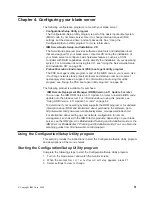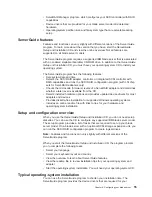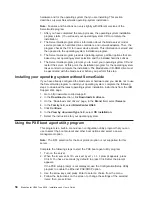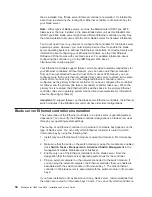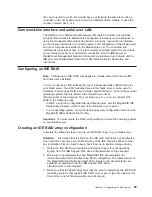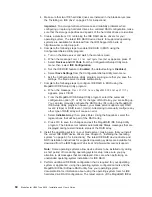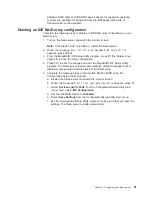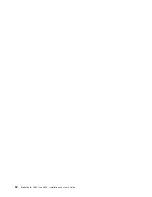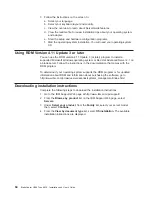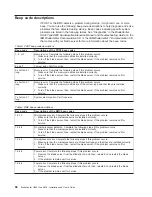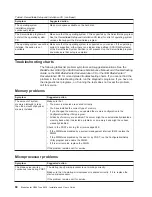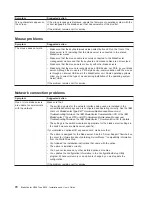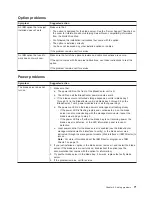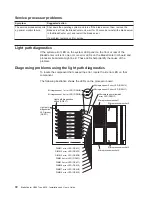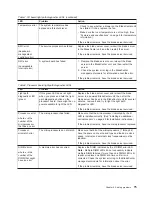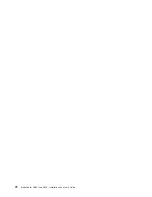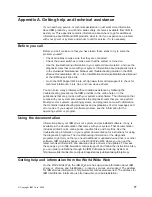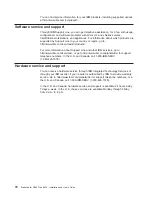3.
Follow
the
instructions
on
the
screen
to:
a.
Select
your
language.
b.
Select
your
keyboard
layout
and
country.
c.
View
the
overview
to
learn
about
ServerGuide
features.
d.
View
the
readme
file
to
review
installation
tips
about
your
operating
system
and
adapter.
e.
Start
the
setup
and
hardware
configuration
programs.
f.
Start
the
operating-system
installation.
You
will
need
your
operating-system
CD.
Using
RDM
Version
4.11
Update
3
or
later
You
can
use
the
RDM
version
4.11
Update
3
(or
later)
program
to
install
a
supported
Microsoft
Windows
operating
system
or
Red
Hat
Advanced
Server
2.1
on
a
blade
server.
Follow
the
instructions
in
the
documentation
that
comes
with
the
RDM
program.
To
determine
if
your
operating
system
supports
the
RDM
program
or
for
updated
information
about
RDM
and
information
about
purchasing
the
software,
go
to
http://www.ibm.com/pc/ww/eserver/xseries/systems_management/index.html.
Downloading
installation
instructions
Complete
the
following
steps
to
download
the
installation
instructions:
1.
Go
to
the
IBM
Support
Web
page
at
http://www.ibm.com/pc/support/.
2.
From
the
Browse
by
product
list
on
the
IBM
Support
Web
page,
select
Servers.
3.
Under
Select
your
product,
from
the
Family
list,
select
your
server
model;
then,
select
Continue.
4.
From
the
View
by
document
type
list,
select
OS
installation.
The
available
installation
instructions
are
displayed.
64
BladeCenter
HS40
Type
8839:
Installation
and
User’s
Guide
Summary of Contents for HS40 - BladeCenter - 8839
Page 3: ...BladeCenter HS40 Type 8839 Installation and User s Guide ERserver...
Page 8: ...vi BladeCenter HS40 Type 8839 Installation and User s Guide...
Page 76: ...62 BladeCenter HS40 Type 8839 Installation and User s Guide...
Page 90: ...76 BladeCenter HS40 Type 8839 Installation and User s Guide...
Page 114: ...100 BladeCenter HS40 Type 8839 Installation and User s Guide...
Page 118: ...104 BladeCenter HS40 Type 8839 Installation and User s Guide...
Page 119: ......
Page 120: ...Part Number 90P3102 Printed in USA 1P P N 90P3102...