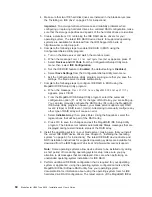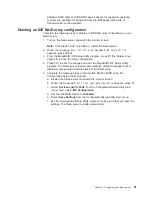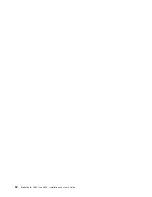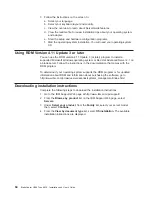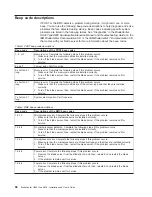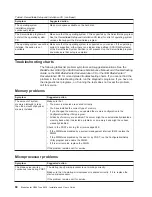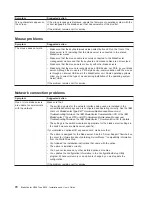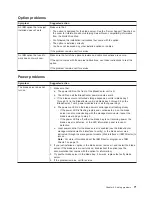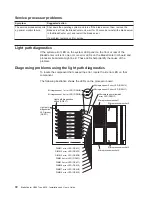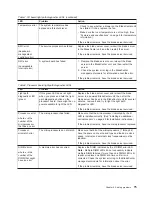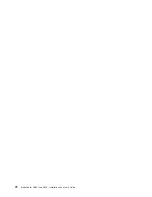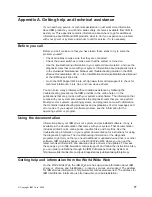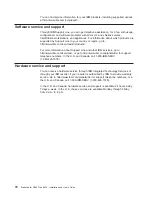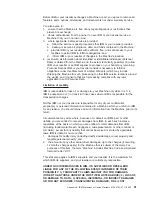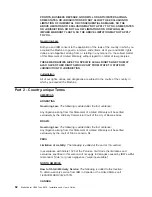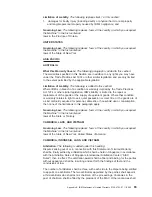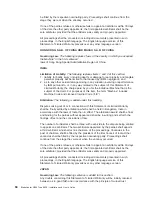Light
path
diagnostics
LEDs
Power
is
available
to
relight
the
light
path
diagnostics
LEDs
for
a
short
period
of
time
after
the
blade
server
is
removed
from
the
BladeCenter
unit.
During
that
period
of
time,
you
can
relight
the
light
path
diagnostics
LEDs
for
a
maximum
of
25
seconds
(or
less,
depending
on
the
number
of
LEDs
that
are
lit
and
the
length
of
time
the
blade
server
is
removed
from
the
BladeCenter
unit)
by
pressing
the
light
path
diagnostics
button
on
the
I/O
board
or
processor
board.
The
light
path
diagnostics
LEDs
on
the
I/O
board
and
processor
board
light
when
the
light
path
diagnostics
buttons
are
pressed
if
power
is
available
to
relight
the
blade-error
LEDs.
If
the
light
path
diagnostics
LEDs
are
not
lit
when
the
light
path
diagnostics
buttons
are
pressed,
no
power
is
available
to
light
the
blade-error
LEDs,
and
they
will
be
unable
to
provide
any
diagnostic
information.
Table
7
describes
the
light
path
diagnostic
LEDs
on
the
I/O
board.
Table
8
on
page
75
describes
the
light
path
diagnostic
LEDs
on
the
processor
board.
See
the
illustrations
on
page
72
and
page
73
for
LED
locations.
If
an
error
has
occurred,
power
is
available
to
light
the
LEDs,
and
no
light
path
diagnostic
LEDs
are
lit,
the
error
cannot
be
diagnosed,
or
the
service
processor
has
failed.
The
error
is
not
represented
by
a
light
path
diagnostic
LED
and
you
should
check
the
system
error
log
in
the
BladeCenter
management
module
for
information
about
the
error.
Table
7.
I/O
board
light
path
diagnostics
LEDs
LED
Problem
Action
Light
path
diagnostics
LED
(green)
If
this
green
LED
does
not
light
when
you
press
and
hold
the
light
path
diagnostics
button
on
the
I/O
board,
there
might
be
no
power
available
to
light
the
LED.
Replace
the
blade
server
cover
and
reinsert
the
blade
server
in
a
powered
BladeCenter
unit;
then,
after
the
blade
server
has
been
in
the
BladeCenter
unit
for
several
minutes,
remove
it
and
try
to
light
the
light
path
diagnostics
LED.
If
the
problem
remains,
have
the
blade
server
serviced.
Primary
IDE
error
or
secondary
IDE
error
The
IDE
bus
indicated
by
the
error
LED
has
failed.
No
action
required.
IDE
is
not
supported
for
this
blade
server
model.
Processor
board
error
The
processor
board
has
failed.
Replace
the
blade
server
cover,
reinsert
the
blade
server
in
the
BladeCenter
unit,
and
then
restart
the
server.
If
the
problem
remains,
have
the
blade
server
serviced.
Board
error
An
I/O
board
connector
has
failed.
Check
all
interconnecting
cables
between
the
blade
server
I/O
board
and
the
blade
server
processor
board
for
proper
seating.
If
the
problem
remains,
have
the
blade
server
serviced.
I/O
board
error
The
I/O
board
has
failed.
Replace
the
blade
server
cover,
reinsert
the
blade
server
in
the
BladeCenter
unit,
and
then
restart
the
server.
If
the
problem
remains,
have
the
blade
server
serviced.
74
BladeCenter
HS40
Type
8839:
Installation
and
User’s
Guide
Summary of Contents for HS40 - BladeCenter - 8839
Page 3: ...BladeCenter HS40 Type 8839 Installation and User s Guide ERserver...
Page 8: ...vi BladeCenter HS40 Type 8839 Installation and User s Guide...
Page 76: ...62 BladeCenter HS40 Type 8839 Installation and User s Guide...
Page 90: ...76 BladeCenter HS40 Type 8839 Installation and User s Guide...
Page 114: ...100 BladeCenter HS40 Type 8839 Installation and User s Guide...
Page 118: ...104 BladeCenter HS40 Type 8839 Installation and User s Guide...
Page 119: ......
Page 120: ...Part Number 90P3102 Printed in USA 1P P N 90P3102...