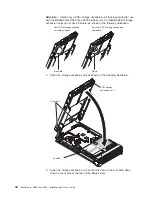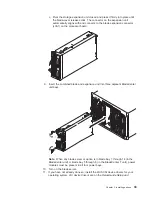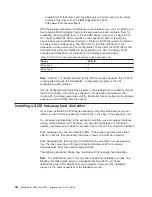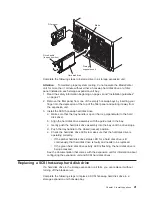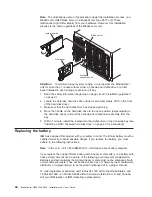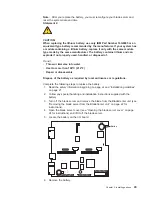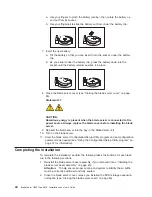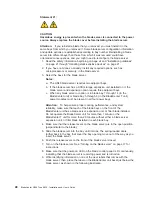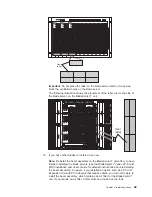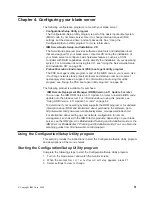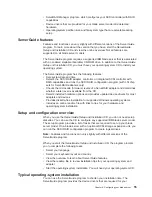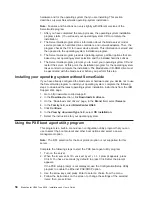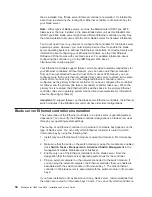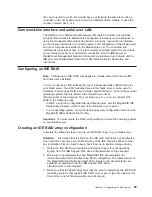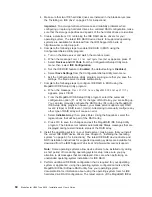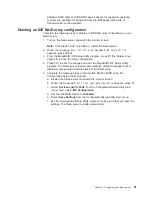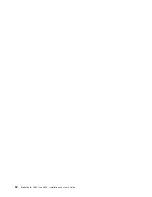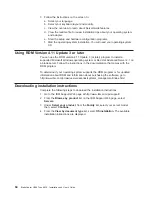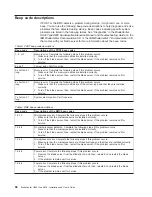Chapter
4.
Configuring
your
blade
server
The
following
configuration
programs
come
with
your
blade
server:
v
Configuration/Setup
Utility
program
The
Configuration/Setup
Utility
program
is
part
of
the
basic
input/output
system
(BIOS)
code
in
your
blade
server.
Use
it
to
change
interrupt
request
(IRQ)
settings,
set
the
date
and
time,
and
set
passwords.
See
“Using
the
Configuration/Setup
Utility
program”
for
more
information.
v
IBM
ServerGuide
Setup
and
Installation
CD
The
ServerGuide
program
provides
software-setup
tools
and
installation
tools
that
are
designed
for
your
blade
server.
Use
this
CD
during
the
installation
of
your
blade
server
to
configure
basic
hardware
features,
such
as
a
SCSI
controller
with
RAID
capabilities,
and
to
simplify
the
installation
of
your
operating
system.
For
information
about
using
this
CD,
see
“Using
the
ServerGuide
Setup
and
Installation
CD”
on
page
54.
v
Preboot
Execution
Environment
(PXE)
boot
agent
utility
program
The
PXE
boot
agent
utility
program
is
part
of
the
BIOS
code
in
your
server.
Use
it
to
change
network
startup
(boot)
protocols
and
startup
order
and
to
select
operating-system
wake-up
support.
For
information
about
using
this
utility
program,
see
“Using
the
PXE
boot
agent
utility
program”
on
page
56.
The
following
product
is
available
for
purchase:
v
IBM
Remote
Deployment
Manager
(RDM)
Version
4.11
Update
3
or
later
You
can
use
the
IBM
RDM
Version
4.11
Update
3
or
later
to
install
a
BIOS
code
update
onto
the
blade
server.
For
information
about
using
this
product,
see
“Using
RDM
Version
4.11
Update
3
or
later”
on
page
64.
To
determine
if
your
operating
system
supports
the
RDM
program
or
for
updated
information
about
RDM
and
information
about
purchasing
the
software,
go
to
http://www.ibm.com/pc/ww/eserver/xseries/systems_management/index.html.
For
information
about
setting
up
your
network
configuration
for
remote
management,
such
as
with
the
IBM
Director
products,
depending
on
your
blade
server,
see
the
IBM
Eserver
BladeCenter
Planning
and
Installation
Guide
or
the
IBM
Eserver
BladeCenter
T
Planning
and
Installation
Guide
.
You
can
obtain
the
planning
guides
from
http://www.ibm.com/pc/support/.
Using
the
Configuration/Setup
Utility
program
This
section
provides
the
instructions
to
start
the
Configuration/Setup
Utility
program
and
descriptions
of
the
menu
choices.
Starting
the
Configuration/Setup
Utility
program
Complete
the
following
steps
to
start
the
Configuration/Setup
Utility
program:
1.
Turn
on
the
blade
server
and
watch
the
monitor
screen.
2.
When
the
prompt
Press
F1
for
Configuration/Setup
appears,
press
F1.
3.
Select
settings
to
view
or
change.
©
Copyright
IBM
Corp.
2004
51
Summary of Contents for HS40 - BladeCenter - 8839
Page 3: ...BladeCenter HS40 Type 8839 Installation and User s Guide ERserver...
Page 8: ...vi BladeCenter HS40 Type 8839 Installation and User s Guide...
Page 76: ...62 BladeCenter HS40 Type 8839 Installation and User s Guide...
Page 90: ...76 BladeCenter HS40 Type 8839 Installation and User s Guide...
Page 114: ...100 BladeCenter HS40 Type 8839 Installation and User s Guide...
Page 118: ...104 BladeCenter HS40 Type 8839 Installation and User s Guide...
Page 119: ......
Page 120: ...Part Number 90P3102 Printed in USA 1P P N 90P3102...