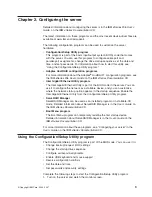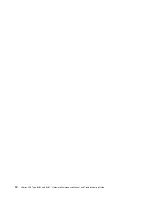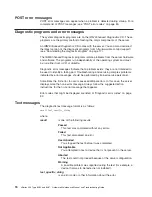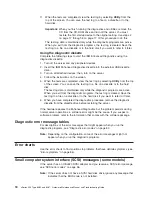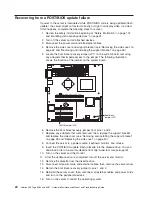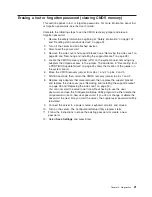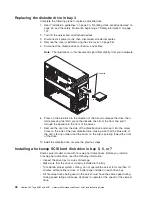Chapter 4. Installing options
This chapter provides detailed instructions for adding hardware options to the
server.
Installation guidelines
Before you begin installing options in the server, read the following information:
v
Review the safety information beginning at “Safety information” on page 107 and
the guidelines in “Handling static-sensitive devices” on page 24. This information
will help you work safely with the server and options.
v
When you need to access the inside of the server to install options, you might
find it easier to lay the server on its side.
v
Make sure that you have an adequate number of properly grounded electrical
outlets for the server, monitor, and other devices that you will connect to the
server.
v
Back up all important data before you make changes to disk drives.
v
Have a small flat-blade screwdriver available.
v
You do not need to turn off the server to install or replace hot-swap drives, or
hot-plug Universal Serial Bus (USB) devices.
v
Blue on a component indicates touch points, where you can grip the component
to remove it from or install it in the server, open or close a latch, and so on.
v
Orange on a component or orange label on or near a component indicates that
the component can be hot-swapped, which means that if the server and
operating system support hot-swap capability, you can remove or install the
component while the server is running. (Orange can also indicate touch points on
hot-swap components.) See the instructions for removing and installing a specific
hot-swap component for any additional procedures that you might have to
perform before you remove or install the component.
v
For a list of supported options for the server, go to http://www.ibm.com/pc/us/
compat/.
System reliability guidelines
To help ensure proper cooling and system reliability, make sure that:
v
Each of the drive bays has a drive or a filler panel and electromagnetic
compatibility (EMC) shield installed in it.
v
There is adequate space around the server to allow the server cooling system to
work properly. Leave approximately 50 mm (2 in.) of open space around the front
and rear of the server. Do not place objects in front of the fans. For proper
cooling and airflow, replace the server cover before turning on the server.
Operating the server for extended periods of time (more than 30 minutes) with
the server cover removed might damage server components.
When installing the server in a rack, make sure that space is available around
the server to enable the server cooling system to work properly. See the
documentation that comes with the rack for additional information.
v
You have followed the cabling instructions that come with optional adapters.
v
You have replaced a failed fan within 48 hours.
v
You have replaced a hot-swap drive within 2 minutes of its removal.
© Copyright IBM Corp. 2004, 2007
23
Summary of Contents for 84875MU
Page 1: ...xSeries 206 Type 8482 and 8487 Hardware Maintenance Manual and Troubleshooting Guide...
Page 2: ......
Page 3: ...xSeries 206 Type 8482 and 8487 Hardware Maintenance Manual and Troubleshooting Guide...
Page 6: ...iv xSeries 206 Type 8482 and 8487 Hardware Maintenance Manual and Troubleshooting Guide...
Page 10: ...viii xSeries 206 Type 8482 and 8487 Hardware Maintenance Manual and Troubleshooting Guide...
Page 22: ...12 xSeries 206 Type 8482 and 8487 Hardware Maintenance Manual and Troubleshooting Guide...
Page 68: ...58 xSeries 206 Type 8482 and 8487 Hardware Maintenance Manual and Troubleshooting Guide...
Page 86: ...76 xSeries 206 Type 8482 and 8487 Hardware Maintenance Manual and Troubleshooting Guide...
Page 127: ...Appendix B Related service information 117...
Page 128: ...118 xSeries 206 Type 8482 and 8487 Hardware Maintenance Manual and Troubleshooting Guide...
Page 129: ...Appendix B Related service information 119...
Page 130: ...120 xSeries 206 Type 8482 and 8487 Hardware Maintenance Manual and Troubleshooting Guide...
Page 131: ...Appendix B Related service information 121...
Page 132: ...122 xSeries 206 Type 8482 and 8487 Hardware Maintenance Manual and Troubleshooting Guide...
Page 133: ...Appendix B Related service information 123...
Page 143: ...Appendix B Related service information 133...
Page 144: ...134 xSeries 206 Type 8482 and 8487 Hardware Maintenance Manual and Troubleshooting Guide...
Page 145: ...Appendix B Related service information 135...
Page 146: ...136 xSeries 206 Type 8482 and 8487 Hardware Maintenance Manual and Troubleshooting Guide...
Page 150: ...140 xSeries 206 Type 8482 and 8487 Hardware Maintenance Manual and Troubleshooting Guide...
Page 159: ......
Page 160: ...Part Number 49Y0092 Printed in USA 1P P N 49Y0092...