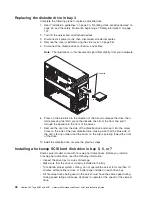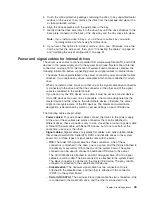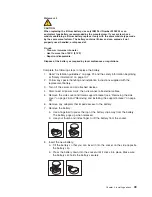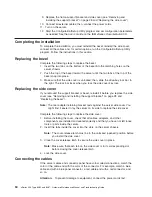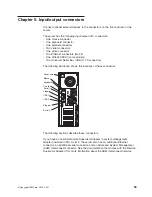Complete the following steps to install a hot-swap hard disk drive:
1. Read “Installation guidelines” on page 23 and the safety information beginning
at “Safety information” on page 107.
2. Turn off the server and peripheral devices and disconnect all power cords and
external cables.
Note:
If the server is configured for RAID operation, the installed drive may not
be recognized and reconfigured by RAID until the server is turned off and
turned back on.
3. Unlock the side cover.
4. Slide the drive-bay lock bar to the left to access the drive bays.
5. Remove the filler panel from one of the empty hot-swap bays by inserting your
finger into the depression at the left side of the filler panel and pulling it away
from the server.
6. Touch the static-protective package containing the drive to any unpainted metal
surface on the server; then, remove the drive from the package and place it on
a static-protective surface.
7. Install the hard disk drive in the hot-swap bay:
a. Make sure that the tray handle is open (that is, perpendicular to the drive).
b. Align the drive assembly with the guide rails in the bay.
c. Gently slide the drive assembly into the drive bay until the drive stops.
Filler panel
Drive tray
assembly
Drive tray handle
(in open position)
Drive bay
lock-bar
d. Push the tray handle to the closed (locked) position.
Note:
If your server is configured for RAID operation using an optional
ServeRAID controller, you might have to reconfigure your disk arrays
after installing hard disk drives. See the ServeRAID documentation on
the
IBM ServeRAID Support
CD for additional information about RAID
operation and complete instructions for using ServeRAID Manager.
8. If you are installing additional hot-swap hard disk drives, do so now.
38
xSeries 206 Type 8482 and 8487: Hardware Maintenance Manual and Troubleshooting Guide
Summary of Contents for 84875MU
Page 1: ...xSeries 206 Type 8482 and 8487 Hardware Maintenance Manual and Troubleshooting Guide...
Page 2: ......
Page 3: ...xSeries 206 Type 8482 and 8487 Hardware Maintenance Manual and Troubleshooting Guide...
Page 6: ...iv xSeries 206 Type 8482 and 8487 Hardware Maintenance Manual and Troubleshooting Guide...
Page 10: ...viii xSeries 206 Type 8482 and 8487 Hardware Maintenance Manual and Troubleshooting Guide...
Page 22: ...12 xSeries 206 Type 8482 and 8487 Hardware Maintenance Manual and Troubleshooting Guide...
Page 68: ...58 xSeries 206 Type 8482 and 8487 Hardware Maintenance Manual and Troubleshooting Guide...
Page 86: ...76 xSeries 206 Type 8482 and 8487 Hardware Maintenance Manual and Troubleshooting Guide...
Page 127: ...Appendix B Related service information 117...
Page 128: ...118 xSeries 206 Type 8482 and 8487 Hardware Maintenance Manual and Troubleshooting Guide...
Page 129: ...Appendix B Related service information 119...
Page 130: ...120 xSeries 206 Type 8482 and 8487 Hardware Maintenance Manual and Troubleshooting Guide...
Page 131: ...Appendix B Related service information 121...
Page 132: ...122 xSeries 206 Type 8482 and 8487 Hardware Maintenance Manual and Troubleshooting Guide...
Page 133: ...Appendix B Related service information 123...
Page 143: ...Appendix B Related service information 133...
Page 144: ...134 xSeries 206 Type 8482 and 8487 Hardware Maintenance Manual and Troubleshooting Guide...
Page 145: ...Appendix B Related service information 135...
Page 146: ...136 xSeries 206 Type 8482 and 8487 Hardware Maintenance Manual and Troubleshooting Guide...
Page 150: ...140 xSeries 206 Type 8482 and 8487 Hardware Maintenance Manual and Troubleshooting Guide...
Page 159: ......
Page 160: ...Part Number 49Y0092 Printed in USA 1P P N 49Y0092...