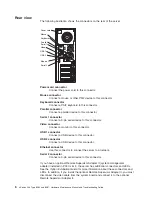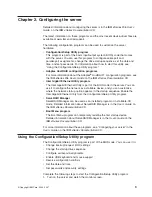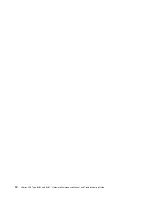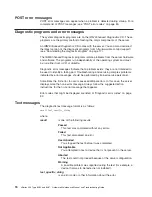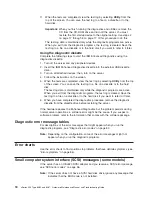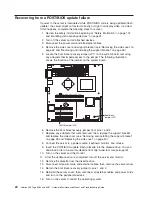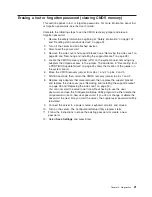Diagnostic LEDs
The system board has diagnostic LEDs for microprocessors, fans, and memory that
will help to locate the source of an error. Run the diagnostic programs (see “Starting
the diagnostic programs and viewing the test log” on page 17) to find out the cause
of the error.
DIMM 1 error LED
DIMM 2 error LED
DIMM 3 error LED
DIMM 4 error LED
System fan 2
error LED
Microprocessor
fan error LED
System fan 1
error LED
Standby power
LED
Each LED labeled as an “error” LED in the illustration above is lit to indicate a
problem with a specific component. After a problem is corrected, its LED will not be
lit the next time the server is restarted; if the problem remains, the LED will be lit
again.
Note:
It is normal for the standby power LED to be lit when the server is connected
to ac power, regardless of whether the server is on or off. When the server is
connected to ac power and the LED is not lit, it indicates a power problem.
For information about correcting errors indicated by these LEDs, see “System board
LEDs” on page 85.
Updating BIOS code
You can update the BIOS code by using the diskette drive or by using a Linux or
Windows
®
update package (if available).
The most current level of BIOS code for the server is available at
http://www.ibm.com/pc/support/. You can update the BIOS code for the server
through one of the following methods:
v
Downloading the latest BIOS code from the IBM Web site, creating an update
diskette, and using the diskette drive to install the BIOS code.
v
Installing an update package for the Linux or Microsoft
®
Windows operating
system, if available.
Chapter 3. Diagnostics
19
Summary of Contents for 84875MU
Page 1: ...xSeries 206 Type 8482 and 8487 Hardware Maintenance Manual and Troubleshooting Guide...
Page 2: ......
Page 3: ...xSeries 206 Type 8482 and 8487 Hardware Maintenance Manual and Troubleshooting Guide...
Page 6: ...iv xSeries 206 Type 8482 and 8487 Hardware Maintenance Manual and Troubleshooting Guide...
Page 10: ...viii xSeries 206 Type 8482 and 8487 Hardware Maintenance Manual and Troubleshooting Guide...
Page 22: ...12 xSeries 206 Type 8482 and 8487 Hardware Maintenance Manual and Troubleshooting Guide...
Page 68: ...58 xSeries 206 Type 8482 and 8487 Hardware Maintenance Manual and Troubleshooting Guide...
Page 86: ...76 xSeries 206 Type 8482 and 8487 Hardware Maintenance Manual and Troubleshooting Guide...
Page 127: ...Appendix B Related service information 117...
Page 128: ...118 xSeries 206 Type 8482 and 8487 Hardware Maintenance Manual and Troubleshooting Guide...
Page 129: ...Appendix B Related service information 119...
Page 130: ...120 xSeries 206 Type 8482 and 8487 Hardware Maintenance Manual and Troubleshooting Guide...
Page 131: ...Appendix B Related service information 121...
Page 132: ...122 xSeries 206 Type 8482 and 8487 Hardware Maintenance Manual and Troubleshooting Guide...
Page 133: ...Appendix B Related service information 123...
Page 143: ...Appendix B Related service information 133...
Page 144: ...134 xSeries 206 Type 8482 and 8487 Hardware Maintenance Manual and Troubleshooting Guide...
Page 145: ...Appendix B Related service information 135...
Page 146: ...136 xSeries 206 Type 8482 and 8487 Hardware Maintenance Manual and Troubleshooting Guide...
Page 150: ...140 xSeries 206 Type 8482 and 8487 Hardware Maintenance Manual and Troubleshooting Guide...
Page 159: ......
Page 160: ...Part Number 49Y0092 Printed in USA 1P P N 49Y0092...