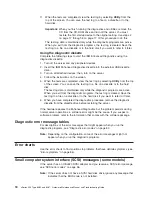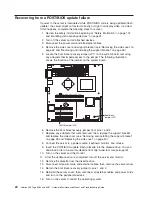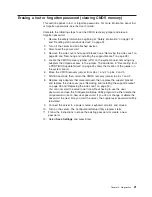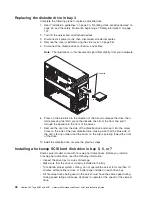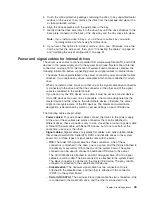The following notes describe the types of drives that the server supports and other
information that you must consider when installing a hard disk drive:
v
Read the safety information beginning at “Safety information” on page 107,
“Installation guidelines” on page 23, and the documentation that comes with the
drive.
v
Make sure that you have all the cables and other equipment specified in the
documentation that comes with the drive.
v
Select the bay in which you want to install the drive.
v
Check the instructions that come with the drive to see if you need to set any
switches or jumpers on the drive. If you are installing a SCSI device, be sure to
set the SCSI ID for that device.
v
Diskette drives, tape drives, CD-ROM, CD-RW, and DVD drives are examples of
removable-media drives. You can install removable-media drives in bays 1, 2, 3,
and 4 only.
v
The integrated IDE controller in the server supports the connection of up to two
IDE devices.
v
You can install a 3.5-in. slim-high or 5.25-in. half-high removable-media drive,
such as a tape backup drive, CD-RW, or DVD drive, in bay 2.
v
The server supports only one diskette drive.
v
To install a 3.5-in. drive in a 5.25-in. bay, you must use the 5.25-in. conversion
kit, available separately.
v
The electromagnetic interference (EMI) integrity and cooling of the server are
protected by having all bays and PCI slots covered or occupied. When you install
a drive or PCI adapter, save the EMC shield and filler panel from the bay or the
PCI adapter slot cover in the event you later remove the option.
v
For a complete list of supported options for the server, go to
http://www.ibm.com/pc/support/.
Installing a drive in bay 2 or 4
This section describes how to install a drive in bay 2 or bay 4.
Note:
A second IDE device which is intended to be cabled to the CD-ROM drive in
bay 1 can be installed only in bay 2.
Complete the following steps to install a drive in bay 2 or 4:
1. Read “Installation guidelines” on page 23 and the safety information beginning
at “Safety information” on page 107.
2. Turn off the server and peripheral devices and disconnect all power cords and
external cables.
3. Remove the side cover (see “Removing the side cover” on page 26).
4. Remove the support bracket (see “Removing and installing the support
bracket” on page 28).
5. Remove the bezel (see “Removing the bezel” on page 27).
6. Use a screwdriver to pry the filler panel and EMC shield away from the server.
Note:
If you are installing a drive that contains a laser, observe the following
safety precaution.
32
xSeries 206 Type 8482 and 8487: Hardware Maintenance Manual and Troubleshooting Guide
Summary of Contents for 84875MU
Page 1: ...xSeries 206 Type 8482 and 8487 Hardware Maintenance Manual and Troubleshooting Guide...
Page 2: ......
Page 3: ...xSeries 206 Type 8482 and 8487 Hardware Maintenance Manual and Troubleshooting Guide...
Page 6: ...iv xSeries 206 Type 8482 and 8487 Hardware Maintenance Manual and Troubleshooting Guide...
Page 10: ...viii xSeries 206 Type 8482 and 8487 Hardware Maintenance Manual and Troubleshooting Guide...
Page 22: ...12 xSeries 206 Type 8482 and 8487 Hardware Maintenance Manual and Troubleshooting Guide...
Page 68: ...58 xSeries 206 Type 8482 and 8487 Hardware Maintenance Manual and Troubleshooting Guide...
Page 86: ...76 xSeries 206 Type 8482 and 8487 Hardware Maintenance Manual and Troubleshooting Guide...
Page 127: ...Appendix B Related service information 117...
Page 128: ...118 xSeries 206 Type 8482 and 8487 Hardware Maintenance Manual and Troubleshooting Guide...
Page 129: ...Appendix B Related service information 119...
Page 130: ...120 xSeries 206 Type 8482 and 8487 Hardware Maintenance Manual and Troubleshooting Guide...
Page 131: ...Appendix B Related service information 121...
Page 132: ...122 xSeries 206 Type 8482 and 8487 Hardware Maintenance Manual and Troubleshooting Guide...
Page 133: ...Appendix B Related service information 123...
Page 143: ...Appendix B Related service information 133...
Page 144: ...134 xSeries 206 Type 8482 and 8487 Hardware Maintenance Manual and Troubleshooting Guide...
Page 145: ...Appendix B Related service information 135...
Page 146: ...136 xSeries 206 Type 8482 and 8487 Hardware Maintenance Manual and Troubleshooting Guide...
Page 150: ...140 xSeries 206 Type 8482 and 8487 Hardware Maintenance Manual and Troubleshooting Guide...
Page 159: ......
Page 160: ...Part Number 49Y0092 Printed in USA 1P P N 49Y0092...