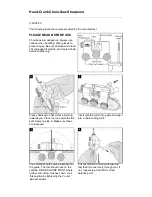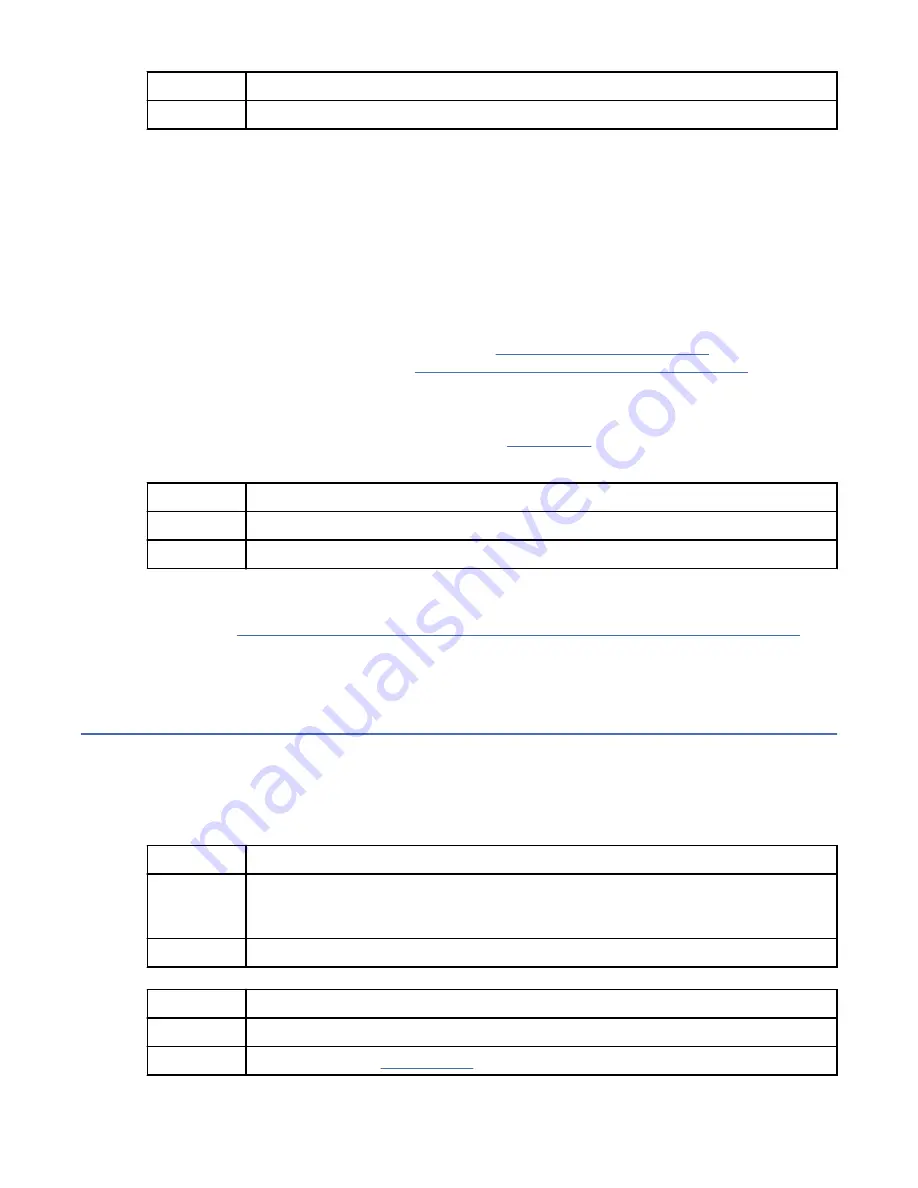
If
Then
No:
This ends the procedure.
4. Verify that the BMC network settings are correct.
a) Power on the system by using the power button on the front of the system. Wait 1 - 2 minutes for
the system to display the Petitboot menu.
b) When the Petitboot menu is displayed, press any key to interrupt the boot process. Then, select
Exit to Shell.
c) Type the following command and press Enter:
ipmitool lan print 1
d) Verify that the MAC address and the IP address settings are correct. Then, continue with the next
step.
Note: If the IP address setting is incorrect, go to Configuring the BMC IP address. If the MAC
address is 00:00:00:00:00:00, go to “Contacting IBM service and support” on page 24.
5. Complete the following actions:
a. Power on to the Petitboot menu.
b. Update the system firmware. For instructions, see Getting fixes.
Are you able to access the BMC?
If
Then
Yes:
This ends the procedure.
No:
Continue with the next step.
6. Complete the service action that is indicated for your system:
• If your system is an 8335-GTC, 8335-GTG, 8335-GTH, 8335-GTW, or 8335-GTX, replace the BMC
card. Go to “8335-GTC, 8335-GTG, 8335-GTH, 8335-GTW, or 8335-GTX locations” on page 25 to
identify the physical location and the removal and replacement procedure. This ends the
procedure.
Resolving a power problem
Learn how to identify the service action that is needed to resolve a power problem.
Procedure
1. Is the amber LED of a power supply on solid and is the amber LED on the front of the system turned
off?
If
Then
Yes:
Ensure that the power cords for both power supplies are fully seated and that the
power distribution units (PDUs) and power outlets are supplying electricity. This ends
the procedure.
No:
Continue with the next step.
2. Are the power supply LEDs turned off?
If
Then
Yes:
Continue with the next step.
No:
Continue with step “4” on page 4.
3. Perform the following actions, one at a time until the problem is resolved:
Beginning troubleshooting and problem analysis 3
Summary of Contents for 8335-GTG
Page 4: ...iv ...
Page 47: ...System parts Figure 5 System parts Finding parts and locations 33 ...
Page 69: ......
Page 70: ...IBM ...