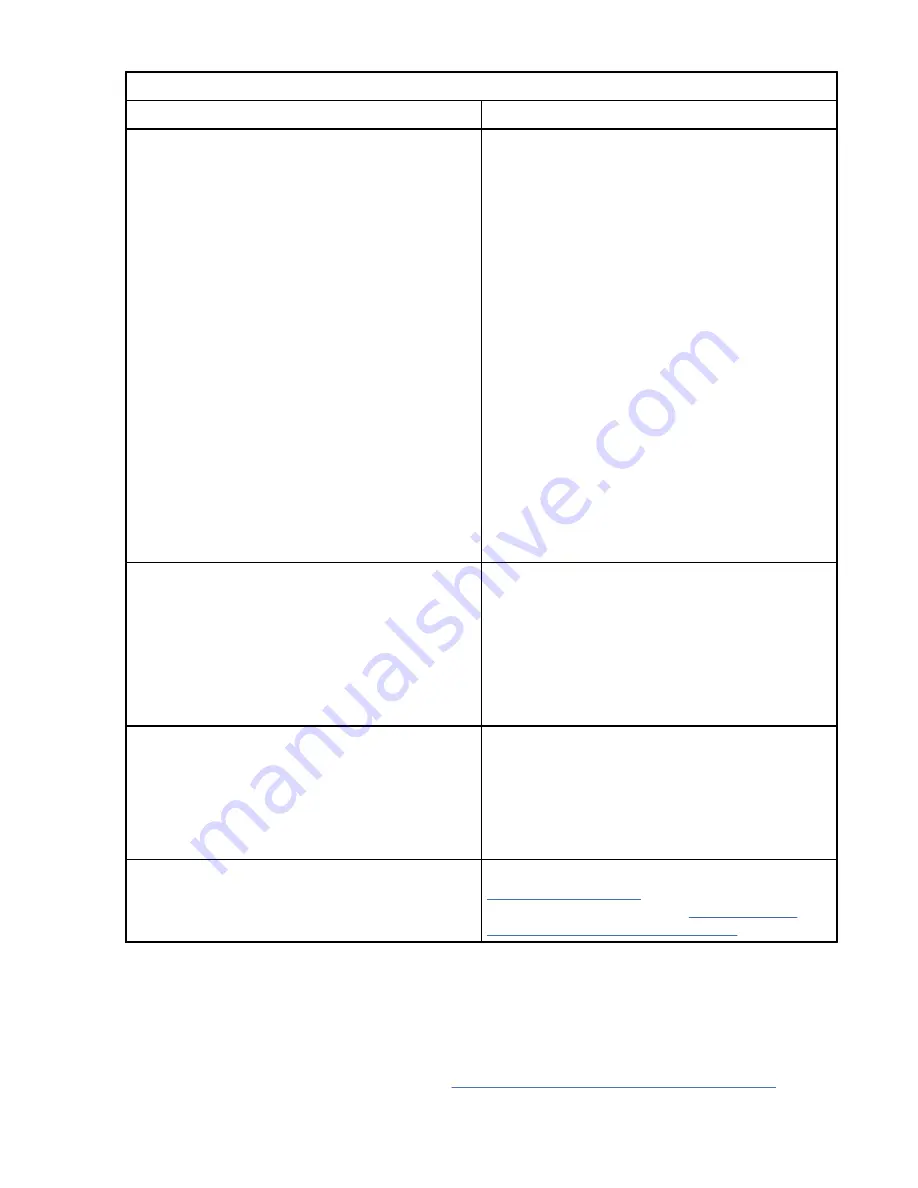
Table 2. Network adapter problems and service actions (continued)
Problem
Service action
Adapter stops working suddenly
1. If the system was recently installed, moved,
serviced, or upgraded, verify that the adapter is
seated properly and all associated cables are
correctly connected.
2. Inspect the PCIe socket and verify that there is
no dirt or debris in the socket.
3. Inspect the card and verify that it is not
physically damaged.
4. Verify that all cables are properly seated and
are not physically damaged. If you recently
added one or more new adapters, remove them
and then test to determine whether the failing
adapter is functioning properly again. If the
network adapter is functioning again, review the
IBM support tips to confirm that there are no
PCI address, driver, or firmware conflicts. Then,
reinstall the new adapters again one at a time
until all adapters function properly.
5. Replace the adapter.
6. Replace the system backplane.
7. Replace the CPU.
Link indicator light on the adapter is off
1. Verify that the cable functions properly by
testing it with a known working connection.
2. Verify that the port or ports on the switch are
enabled and functional.
3. Verify that the switch and adapter are
compatible.
4. Replace the adapter.
Link light on the adapter is on, but there is no
communication from the adapter
1. Verify that the most recent driver is installed, or
install the most recent driver if it is not already
installed.
2. Verify that the adapter and its link have
compatible settings, such as speed and duplex
configuration.
Other problems
For information about adapter diagnostics, see
Supporting diagnostics. For information about
adapter user information, see “User guides for
GPUs and PCIe adapters” on page 17.
Resolving a graphics processing unit problem
Learn about the possible problems and service actions that you can perform to resolve a graphics
processing unit (GPU) problem.
About this task
Note: To determine the location of the GPU, see “Identifying the location of the GPU” on page 16.
10 Power Systems: Problem analysis, system parts, and locations for the 8335-GTC, 8335-GTG, 8335-GTH,
8335-GTW, and 8335-GTX
Summary of Contents for 8335-GTG
Page 4: ...iv ...
Page 47: ...System parts Figure 5 System parts Finding parts and locations 33 ...
Page 69: ......
Page 70: ...IBM ...
















































