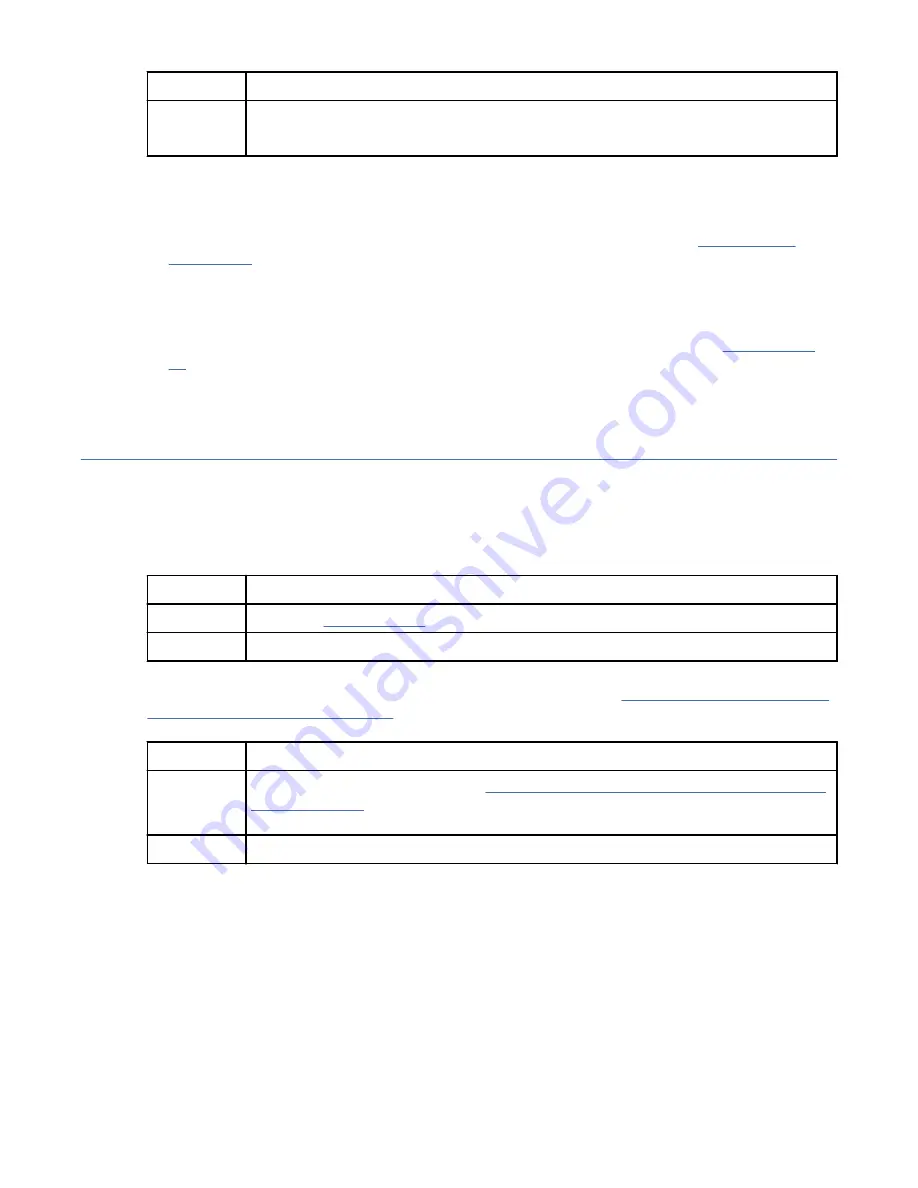
If
Then
Note: Alerts with a value of No that are displayed in the Serviceable column do not
require service.
4. Starting with the first entry in the Active Alerts section with a value of Yes in the Serviceable column,
complete the following steps until all entries are resolved:
a. Record the log number that is displayed in the Entry column.
b. Record the FQPSPxxxxxxx value that is displayed in the ID column. Then, go to FQPSPxxxxxxx
Event Codes and complete the service action that is indicated for the FQPSPxxxxxxx event code.
c. After the service action is complete and the problem is resolved, type the following command and
press Enter:
openbmctool -U <username> -P <password> -H <BMC IP address or BMC host
name> sel resolve -n x
, where x is the log number that you recorded in step “4.a” on page
This ends the procedure.
Verifying a repair
Learn how to verify hardware operation after you make repairs to the system.
Procedure
1. Power on the system.
2. Did you replace a graphics processing unit (GPU), PCIe adapter, disk drive, or solid-state drive?
If
Then
Yes:
No:
Continue with the next step.
3. Scan the system event logs (SELs) for serviceable events that occurred after system hardware was
replaced. For information about SELs that require a service action, see “Identifying a service action by
using system event logs” on page 21.
4. Did any serviceable SEL events occur after hardware was replaced?
If
Then
Yes:
The problem is not resolved. Go to “Identifying a service action by using system event
logs” on page 21 and complete the service actions indicated. This ends the
procedure.
No:
The problem is resolved. This ends the procedure.
5. Use the following table to determine the verification action to complete:
22 Power Systems: Problem analysis, system parts, and locations for the 8335-GTC, 8335-GTG, 8335-GTH,
8335-GTW, and 8335-GTX
Summary of Contents for 8335-GTG
Page 4: ...iv ...
Page 47: ...System parts Figure 5 System parts Finding parts and locations 33 ...
Page 69: ......
Page 70: ...IBM ...






























