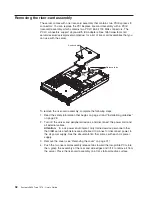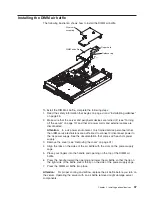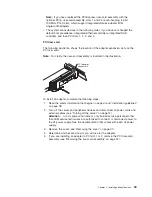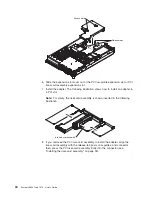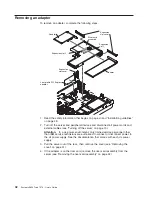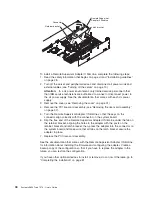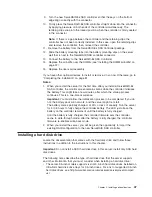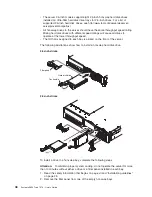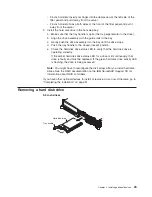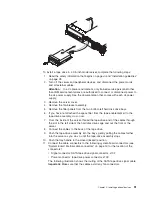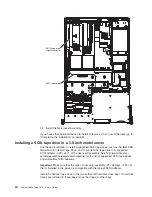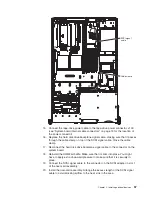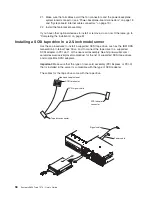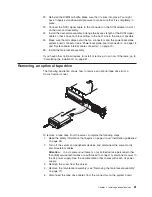Replacing
the
ServeRAID
SAS
controller
A
ServeRAID
SAS
controller
can
be
installed
only
in
a
dedicated
slot
on
the
system
board.
The
server
comes
with
a
ServeRAID-8k-l
SAS
Controller
installed.
Note:
The
ServeRAID-8k-l
SAS
Controller
does
not
have
a
battery.
To
replace
the
ServeRAID-8k-l
SAS
Controller
with
a
ServeRAID-8k
SAS
Controller,
complete
the
following
steps:
1.
Read
the
safety
information
that
begins
on
page
vii
and
“Installation
guidelines”
on
page
28.
2.
Turn
off
the
server
and
peripheral
devices
and
disconnect
all
power
cords
and
external
cables
(see
“Turning
off
the
server”
on
page
13).
Attention:
In
a
dc
power
environment,
only
trained
service
personnel
other
than
IBM
service
technicians
are
authorized
to
connect
or
disconnect
power
to
the
dc
power
supply.
See
the
documentation
that
comes
with
each
dc
power
supply.
3.
Remove
the
cover
(see
“Removing
the
cover”
on
page
31).
4.
Remove
the
riser-card
assembly
and
the
air
baffle
over
the
DIMMs
(see
“Removing
the
DIMM
air
baffle”
on
page
36).
5.
Locate
the
ServeRAID-8k-l
SAS
controller
on
the
system
board.
Attention:
To
avoid
breaking
the
retaining
clips
or
damaging
the
connectors,
handle
the
clips
gently.
6.
Open
the
retaining
clip
on
each
end
of
the
connector.
7.
Lift
the
ServeRAID-8k-l
SAS
controller
out
of
the
connector.
8.
Touch
the
static-protective
package
that
contains
the
new
ServeRAID-8k
SAS
controller
to
any
unpainted
metal
surface
on
the
server.
Then,
remove
the
ServeRAID-8k
SAS
controller
from
the
package.
Battery
RAID controller
Battery mounting
clips
Battery mounting
tabs
Battery cable
Battery cable
connector
46
System
x3650
Type
7979:
User’s
Guide
Summary of Contents for 7979B1U
Page 1: ...System x3650 Type 7979 User s Guide...
Page 2: ......
Page 3: ...System x3650 Type 7979 User s Guide...
Page 8: ...vi System x3650 Type 7979 User s Guide...
Page 30: ...14 System x3650 Type 7979 User s Guide...
Page 130: ...114 System x3650 Type 7979 User s Guide...
Page 138: ...122 System x3650 Type 7979 User s Guide...
Page 143: ......
Page 144: ...Part Number 44R5189 Printed in USA 1P P N 44R5189...